Last Updated on May 20, 2022 by Larious

Steam is primarily a gaming platform, but it has many social components. It’s a platform where you can add friends, communicate with other gamers, and play games together. The steam client even allows you to interact with friends while playing online games.
While the concept of interacting with friends while playing games can be impressive, this also means tons of notifications and pop-ups appearing on the screen when you are online. You might want to appear offline while playing games on Steam at times.
Table of Contents
2 Ways to Appear Offline on Steam
Fortunately, Steam provides you with various status options that you can set directly. Here’s what each Status option means on Steam:
Online: This is the default option. In this one, your friends will be able to see that you are online and playing a game.
Away (Orange): This option will let your Steam friends know you are away from your keyboard. Your friends can still send you messages.
Invisible: This option allows you to access the chats while appearing offline to your Steam friends.
Offline: This makes your profile status offline. If you set your Steam Status to offline, you won’t get any new messages or notifications.
How to Appear Offline on Steam
If you don’t want to receive messages or notifications while playing games on Steam, you need to use the Offline Status. Here’s how you can appear offline on Steam on PC.
1. First of all, open the Steam client on your PC. Next, click on the Friends tab on the top bar.
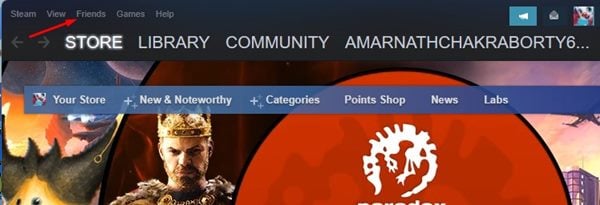
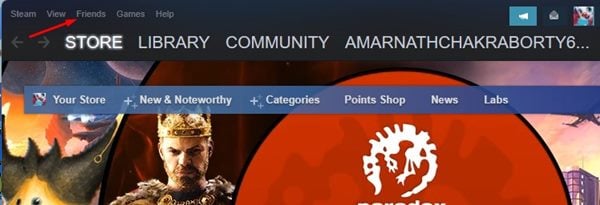
2. From the list of options that appears in the drop-down list, select ‘Offline’


That’s it! This will set your Steam Status to offline. There’s another way to appear offline on Steam which we have discussed below.
Appear Offline on Steam via Friends & Chats
Well, this is another best way to appear offline on Steam. If you use the Friends & Chats window to communicate with your Steam friends, you need to follow this method. Here’s how to appear offline on Steam via Friends & Chats.
1. First of all, open the Steam client on your desktop. Next, click on the Friends & Chat option at the bottom-right corner.
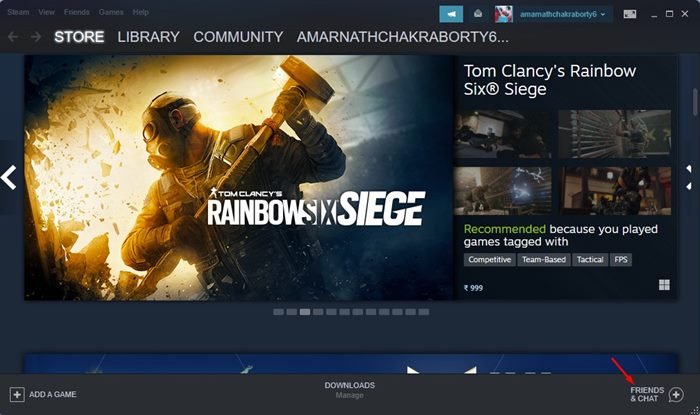
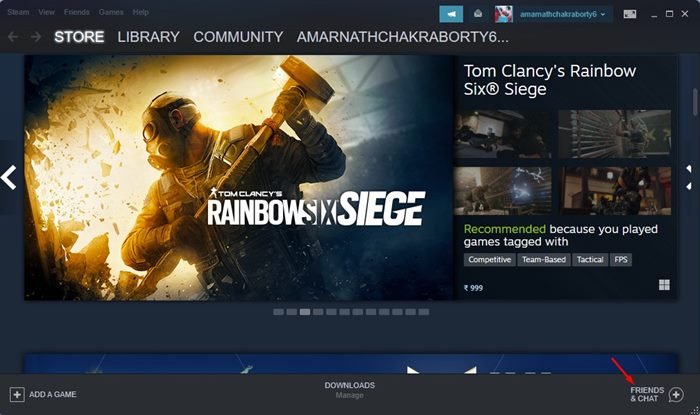
2. On the Friends & Chat panel, click on the drop-down arrow next to your Steam username.
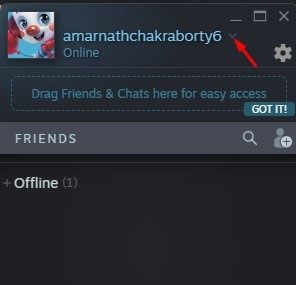
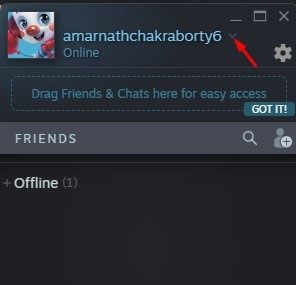
3. From the drop-down list that appears, select Offline.
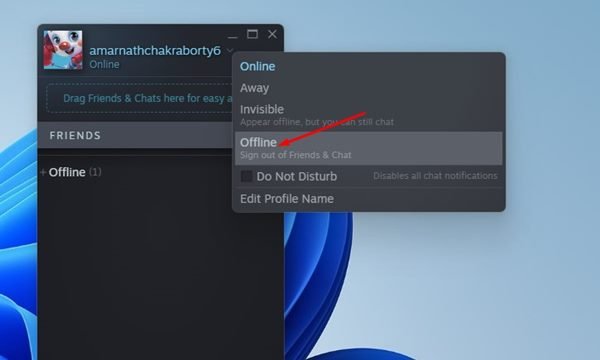
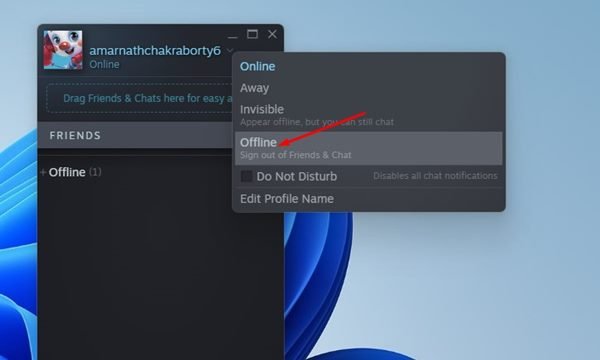
4. Now, you will see the Signed out of Friends & Chat window. If you wish to appear online again, click on the Sign-in button and start using the chat features.
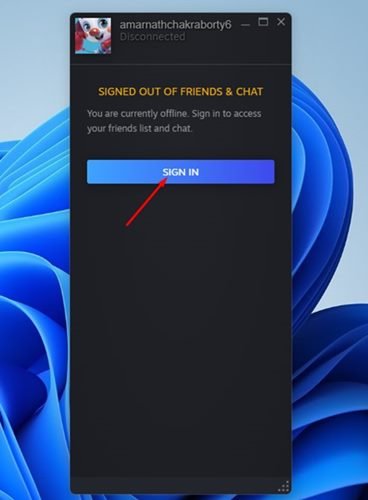
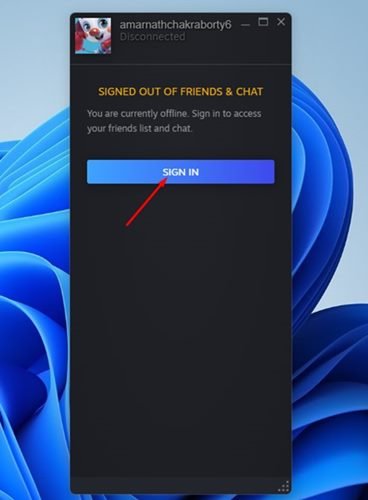
That’s it! This is how you can appear offline on Steam via Friends & Chat.
So, that’s all about how to appear offline on Steam via Friends & Chat. You need to follow the same steps to change your Steam account status to Online, Away or Invisible. If you have any doubts related to this, let us know in the comments.
