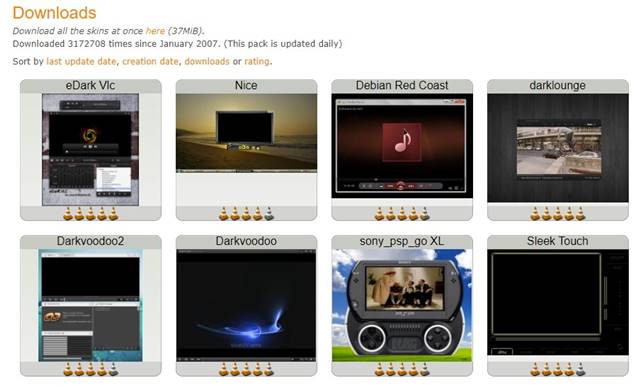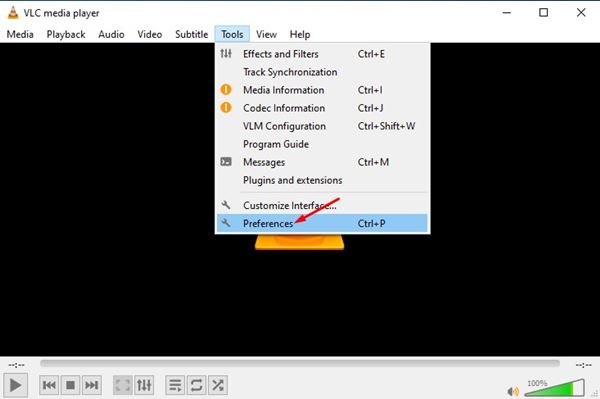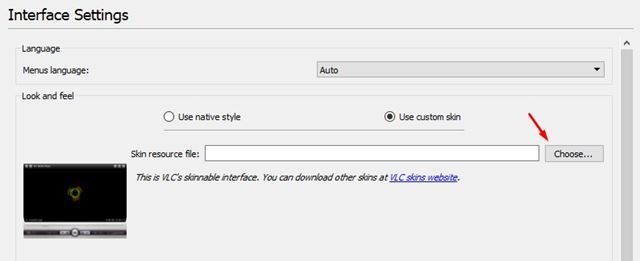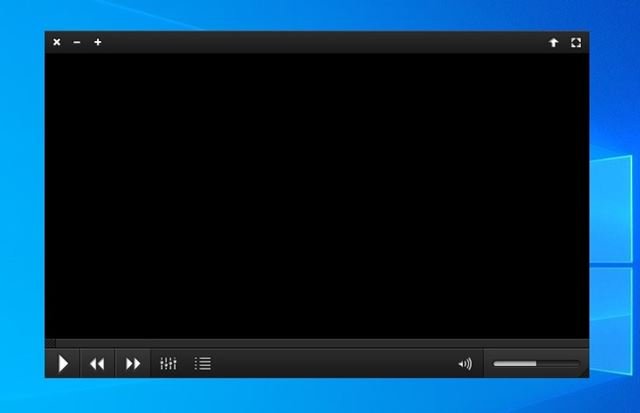Last Updated on May 20, 2021 by Larious
If we have to pick the best media player app for PC, we will pick VLC Media Player. The VLC media player is the best and most used media player app for Windows, iOS, Android, and Linux.
Compared to every other media player apps for PC, VLC offers more features and options. Also, the media player app supports almost all major video and audio formats.
Other than playing media files, VLC media players can do many different things. We have already shared many guides on VLC tips and tricks. Do you know that you can also extend the functionality of VLC by install extensions?
There are various extensions and skins available on the VideoLAN site that can extend the functionality of the media player app.
In this article, we are going to talk about the VLC skins. You can install VLC skins to modify the look of the media player. It doesn’t require any additional app installation.
Steps to Change VLC Media Player Theme on Windows 10
So, if you are interested in modifying the look of the VLC media player, you are reading the right guide. In this article, we will share a step-by-step guide on how to change the VLC Media player theme or skins. Let’s check out.
Step 1. First of all, visit the VideoLan website and download the skin of your choice. The site has lots of free skins & themes. You can download all of them.
Step 2. Now open the VLC media player on your computer.
Step 3. Next, click on the ‘Tools‘ and click on ‘Preferences.’
Step 4. On the preferences panel, click on the ‘Interface.’
Step 5. On the Interface settings, select the option ‘Use Custom Skin.’
Step 6. Next, under the Skin resource file, click on the ‘Choose‘ button and select the Skin you downloaded from the VideoLAN website.
Step 7. Once done, click on the Save button.
Step 8. Next, restart the VLC media player app on your computer.
Step 9. Now you will see the new interface of the VLC media player.
That’s it! You are done. This is how you can change VLC media player skin.
Note: Skins do not work on macOS. That means you can’t change VLC media player themes on Mac computers.
So, this guide is all about how to change the VLC media player theme or skin. I hope this article helped you! Please share it with your friends also. If you have any doubts related to this, let us know in the comment box below.