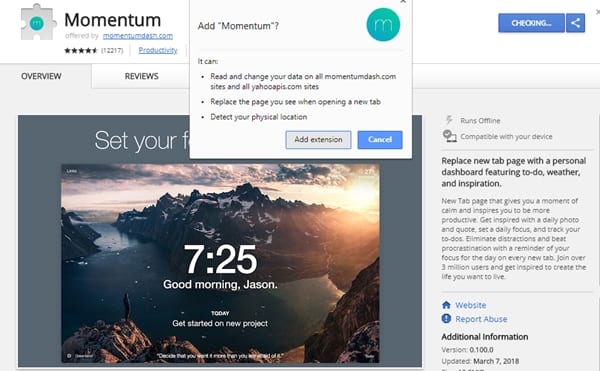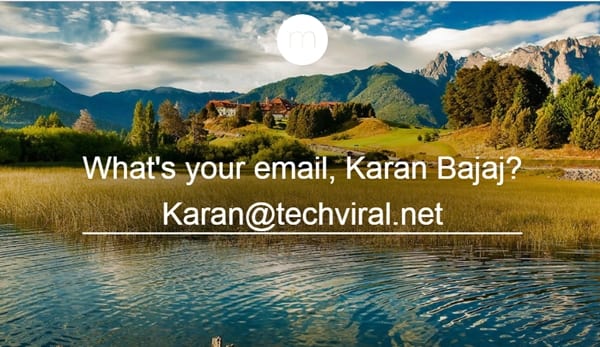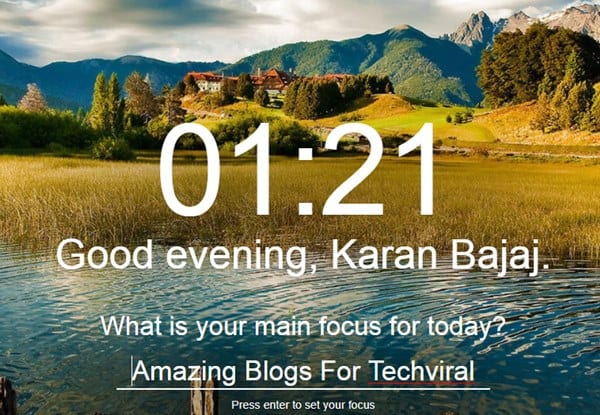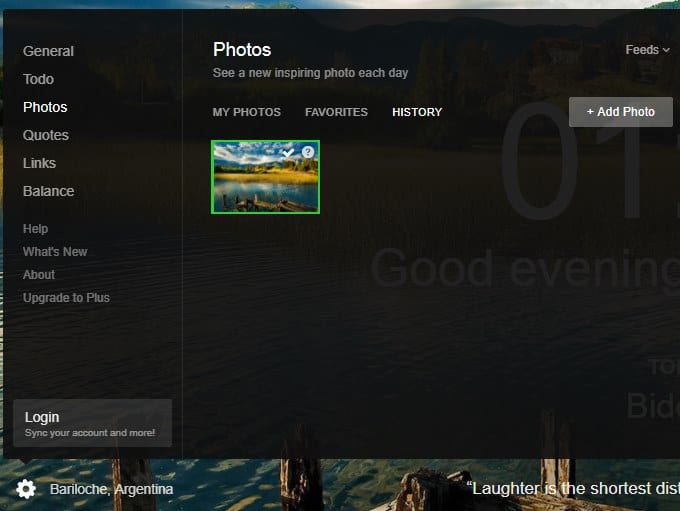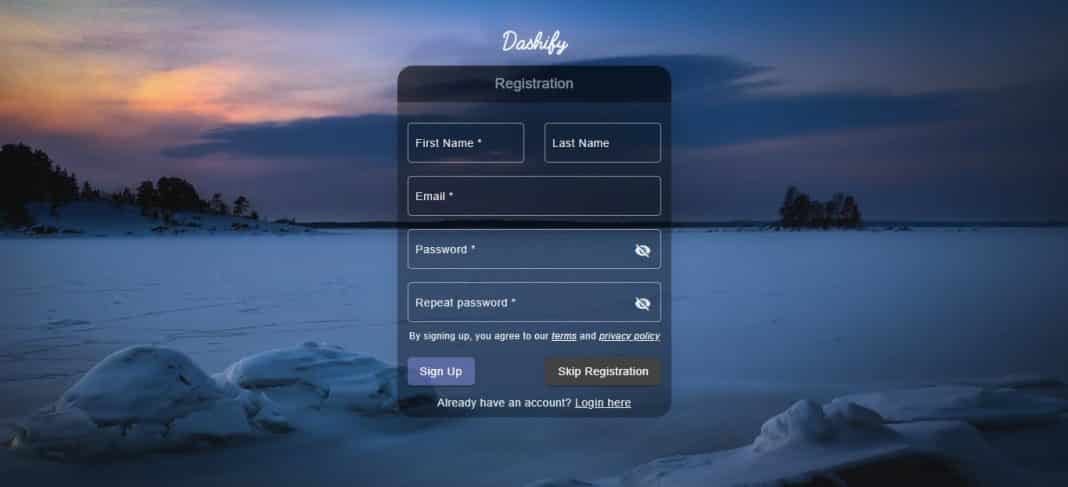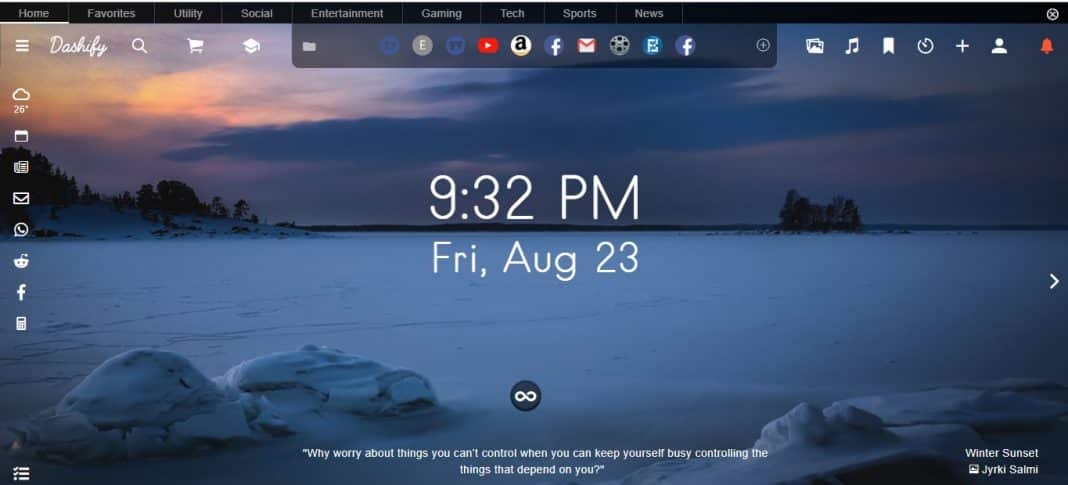Last Updated on July 6, 2021 by Larious
Well, Google Chrome is indeed a great web browser available for desktop and mobile operating systems. Compared to other web browsers, Chrome offers you more features and customization options.
If we talk mainly about Chrome for desktop, the web browser allows you to customize the new tab page, apply different themes, change the colors, and more. However, what if I tell you that you can convert the New tab page into a Personal dashboard in Chrome?
It’s possible through some third-party Google Chrome extension. So, if you are interested in converting Chrome’s new tab page into a personal dashboard, continue reading the article.
Table of Contents
Convert New Tab Page Into Personal Dashboard In Chrome
This article will share a step-by-step guide on converting a new tab page into a personal dashboard in Google Chrome. Let’s check out.
1. First of all, launch Google Chrome on your PC, and then you need to download and install one extension that is Momentum.
2. Click on the button Add To Chrome to get this extension. Then, on the confirmation popup, click on the ‘Add Extension’ button.
3. A new tab will open that will ask your name; you need to enter the name that you want your browser to remember for your dashboard.
4. Now, it will ask you your email address; enter the email address to proceed.
5. It will ask you to add things that you want to see on your personal dashboard.
6. You can also customize other things from the left bottom settings icon. And can make your dashboards look like what you need.
That’s it! You are done. You can explore the settings of the Chrome extension to explore more customization options.
Using Dashify
Well, Dashify is one of the best and personalized new tab dashboard extensions that you can use right now. The great thing about Dashify is that it provides users breathtaking backgrounds, to-do, bookmarks, etc. Not only that, but Dashify can also sync your emails, WhatsApp, Facebook, YouTube accounts as well. Here’s how to use Dashify.
1. First of all, download & install Dashify on your Chrome browser from this link.
2. Once done, open the new tab page, and you will see the Dashify dashboard. Next, you need to click on ‘Skip Registration.’
3. Now, you will see the full-fledged Dashify dashboard.
4. The most visited websites will be shown on the top of the screen.
5. Dashify can also open web.whatsapp.com on a widget. The widget runs inside your browser. That means, with Dashify, you can also access WhatsApp.
5. Similarly, you can also sync Reddit, Facebook, Email accounts as well.
So, this is how you can use Dashify to convert your new tab page into Personal Dashboard.
So, this is how you can convert a new tab page into a Personal dashboard. I hope this article helped you! Please share it with your friends also. Also, if you know of any other such extensions, let us know in the comment box below.