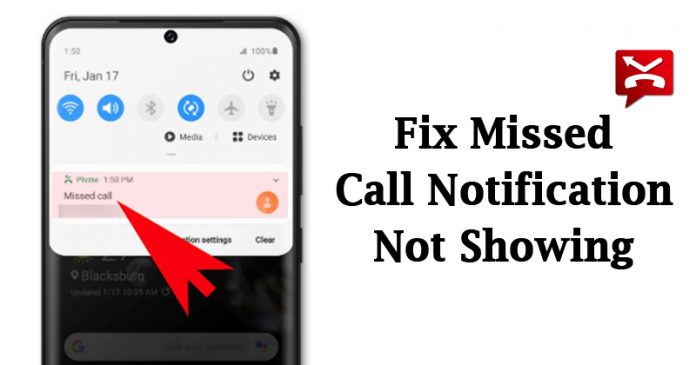Last Updated on May 1, 2020 by Larious
Managing the phone’s notification was never easy on older Android smartphones like Jelly Bean, Kitkat, Lollipop. However, things have now changed considerably, and Android introduced notification badges. Notification badges on Android are essential, and it could help us save lots of time.
With Notification badges, we can check the app notifications without opening anything. Similarly, the Notification Badges are equally useful for system apps like Phone and Messages. Despite having a full-fledged Notification management utility, sometimes our smartphone fails to notify us about the missed calls.
Recently, lots of Android users have reported that the missed call notifications are not showing in Android smartphones. So, if you are also dealing with the same issue, then in this article, we have shared a few best methods to fix the problem.
Table of Contents
How to Fix Missed Call Notification Not Showing in Android
Missed call notification not appearing error message mostly occurs due to bugs on the platform. So, let’s check out how to fix Missed call notification not showing in Android smartphone.
1. Restart Your Device
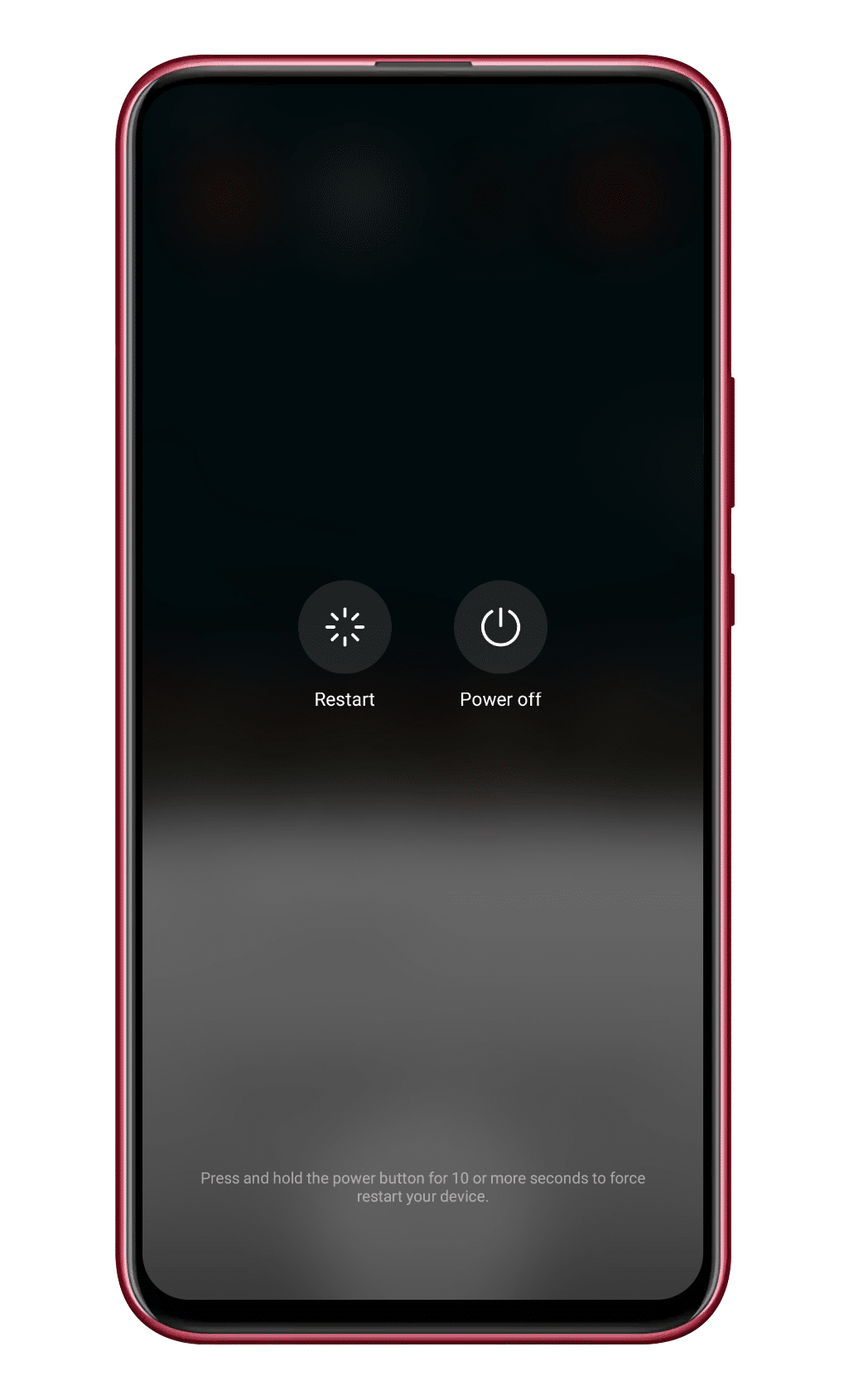
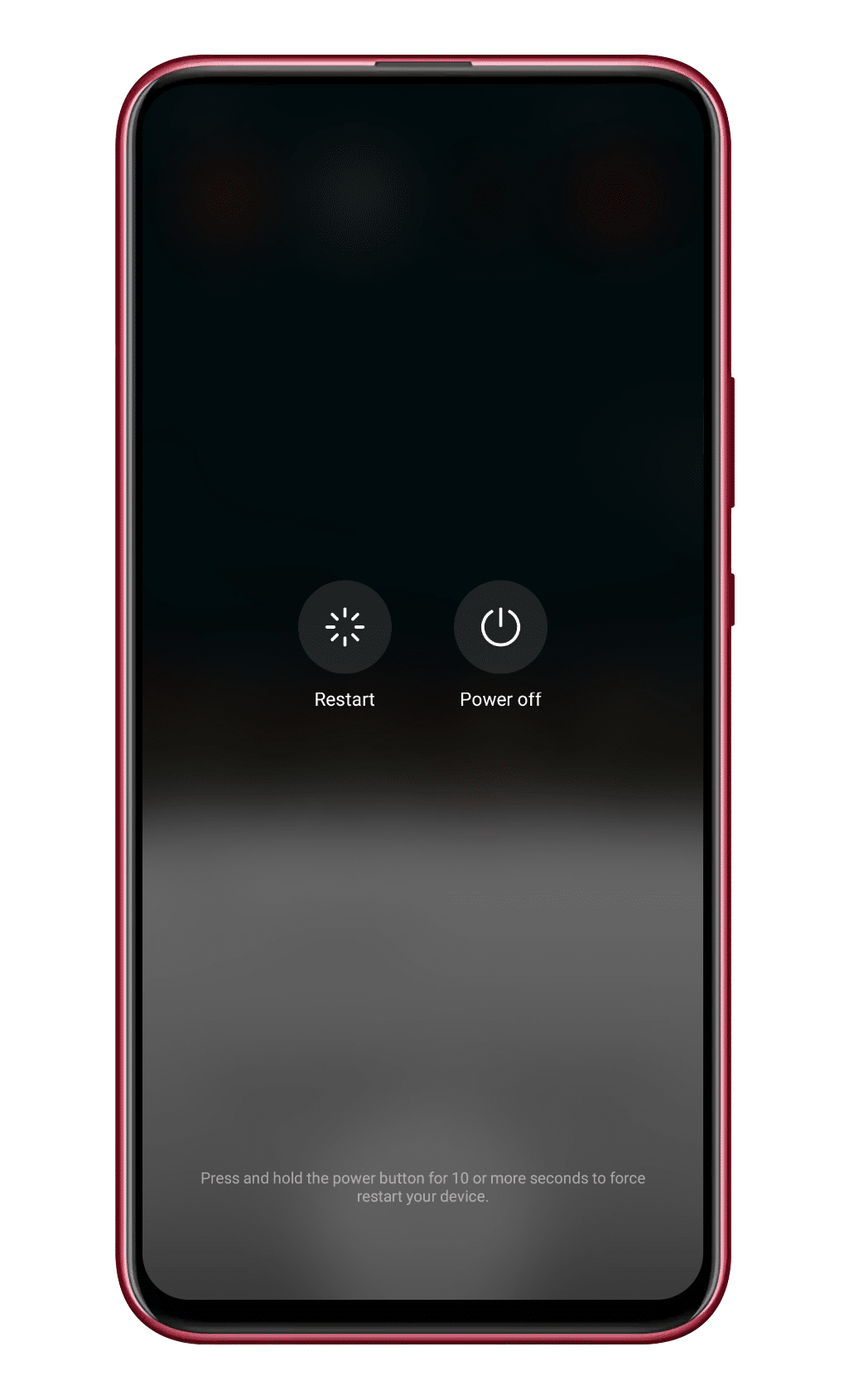
Well, if you have just noticed that the Missed call notifications are not showing on your Android smartphone, then you need to restart your device. As we all know, a simple restart sometimes fixes most of the complicated device errors. So, before following the next methods, make sure to restart your Android device.
2. Clear the Cache & Data of Phone App
If the restart failed to fix the Missed call notification not showing in the Android error message, then you need to clear the data & cache of the Phone app. To clear the Data & cache of the Phone app, follow some of the simple steps given below.
Step 1. First of all, head to the Settings > Apps.


Step 2. From the list of installed apps, tap on the ‘Phone’ or “Phone Management” or anything similar.
Step 3. In the next step, select the option Storage
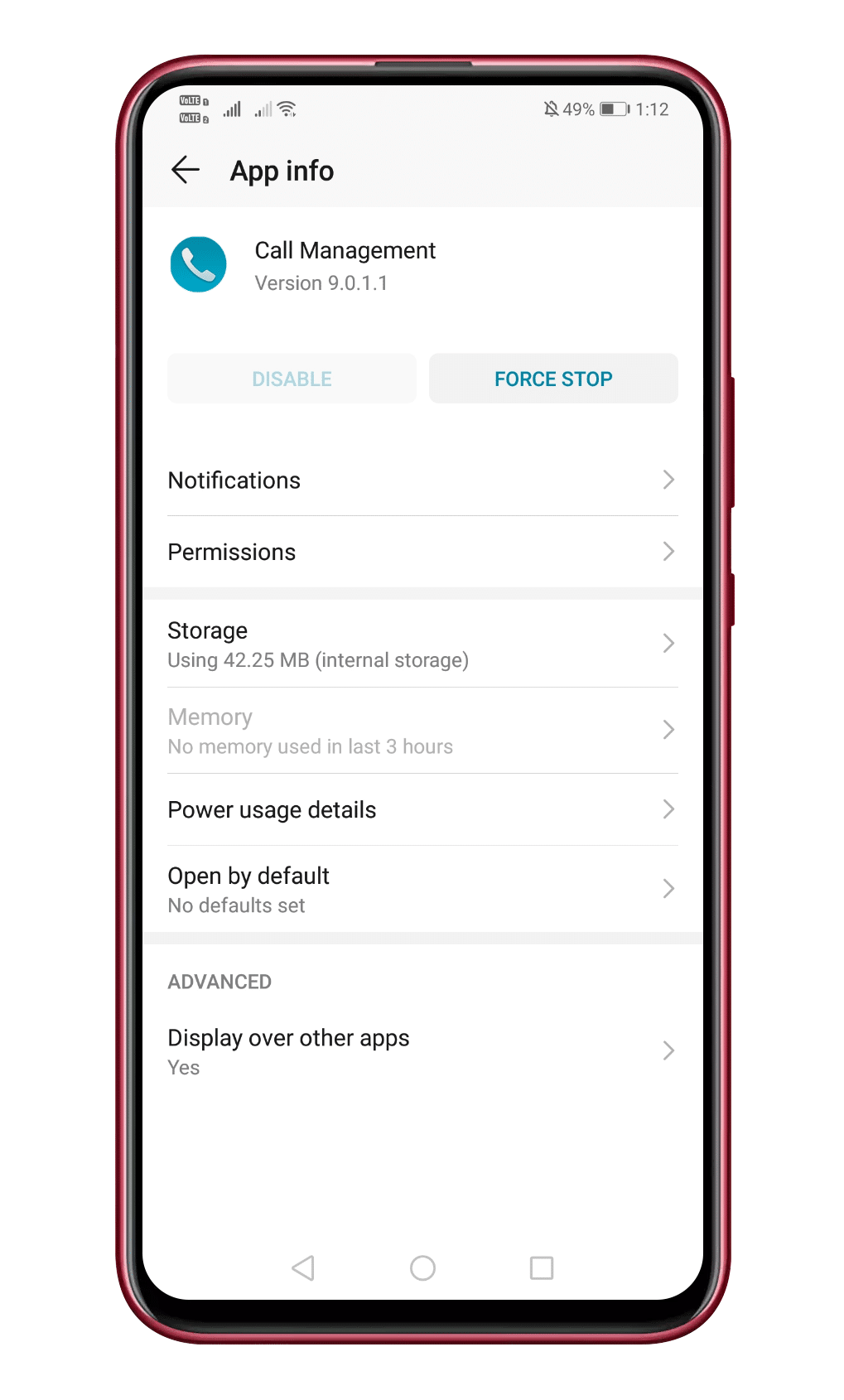
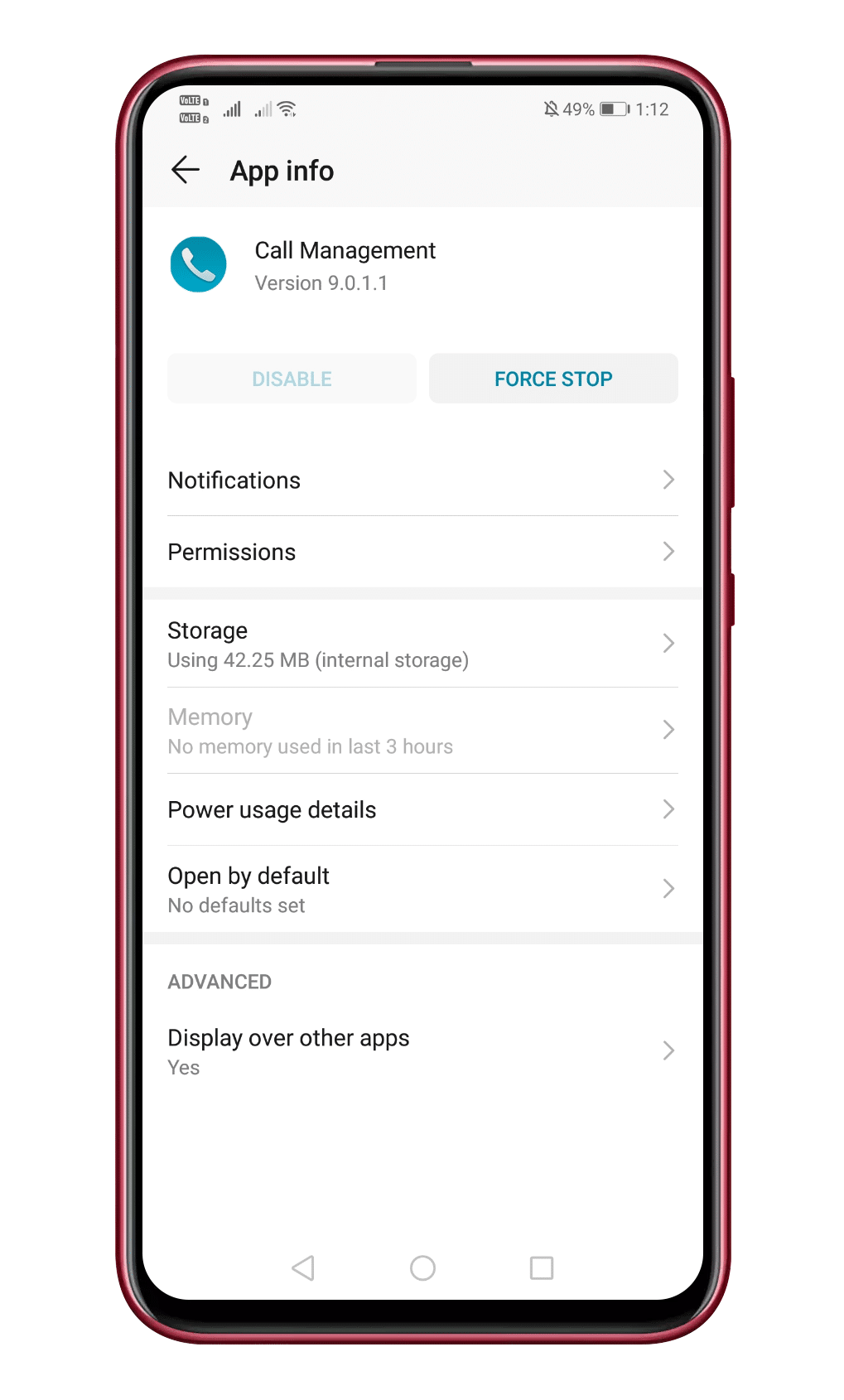
Step 4. Now tap on the ‘Clear cache’ button.
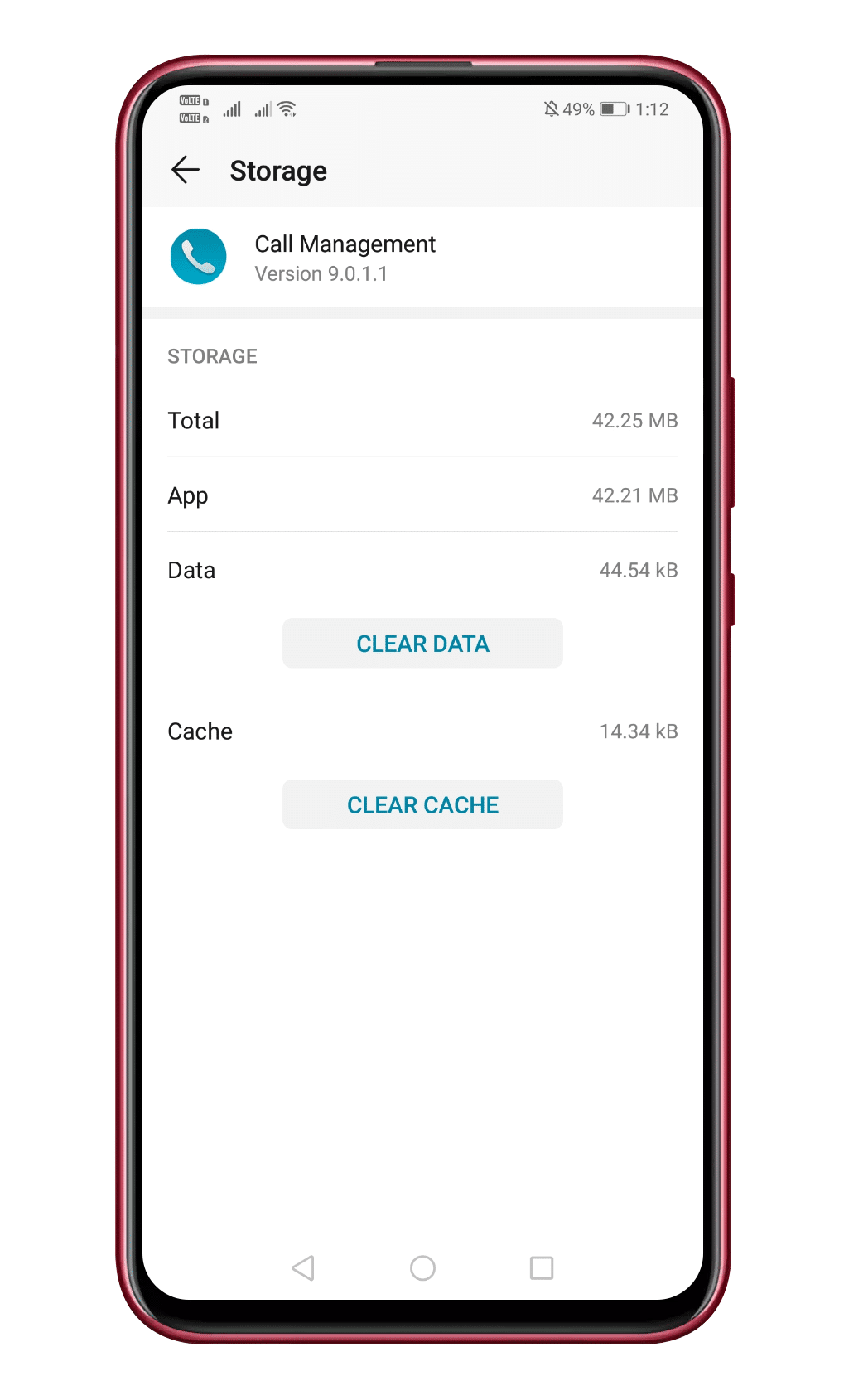
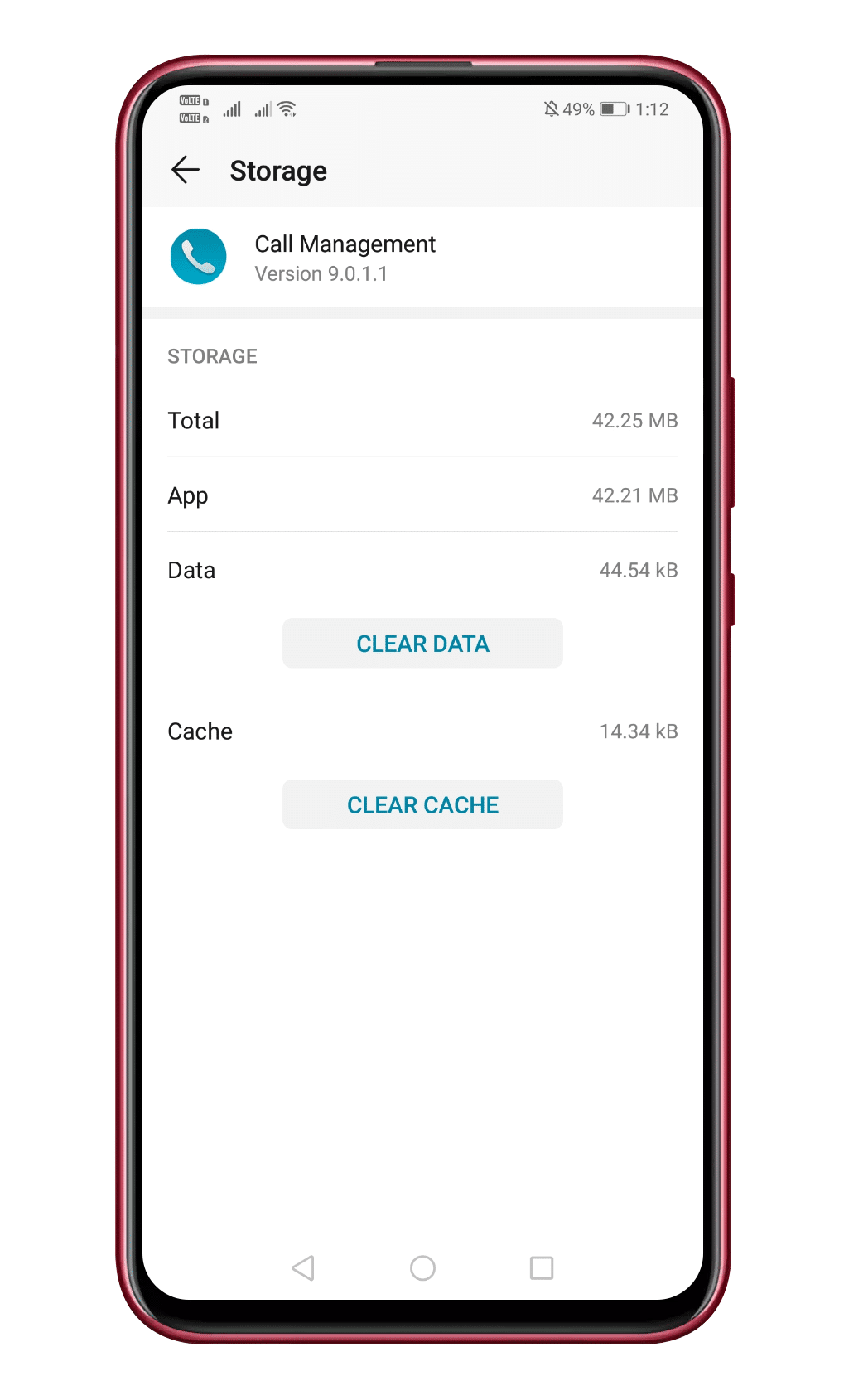
That’s it; you are done! Now just restart your Android device to fix the Missed call problem.
3. Enable The Notifications For Phone App
If you have been playing with the Notification settings on your Android smartphone, then the chances are that you have disabled the notifications for the Phone app. So, to enable the Notifications for the phone app, follow some of the simple steps given below.
Step 1. First of all, head to the Settings > Apps
Step 2. Under the Apps, tap on the ‘Phone’
Step 3. On the next page, tap on the ‘Notification’ button.
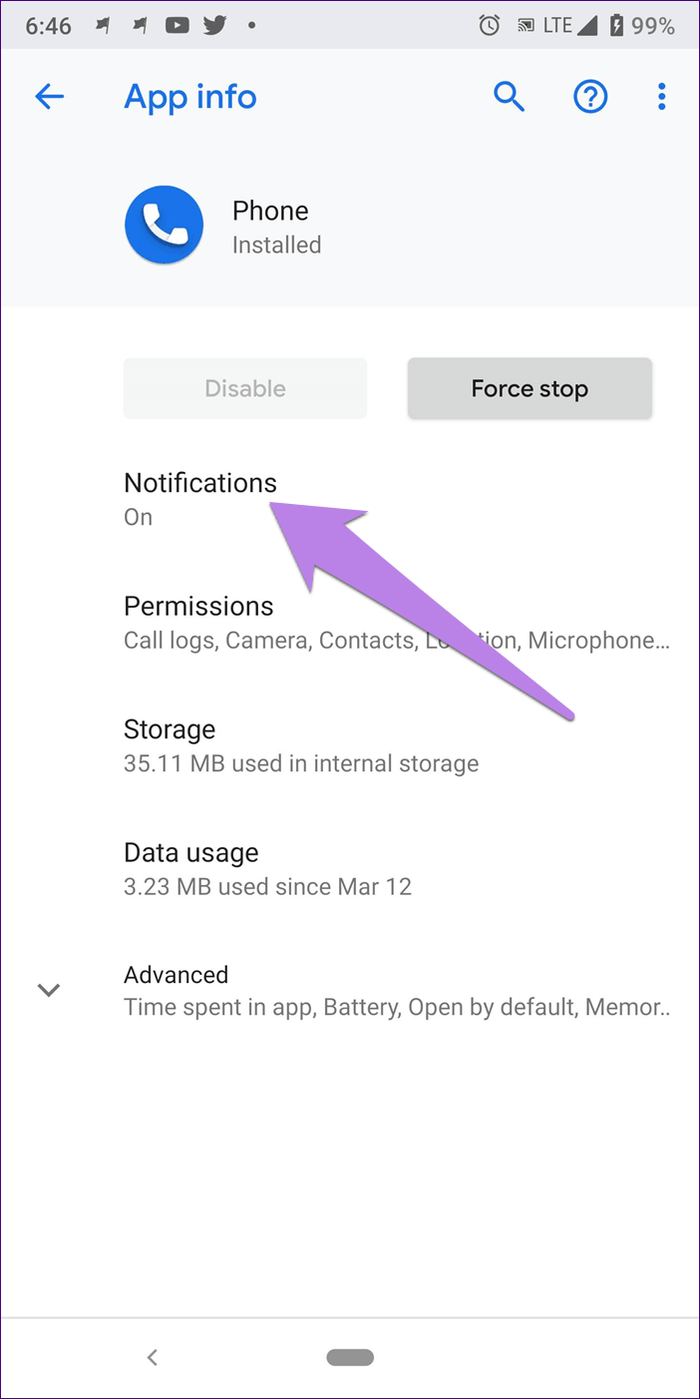
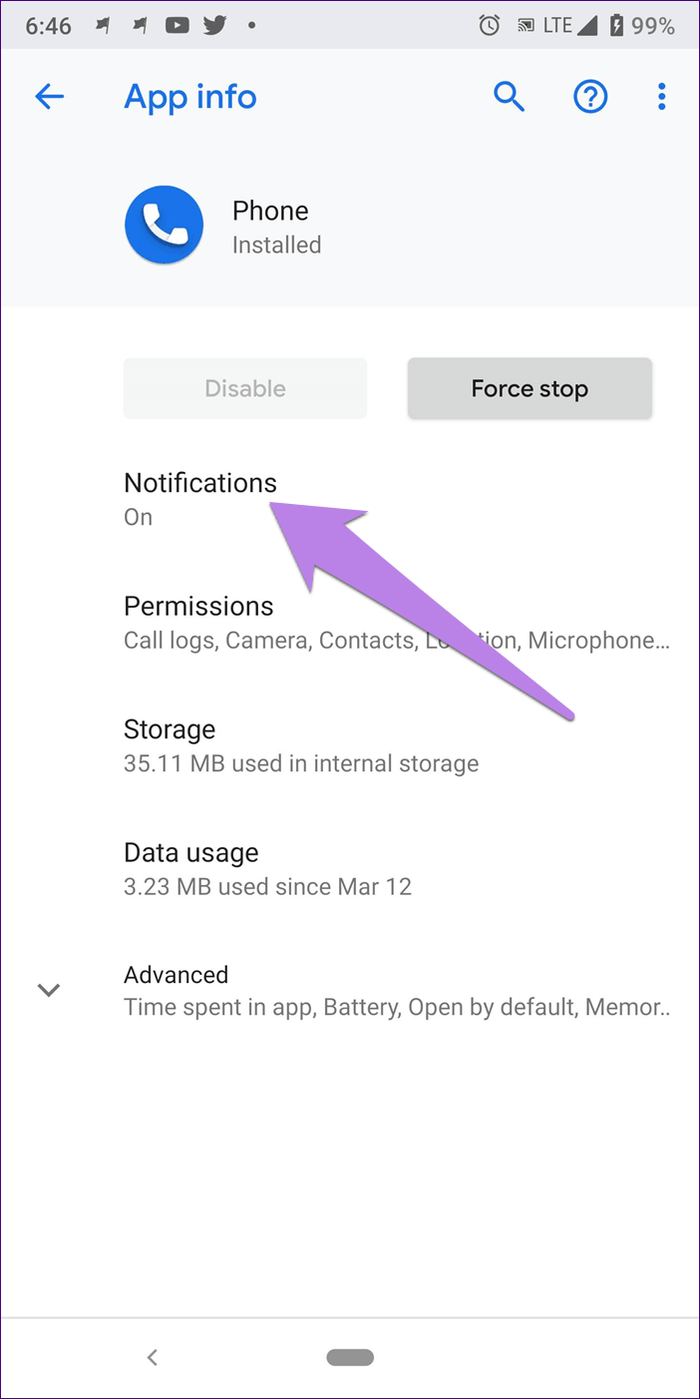
Step 4. Now enable the Show Notification option.


That’s it, you are done! This is how you can fix Missed call notifications not showing the problem on your Android smartphone.
4. Change The Default Phone App
If you are not getting the Missed Call Notification alerts after installing a third-party dialer app, then you need to remove it. If you don’t want to uninstall the third-party dialer app, then make it your default phone app. Sometimes apps like Truecaller are the main reason behind such a problem. When Truecaller is set as a default phone app, the notifications will never appear on the native phone app. So, make sure to make the phone app as default to fix the problem.
5. Reset App Preferences
This is the last method to fix Missed call notification not showing on Android. In this method, you need to reset the app preferences to fix notifications problems. However, resetting the app preferences would clear the default actions. To reset the app preferences, follow some of the simple steps given below.
Step 1. Open Settings on Android and tap on the ‘Apps’
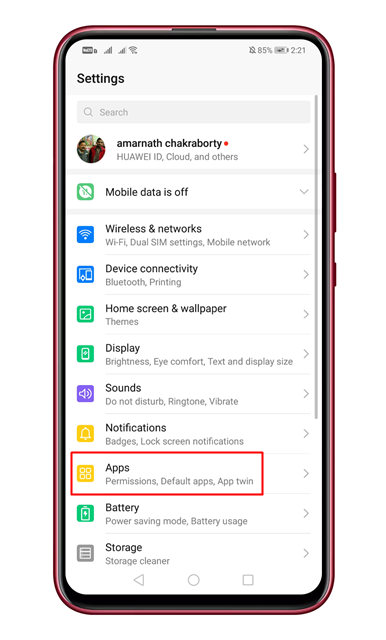
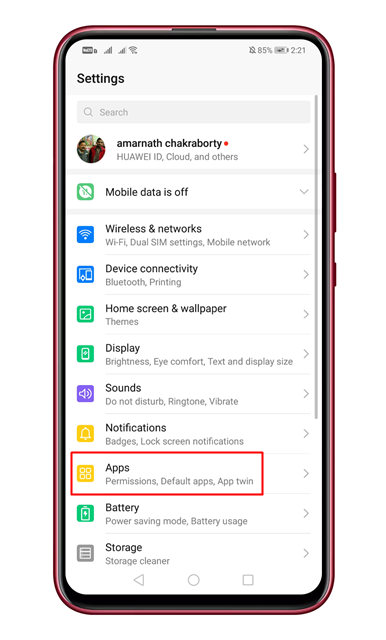
Step 2. On the app page, click on the three dots and select ‘Reset app preferences’


Step 3. Once done, restart your device.
That’s it! You are done. This is how you can reset the app preferences on Android smartphones.
The methods listed in the article can be used to fix almost all notification related problems.
To resolve the issue, you need to clear the cache of the ‘Dialer’ app on your Android smartphone.
So, these are the four best methods to fix Missed call notifications not showing in Android. If you know any other such methods to fix the problem, let us know in the comment box below.