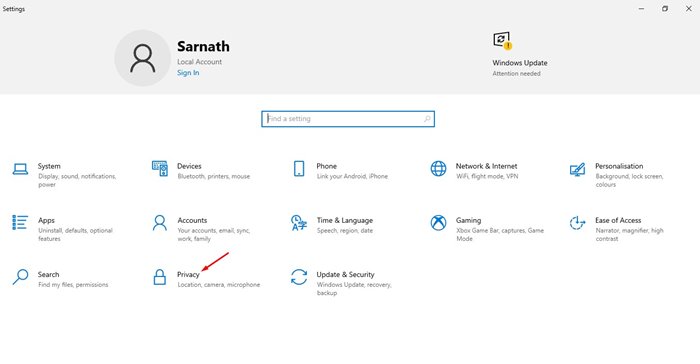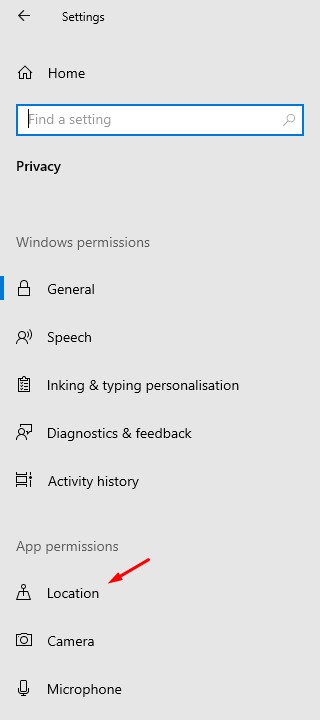Last Updated on November 25, 2020 by Larious
Windows 10 is definitely the best and most popular desktop operating system right now. Compared to every other desktop operating system, Windows 10 offers more features and options. Not many would know, but Windows 10 also has built-in location services that share your location to specific apps.
Microsoft shares your location information with other apps to provide you a better app and desktop experience. Location service is of great use, especially if you love to travel or use services that rely on on-location services. However, for many, it could be a great privacy concern.
The good thing is that Microsoft allows users to enable/disable location services on Windows 10. Even if you don’t want to disable the feature completely, you can choose which apps can access your precise location in Windows 10.
Also Read: How to Download Offline Maps On Windows 10 PC
How to Turn Off Location Access in Windows 10
In this article, we will share a detailed guide on how to turn off location access on Windows 10. Let’s check out.
Step 1. First of all, press the Windows key and click on ‘Settings.’
Step 2. On the Settings page, click on the ‘Privacy’ option.
Step 3. On the left-hand side pane, select ‘Location’.
Step 4. Now on the right-hand side pane, click on the ‘Change’ button under the Location for this device is on option.
Step 5. Now use the toggle button to disable the location service.
Step 6. If you don’t want to disable the location service, but want to blacklist few apps from using location services, then scroll down and find the option ‘Choose which apps can access your precise location.’
Step 7. Now you need to choose which apps can access your precise location.
Step 8. You can also restrict desktop apps from accessing your location. For that, just use the toggle button to disable the ‘Allow desktop apps to access your location’ option.
That’s it! You are done. This is how you can turn off location access on Windows 10.
So, this article is all about how to disable location access on Windows 10. I hope this article helped you! Please share it with your friends also. If you have any doubts related to this, let us know in the comment box below.