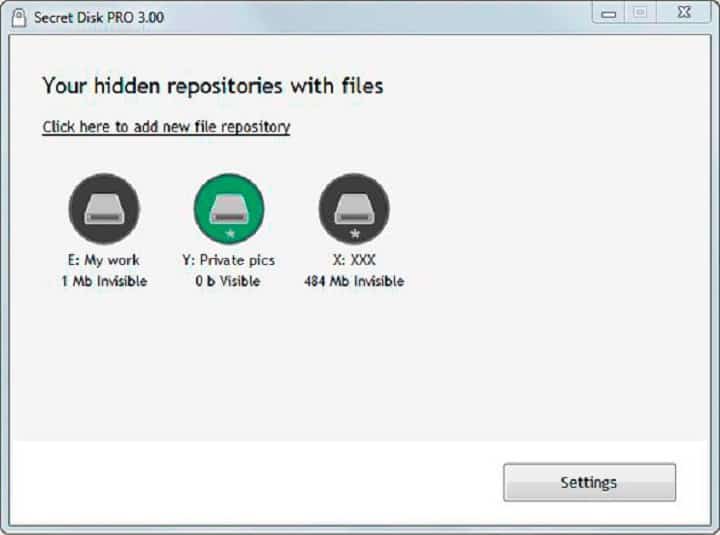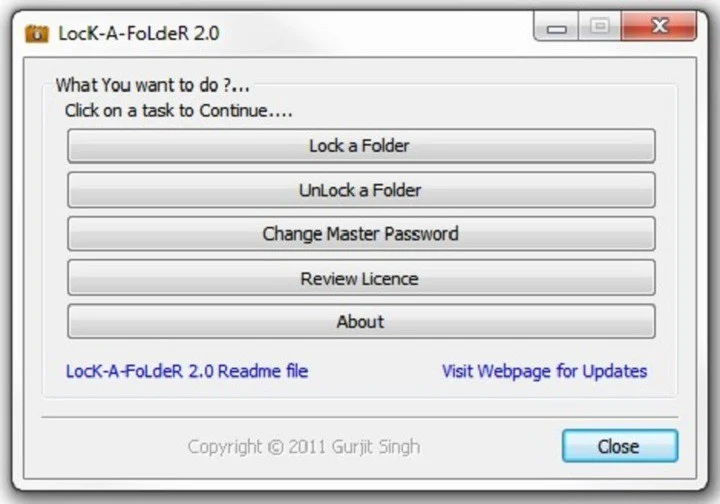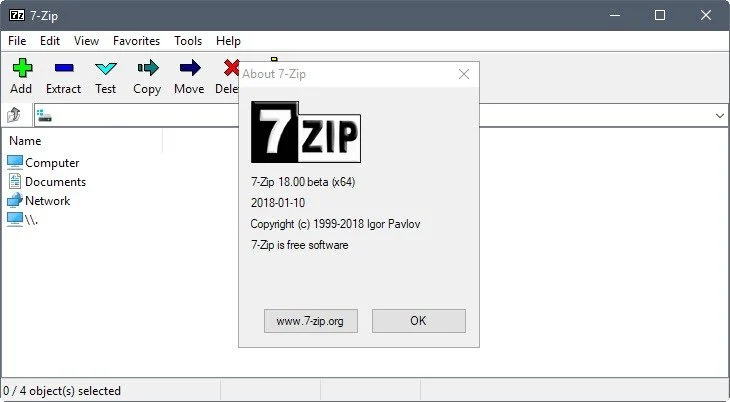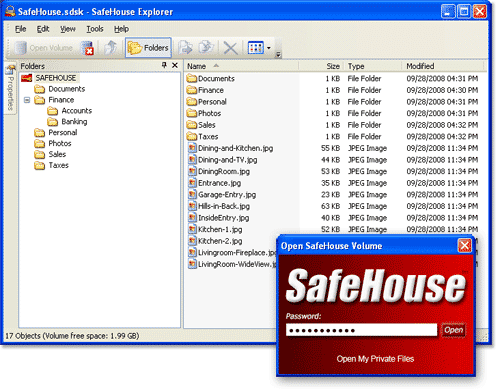Last Updated on October 22, 2020 by Larious
If you have been using Windows operating system for a while, then you might know that the operating system has a built-in encryption utility known as BitLocker. BitLocker is one of the best and popular encryption tool that’s used to lock files, folders or drives.
However, you can’t utilize BitLocker to lock individual files or folders. Also, BitLocker is a little bit complicated to set up. This is why users often search for the best file and folder locker tools for Windows.
Table of Contents
Best File & Folder Locker Tools For Windows 10
So, if you are also searching for the same, then you are reading the right article. In this article, we are going to share some of the best file & folder locker tools for Windows 10 PC. With these tools, you can easily protect your Windows 10 files and folders. So, let’s check out the best folder locker tools for Windows.
1. Folder Lock
Folder Lock is one of the best Windows 10 folder lockers which you can use today. The great thing about Folder Lock is that it can password protect any file, folders, email attachments, USB, and CD drives. Another best thing about Folder Lock is that it makes a real-time backup of all your encrypted files and stores it in the cloud. It’s basically a premium Windows 10 file locker, but you can avail the 30 days free trial to enjoy all premium features.
Features:
- With Folder Lock, you can password-protect files, folders.
- It also got the ability to hide encrypted files.
- Folder lock can also protect USB/CD/emails.
- It’s completely free to use.
2. SecretFolder
SecretFolder is basically a vault-app for Windows 10. It provides users a secret folder that is protected by a password. The great thing is that users can store almost all file types inside Secret Folder. The interface of the SecretFolder is clean, and it does look good. It’s a free Windows 10 tool, so, you can’t expect any advanced stuff.
Features:
- The tool is extremely lightweight and easy to use.
- It’s free to use for both business and personal purposes.
- With SecretFolder, you can hide and lock sensitive folders.
- It supports NTFS, FAT32, exFAT, and FAT volumes.
3. Secret Disk
As the name of the tool says, Secret Disk is more like a virtual hard drive where you can put your important files and folders. The great thing about Secret Disk is that it makes the virtual hard drive invisible once you set up. Secret Disk looks identical to a regular hard drive which makes it undetectable. Secret Disk has a free and premium plan. On the free version, users can create only one virtual drive with 3GB of space.
Features:
- This one creates an additional invisible disk on your PC.
- You can lock the virtual disk with a password.
- You can store any files and folders on the virtual drive.
- In the case of a power outage, the secret disk automatically locks itself and becomes invisible.
4. Lock a Folder
If you are looking for a simple looking File and Folder Locker for Windows 10, then Lock a Folder might be the perfect pick for you. The great thing about Lock a Folder is that it allows users to create a master password to lock and unlock essential files and folders. As soon as you lock the files, they become invisible. Lock A Folder is a free app, but the developers have left the project.
Features:
- It’s a lightweight and easy-to-use program to hide/lock any folders.
- You can hide an unlimited number of files/folders via Lock a Folder
- It also allows you to set different passwords for each folder.
- The tool is meant to run on low-end devices.
5. 7-Zip
You all might be wondering why I have included 7-Zip in the list. Well, 7-Zip is the odd one on the list, but it comes with a few encryption features. The app doesn’t serve as a file or folder locker, but it allows users to create password-protected zip files. The tool allows users to compress files and then protect them with a password.
Features:
- It’s a free file compressing tool available for Windows.
- With 7-Zip, you can easily create password-protected zip files.
- The tool is pretty easy to use & lightweight.
6. NEO- Easy Folder LOCKER
NEO- Easy Folder LOCKER is another best Windows 10 file and folder locker tool on the list which can help you to protect your private files and folders. It’s a free tool and it makes the protected files and folders invisible. What’s more interesting is that once you set a password, no one can launch the app or uninstall the software without the correct password.
Features:
- The tool is extremely simple and lightweight.
- You can use NEO- Easy Folder LOCKER to lock files and folders.
- It also restricts the command-line interface for file modification.
7. IObit Protected Folder
IObit Protected Folder is another effective file protection tool on the list that guarantees the security of important folders data and privacy. The tool allows users to set a password to lock down important files and folders. Once you set a password, password access is always required no matter who wants to get the protected personal information.
Features:
- IObit Protected Folder comes with an enhanced privacy protection mode.
- It offers multiple folder lock options like hiding from view, block access to the files, modify protection, etc.
- The tool is absolutely free to use.
8. Wise Folder Hider
As the name of the tool says, Wise Folder Hider is one of the best Windows 10 software that could help you to hide your files and folders. Apart from hiding files & folders, Wise Folder Hider also allows users to set up a password. You can set up a login password and inside the program, you can set a second level password for files, folders, or any data that you have stored.
Features:
- With Wise Folder Hider, you can easily hide your private files and folders.
- You can also add password protection to hidden files & folders.
- Wise Folder Hider got the ability to hide the USB drives from the file explorer.
9. Safehouse Explorer
Safehouse Explorer is one of the best free file and folder locker tools that you can use on your Windows 10 computer. The best thing about Safehouse Explorer is that it creates a separate space to store the most important files and folders. Users can encrypt the vault with a PIN or Password. Safehouse Explorer is available for every version of Windows including Windows XP, Windows Vista, Windows 7, Windows 8, etc.
Features:
- It uses passwords and advanced encryption to hide your sensitive files completely.
- Safehouse Explorer can also create hidden private storage area on a local drive.
- It’s a portable tool that doesn’t need installation.
- The tool is completely free to use.
10. Easy File Locker
If you are searching for an easy to use file & folder locker for Windows 10 computer, then Easy File Locker might be the best pick for you. Guess what? with Easy File Locker, you can lock files and folders. Once locked, users can’t open, read, modify or transfer the files and folders. Not just that, but Easy File Locker also allows users to hide the locked files and folders as well.
Features:
- With Easy File Locker, you can easily lock files and folders.
- You can also use the tool to hide files and folders.
- It also blocks app uninstall or folder modifications via the command line.
So, these the best Folder locker for Windows 10 which you can use right now. If you know any other tools like these, let us know in the comment box below. I hope this article helped you! Share it with your friends also.