Last Updated on November 14, 2023 by Larious
We all deal with PDF files regularly. However, PDF files are difficult to edit in a secure file format. Even if you edit PDF files on Android, you need several other apps for better management features.
We sometimes like to convert text files, invoices, receipts, forms, business cards, etc., into PDF files. Invoices, receipts, forms, etc., converted into PDF look more professional, and it is one of the most secure ways to share documents online.
If you are using an Android smartphone, you can install third-party PDF converter apps to convert your notes, receipts, invoices, forms, business cards, and other documents into PDF documents.
The role of a PDF converter is to convert PDF into other formats such as Microsoft Word, Image, eBook, PowerPoint, etc., or vice-versa.
Also read: How to Password Protect PDF Files
Table of Contents
10 Best Free PDF Converter Apps for Android
Hence, this article will list some of the best free PDF converter apps for Android smartphones. Almost all apps listed in the article were free to download & use. So, let’s check out.
1) WPS Office
WPS Office is a full-fledged free office suite app for Android smartphones. The app is fully compatible with Word, PDF, and Excel files.
Regarding PDF, you can use WPS Office to read PDF files, scan paper documents to PDF, add PDF signatures, and more. Besides that, you also get PDF splitting & merging options.
Additionally, WPS Office supports converting all office documents, such as Word, Text, Excel, PowerPoint, etc., to PDF.
2) Adobe Scan

Adobe Scan is an OCR app for Android that’s mainly used to scan receipts, handwritten notes, documents, photos, and more.
Although Adobe Scan specializes in extracting text from a photo, it converts the scanned text to PDF.
With Adobe Scan, you can scan any document and convert it into PDF. You can’t convert existing PDF files, though.
3) PDF Converter

PDF Converter is a full-fledged PDF converter app on the Google Play Store. It can convert any image into a PDF format.
With PDF Converter, you can easily convert notes, invoices, forms, business cards, certificates, whiteboards, etc., into a PDF document.
Apart from converting files into PDF, PDF Converter offers other features like inverting PDF files, editing PDF files, and more.
4) PDFelement
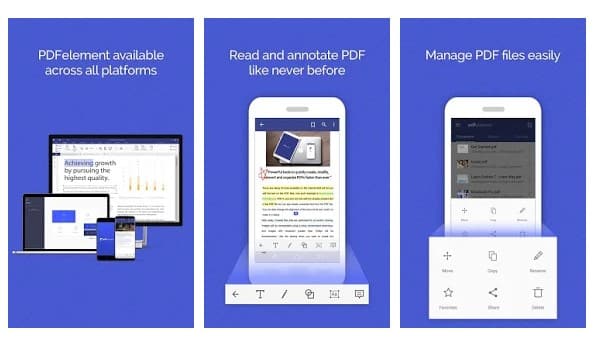
Well, PDFelement is a PDF editor that offers you many useful features. With PDFelement, you can read, edit, annotate, and convert PDF files.
You can even use PDFelement to sign PDF documents. The good thing about PDFelement is that it allows you to export PDF into different formats like Excel, PPT, Word, EPUB, HTML, and more.
However, users should remember that some PDF converter features were only limited to the premium version.
5) PDF Converter

If you are looking for an easy-to-use and lightweight Android app to convert PDF documents to common file formats and vice versa, then PDF Converter might be the best pick.
With PDF Converter, you can easily convert any PDF document into Excel, PowerPoint, CAD, Word, JPG, or even a simple text file.
PDF Converter also supports the OCR feature, allowing you to scan documents or photos. Overall, PDF Converter is an excellent PDF convert app for Android smartphones.
6) PDF Maker

PDF Maker is a full-fledged PDF maker app for Android that brings various useful features. With PDF Maker, you can easily convert your images to PDF, read PDF files, etc.
You can also use it to compress the PDF file to reduce their file size. Apart from all these things, you also get a basic PDF editor, PDF scanner, etc. Overall, PDF Maker is a great free PDF converter app for Android to work with images.
7) iLovePDF

iLovePDF is a full-fledged PDF management app for Android. The app brings you a PDF editor, converter, and scanner. If we talk about PDF editing, iLovePDF lets you fill & sign forms, annotate PDFs, etc.
Regarding PDF conversion, the app supports JPG to PDF conversions, converting PDF to editable office formats, extracting images from PDF, etc.
Apart from these things, you can also utilize iLovePDF to compress, merge, split, rotate, and password protect your PDF files.
8) OfficeSuite

OfficeSuite is basically a suite of apps designed to handle any task with any file format. With OfficeSuite, you can easily handle Microsoft Office suite files, Google Docs, OpenOffice, and more.
OfficeSuite also has a full-fledged PDF reader and a converter. This means you can open the PDF files and convert them into different formats. Currently, the app supports PDF conversion to Word, Excel, and ePub format.
9) Smallpdf

Smallpdf is another great Android PDF management app that provides many useful tools. With Smallpdf, you can easily scan photos & documents to PDF files, create PDF galleries, merge files into PDFs, etc.
The app also supports PDF conversion options, but the conversion of PDF files is only limited to Word documents. So, if you want an app to convert PDF files into Word on Android, Smallpdf might be your best choice.
10) PDF Converter from Offiwiz

PDF Converter from Offiwiz is the ultimate solution for converting files and photos into PDF, DOC, PPT, XLS, RTF, ODT, JPG, and PNG files.
Apart from these, PDF Converter from Offiwiz supports converting PDF files to Word, text, PPT, doc, JPG, PNG, xls, and many more file formats.
Some other features of the app include a document scanner, PDF reader, text recognition & document translation, etc.
Converting and Editing PDF files is easy on Android; you need to know the right tools. You can use these apps to convert PDF files for free & on the go. Drop the app’s name in the comments below if you know any other such apps.
