Last Updated on November 9, 2024 by Larious
One of the most popular unofficial free video streaming sites is 123Movies. The site hosts the latest movies and TV Shows, which you can watch from any web browser.
While the site is very popular, recently, a few users have been found facing problems when viewing it in full screen. According to the users, the Full screen does not work on the 123Movies website.
If you have been facing the same problem, you need to try a few troubleshooting. Here are the best ways to fix can’t fullscreen 123Movies.
Table of Contents
1. Restart the web browser
Bugs and glitches on the web browser can lead to problems like unable to play videos in full screen.
While this can be a site specific problem, there’s still no harm in restarting the web browser.
So, before you try the other troubleshooting, close and open the web browser again.
2. Check if your internet is active
Online video streaming sites like 123Movies require a fast & stable internet connection to load the videos properly.
So, if your internet is unsable, you will face problem playing the videos, as a result, the video may not play in full screen mode.
Hence, you should visit the fast.com website and check if your internet is active and stable.
3. Reload the Webpage
Even though you’re able to access 123Movies website, it’s possible that some of its elements have not loaded properly; hence the F11 full screen mode is not working.
If the website doesn’t load properly, some functions may not work. To rule out this problem, press the CTRL + R button on your keyboard.
This will reload the webpage and will possibly fix the problem you’re facing.
4. Disable the AdBlocker Extension
Sites like 123Movies rely on ads to earn revenue, and when you use an AdBlocker extension, some of the site’s visual elements fail to load, leading to the site not going into full screen mode.
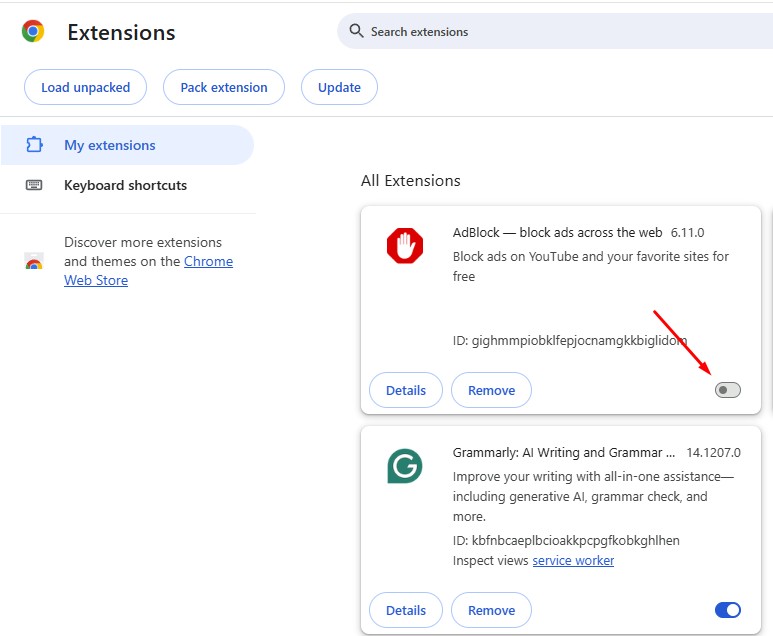
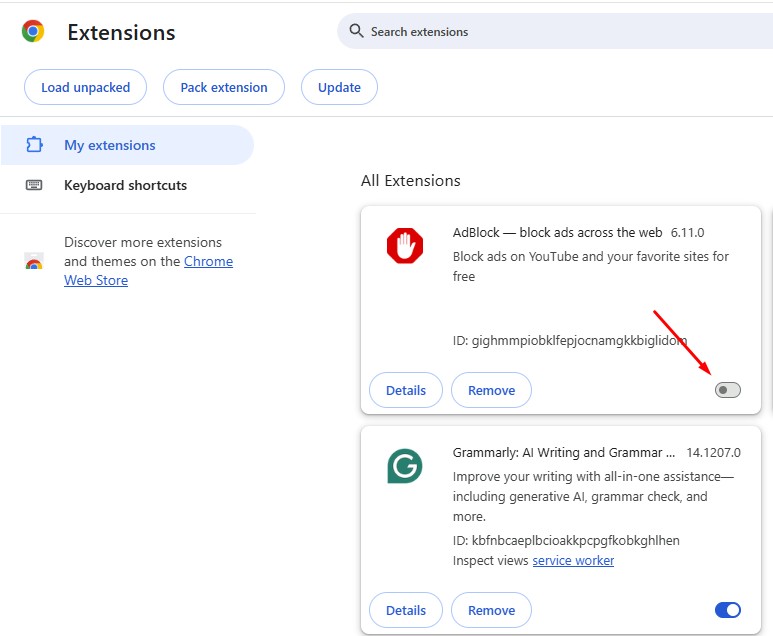
Hence, if you’re using an adblocker extension, it’s best to disable it permanently. Simply head to Chrome://extensions and disable AdBlocker or similar extensions.
5. Turn off the Hardware Acceleration
Hardware acceleration transfers the load from your CPU to GPU, but it triggers unusual problems, such as 123Movies’ full screen not working.
You can try disabling the hardware acceleration feature of your Chrome browser and see if it helps. Here’s what you need to do.
1. Launch the Chrome browser and click on the three dots at the top right.
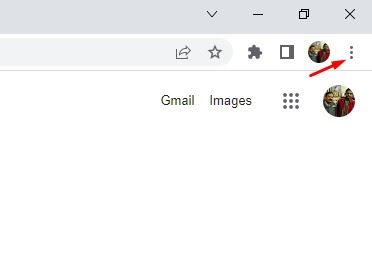
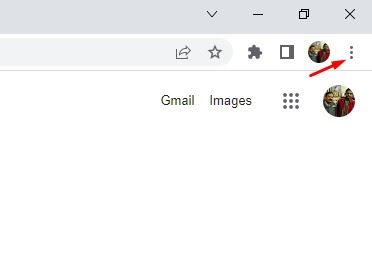
2. On the menu that appears, select Settings.
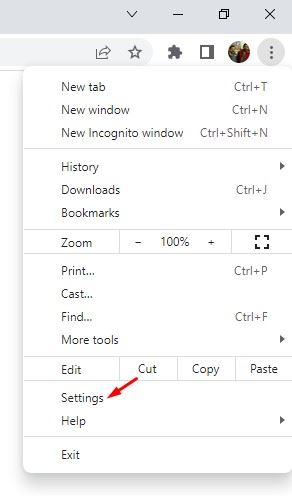
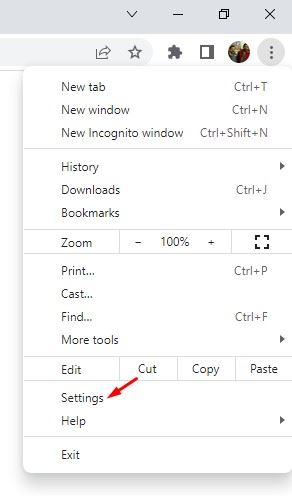
3. On the Settings, switch to the System tab.
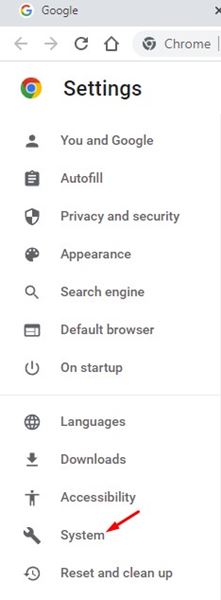
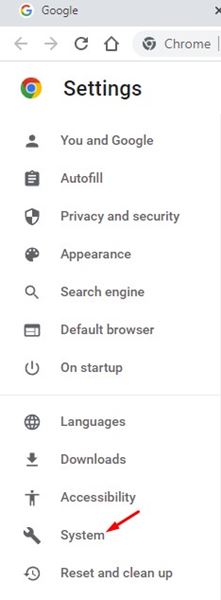
4. On the right side, turn off the toggle for ‘Use Hardware acceleration when available’.


6. Clear the Browser Cache
As you browse the web, your browser stores small amount of data which is called cache. When these files are corrupted, you will experience problems like 123Movies full screen not opening.
You can eliminate the outdated or corrupted cache by removing the existing cache files. Here’s how to clear the web browser cache.
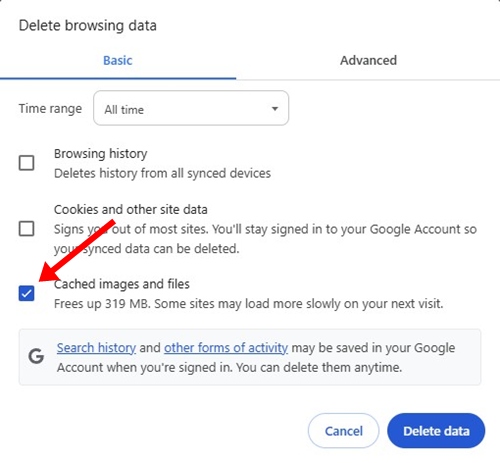
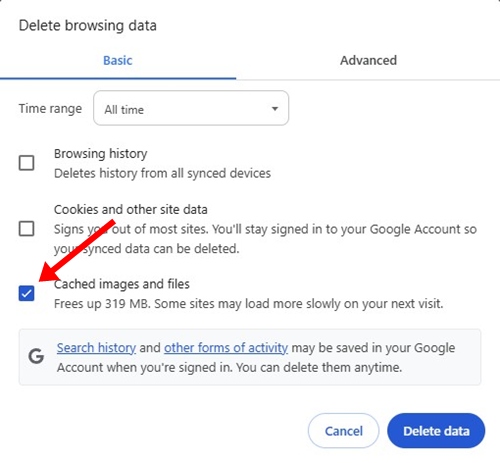
- Click the three dots at the top right corner.
- On the Chrome Menu, select Delete Browsing data.
- On the Clear Browsing data prompt, select All Time on the Time Range.
- Check the Cached images and files and click Delete Data.
7. Delete the Custom APN Settings on your Phone
If you use an Android phone to watch movies on 123Movies and have the custom APN setup, it’s time to reset the settings.
Custom APN settings improve the internet speed, but they can create problems as you browse the web.
Many Android users have found resetting the custom APN settings helpful. You can also try doing it.
8. Use 123Movies from a different browser
If you can’t go full screen on 123Movies on a Chrome browser, you can try any other web browser.
For example, if you’re a Chrome user, you can use Microsoft Edge, Firefox, or the Brave browser.
If 123Movies full screen works on any other web browser, you can either stick to that browser or fix problems with your existing one.
These are the few best ways to fix fullscreen not working 123Movies. If you need more help troubleshooting this problem, let us know in the comments.
