Last Updated on January 14, 2025 by Larious
With an iPhone, you can easily deal with spam calls thanks to the built-in call blocker. You can easily avoid unwanted calls on your iPhone by blocking certain people and sending unknown and spam callers directly to voicemail.
You can even install third-party apps to block spam calls on your iPhone. So, if you are an iPhone user looking to avoid unwanted or spam calls, continue reading the guide.
Since there are various ways to block spam calls on iOS, we will cover each method individually. Here are the best ways to block spam calls on iOS.
Table of Contents
1. Block Individual Unknown Callers
If you have a specific number that you want to block, you need to follow this method. Here’s how you can block individual unknown callers on iPhone.
1. First, open the Phone app on your iPhone.
2. Now, find the phone number that you want to block.
3. Now tap the (i) button next to the caller you want to block.
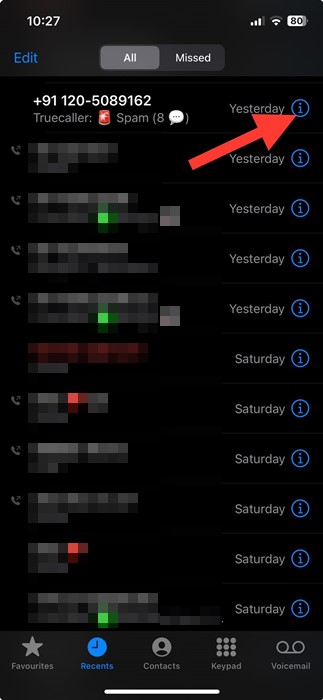
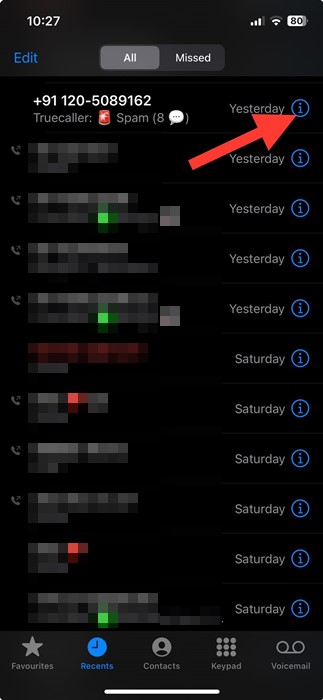
4. On the next screen, scroll down and tap on the Block this Caller option.
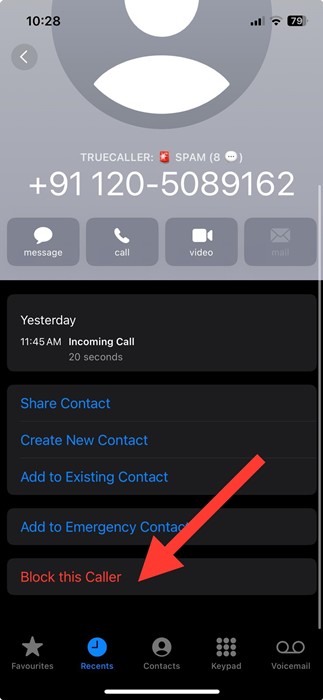
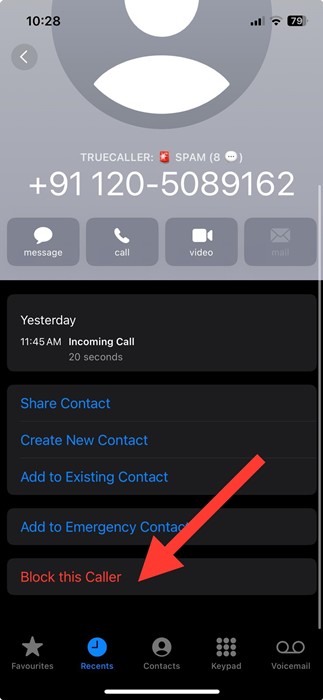
5. On the confirmation prompt, tap on the Block Contact.
2. Block All Spam Calls on iPhone
iPhone has a feature for those who receive spam calls at regular intervals. If you get a lot of spam calls every day, you need to turn on the Silence Unknown Callers option.
Enabling the Silence Unknown Callers will automatically silence all calls from unknown numbers, and the calls will be sent to your voicemail. Here’s how to activate the feature.
1. Open the Settings app on your iPhone.
2. When the Settings app opens, tap on the Phone.
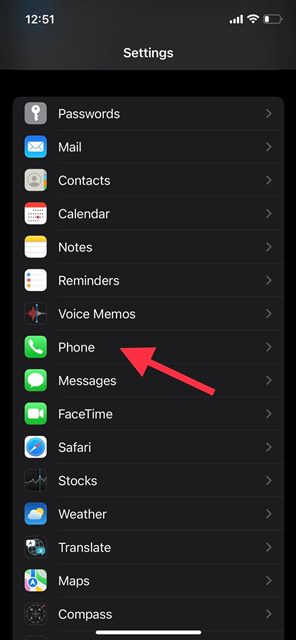
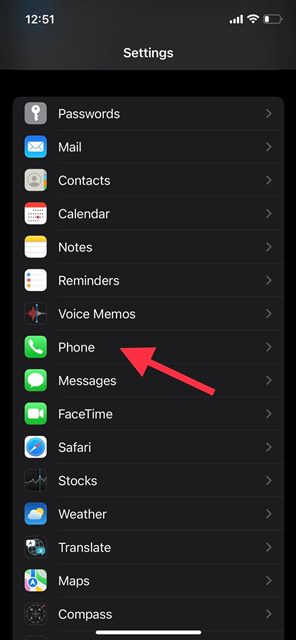
3. On the Phone Settings screen, scroll down and tap on Silence Unknown Callers.
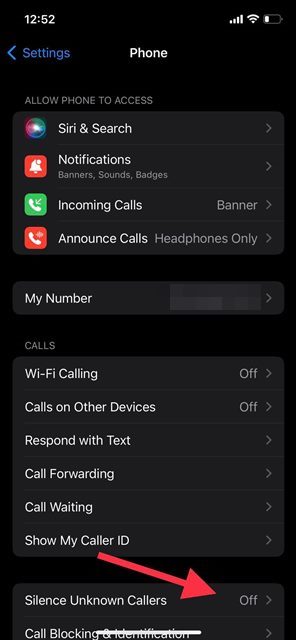
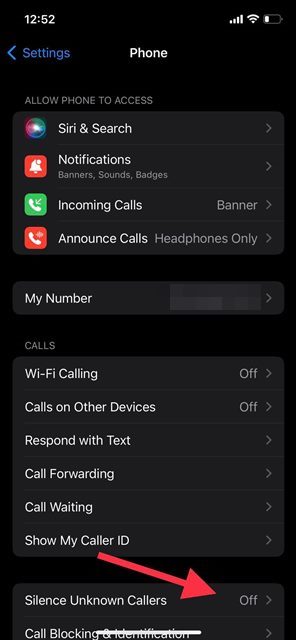
4. On the next screen, turn on the toggle for Silence Unknown Callers.
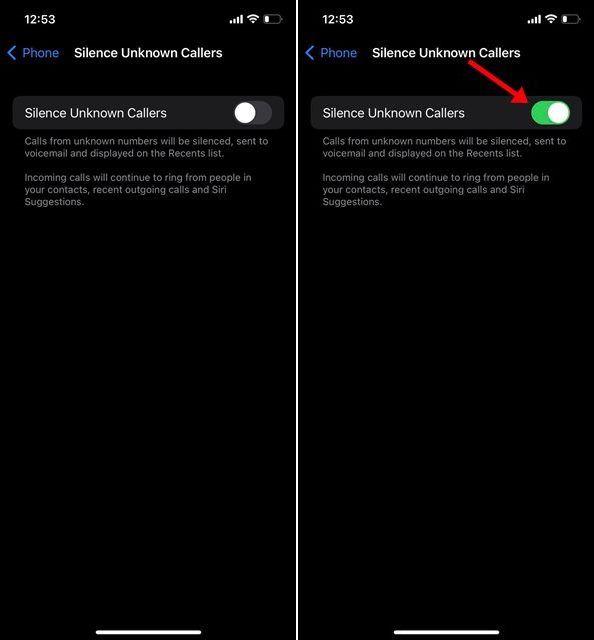
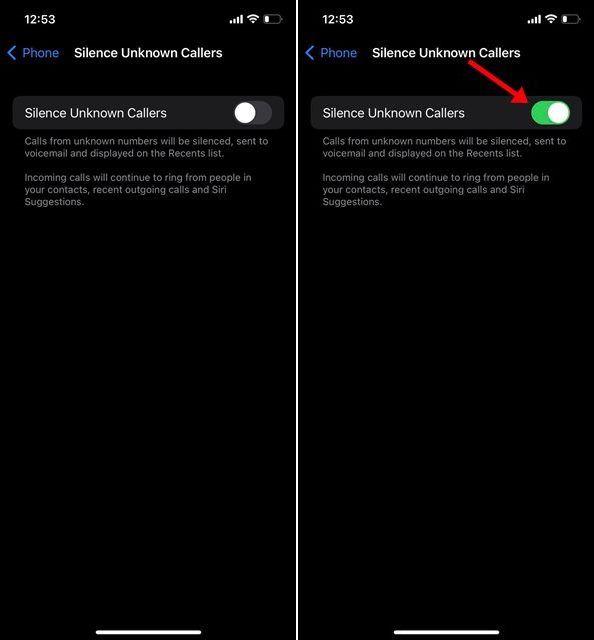
Once you enable the Silence Unknown Callers option, calls from unknown numbers will be silenced and sent to voicemail, and they will be displayed on the Recent List.
3. Block Spam Calls on iPhone with TrueCaller
TrueCaller is a caller identification app that supports spam call blocking. You can use the TrueCaller app to block all spam calls on your iPhone. Here’s how to set up the app & use it.
1. Download & Install the TrueCaller app on your iPhone from the Apple App Store.
2. Once installed, open the Settings app of your iPhone.
3. Next, navigate to the Phone > Call Blocking and Identification.
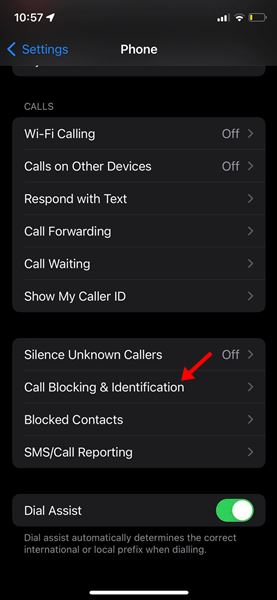
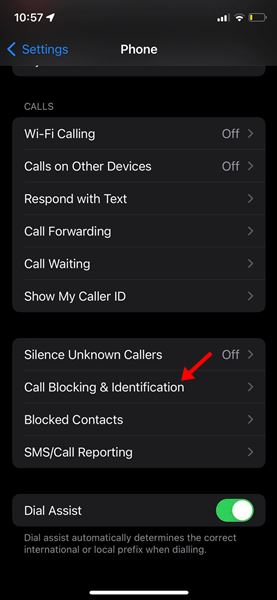
4. On the Call Blocking & identification, enable toggle for all apps like TrueCaller – Part 1, Part 2, and so on.


5. Now open the TrueCaller app and create an account with your phone number.
4. Use Third Party Call Blockers for iPhone
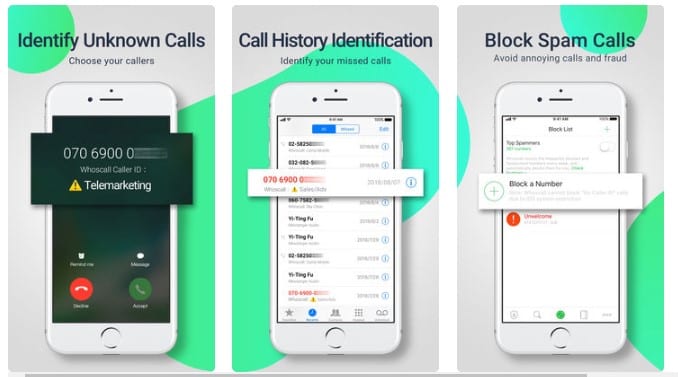
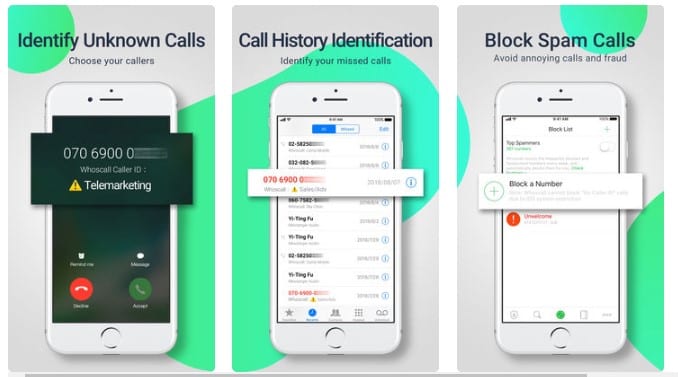
If you don’t want to manually block spam calls on your iPhone, you can use a call blocker app. An iOS call blocker app can easily detect and block telemarketing calls, fraud and spam calls, and unknown callers.
Although hundreds of call blocker apps for iPhone are available on the Apple App Store, we have carefully selected and listed some of the best in this article: Best call blocker apps for iPhone.
Make sure to go through that list and pick the app that suits your needs. Most of the apps are free to download & use on iPhone.
These are some of the best and most effective methods for blocking spam calls on iPhone. If you have another method to share, please share it in the comments below. Also, if you find this guide helpful, don’t forget to share it with your friends.
