Last Updated on July 16, 2020 by Larious
Let’s assume a situation – You are on a call, and the other person on the call asks you to save a number, what do you do? You would obviously search for a paper and pen to write the number. This is because while you are on the call, you can only dial the number on Dialpad, but it gets disappeared when you end the call.
So, to deal with such situations, we are here with an excellent solution that will allow you to save any contacts or notes on your Android device while you are on a call. In this article, we are going to share some of the best methods to save a number during a phone call on Android.
Table of Contents
Save a Number During A Phone Call On Android
The methods were very simple and depend on note-taking apps. So, let’s check out how to save a number during a phone call on an Android smartphone in 2020.
1. Using Call Writer
As the name of the app says, Call Write is an Android app that’s meant to save a number during a phone call on Android. With this app, you can easily save a number during a call. Let’s check out how to use Call Writer on Android.
Step 1. First of all, in your Android device, download and install Call Writer on your device.
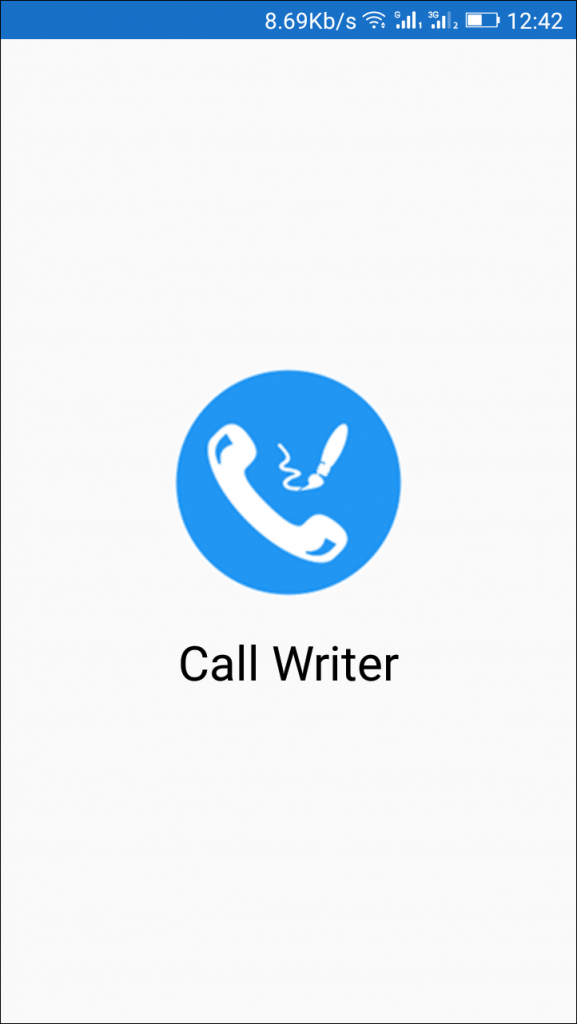
Step 2. Open the app after installing it and you will see the screen below.
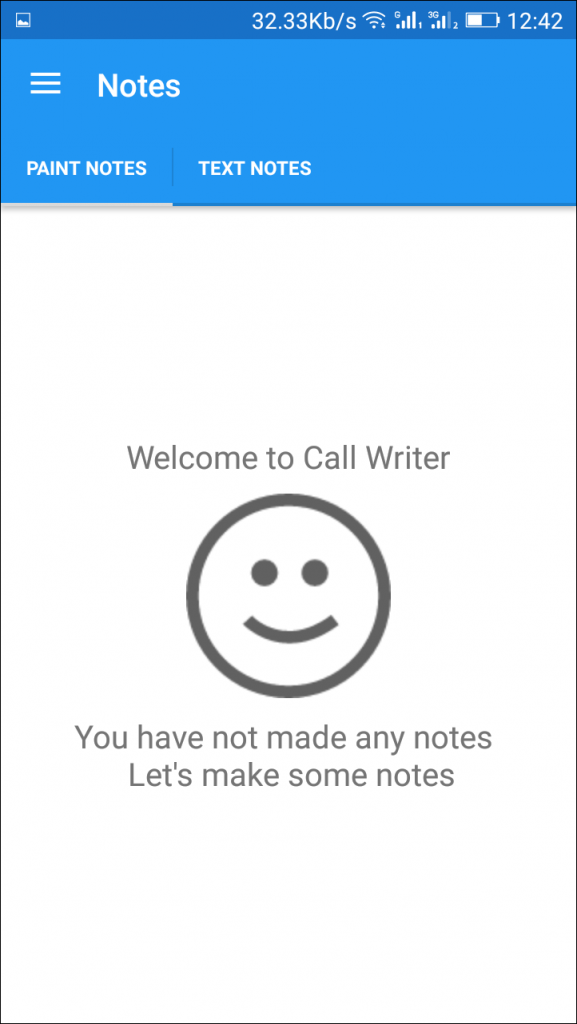
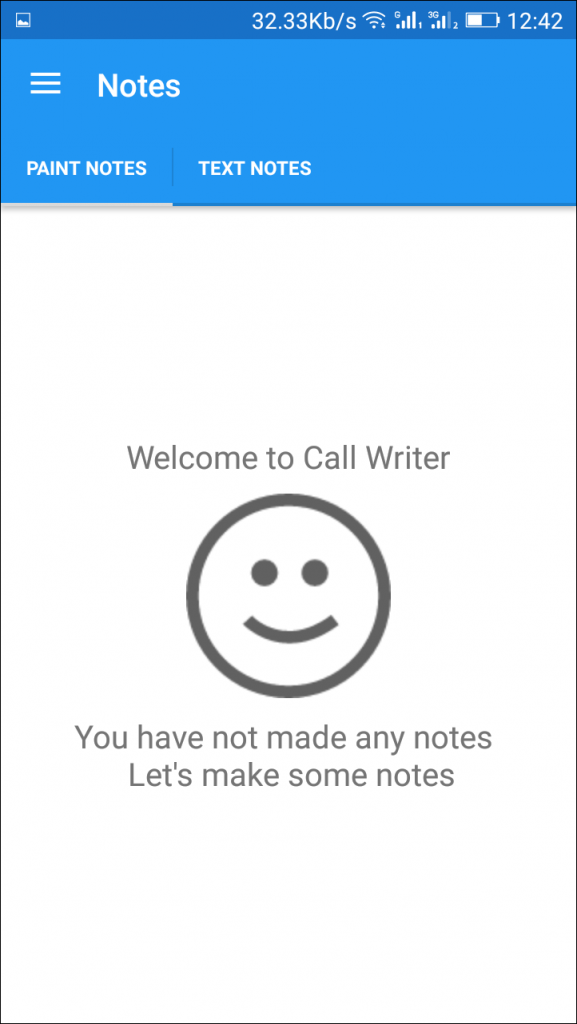
Step 3. Now tap on three horizontal lines and select ‘Settings’. In settings, you can customize according to your wish.
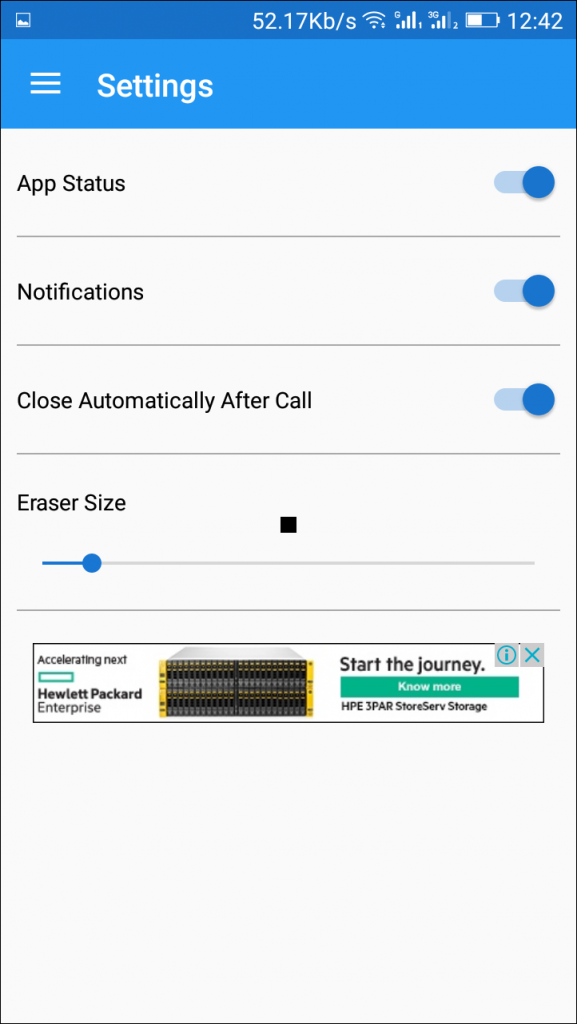
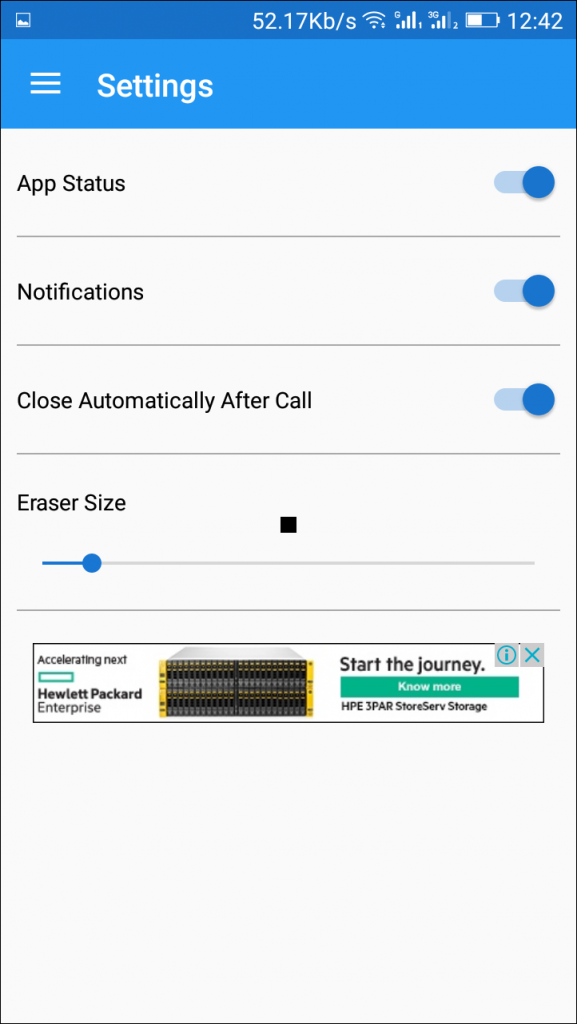
Step 4. Now, whenever you make any call or receive any, then you will see a dialer like blue icon. Just you have to tap on it and save anything that you want to save.


Step 5. The written note will get automatically saved when a call ends.


Step 6. That’s it! You are done, now there will be no need for any paper and pen, just an app is enough to save your things on ongoing calls. You can check your saved notes in the app itself.


So use the method and get up from the tension to find out pen and paper to note down important things on ongoing calls.
2. Using Write Now- Notepad
The NowPad lets you take notes on top of any opened app and runs quietly in the background when not in use. You can use this while you are on call.
Step 1. First of all, download and install Write Now app on your Android device.
Step 2. Now open the app, and you will see a screen like below. Just, click on Next to continue.
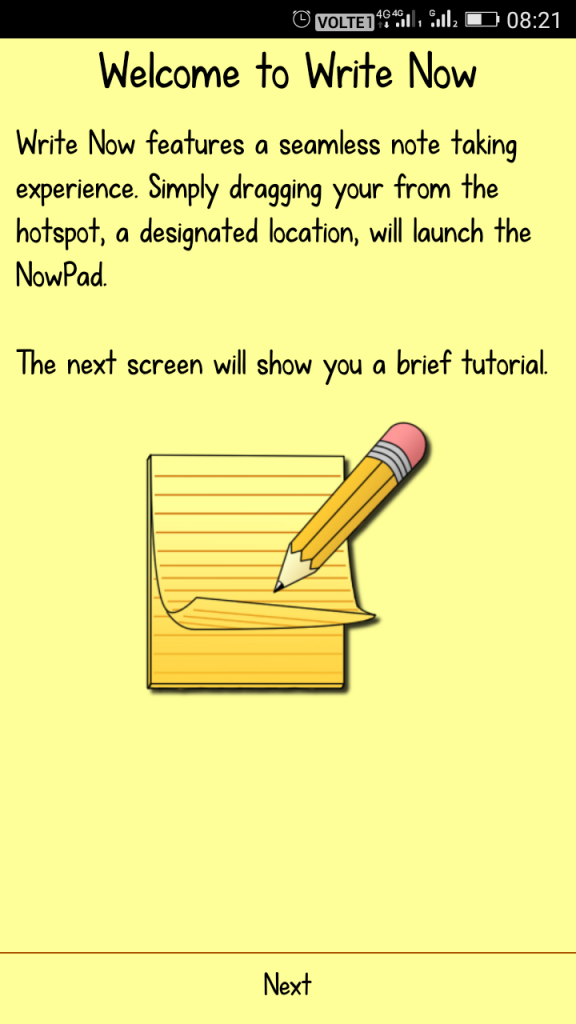
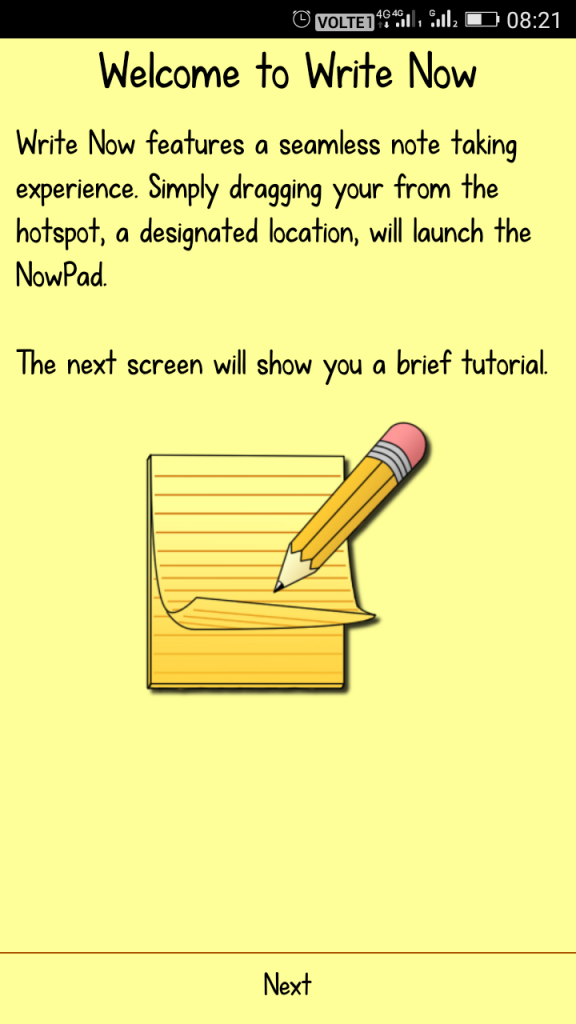
Step 3. Now you will be asked to perform a Region test. For that drag your finger from the left corner to center.


Step 4. Now while you are on a phone call, you need to pull the pencil from the left corner to the center.
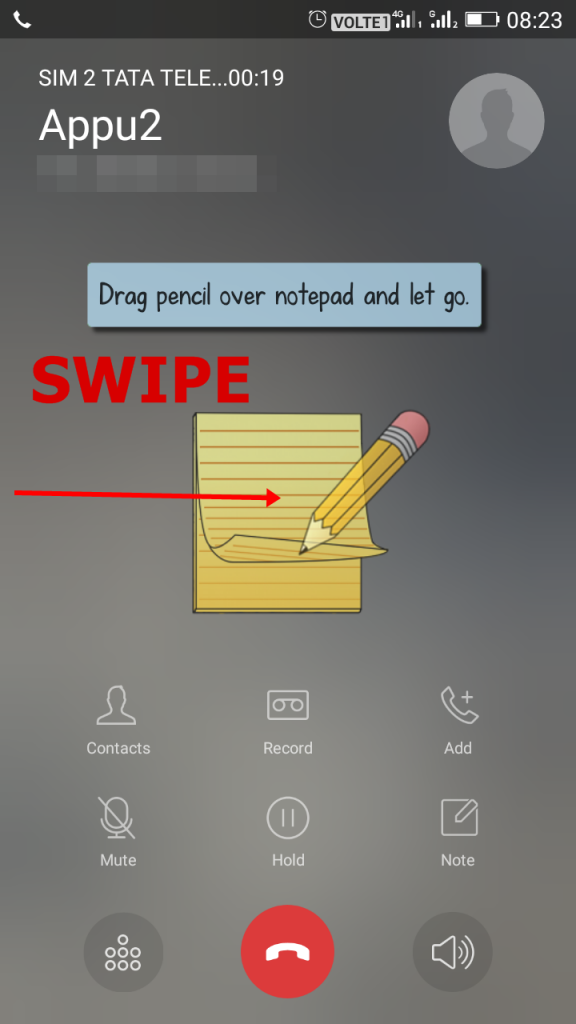
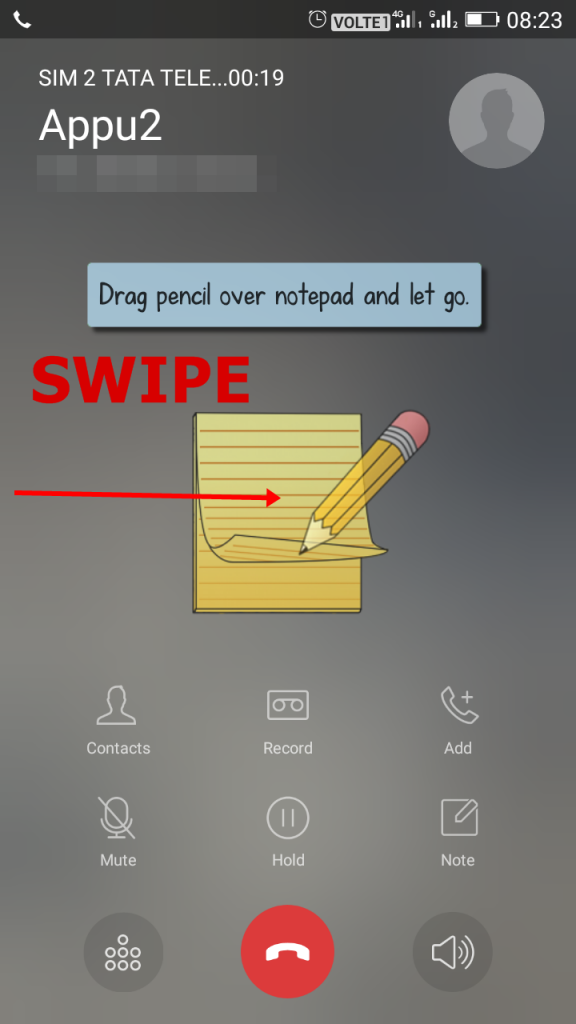
Step 5. Now there you need to type any number or whatever you want and hit the save button.


Step 6. Now open the app, and you will get your saved notes there.
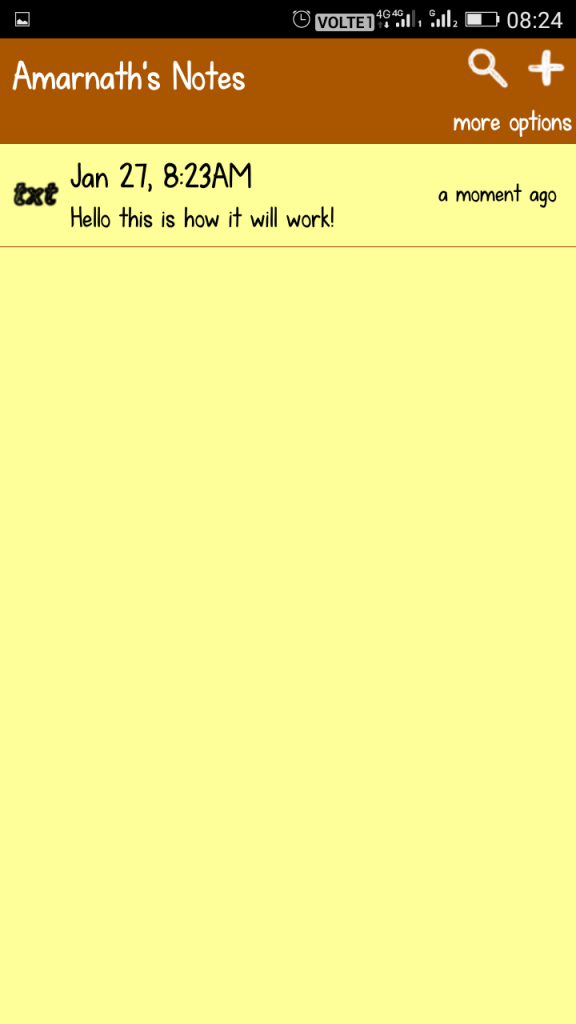
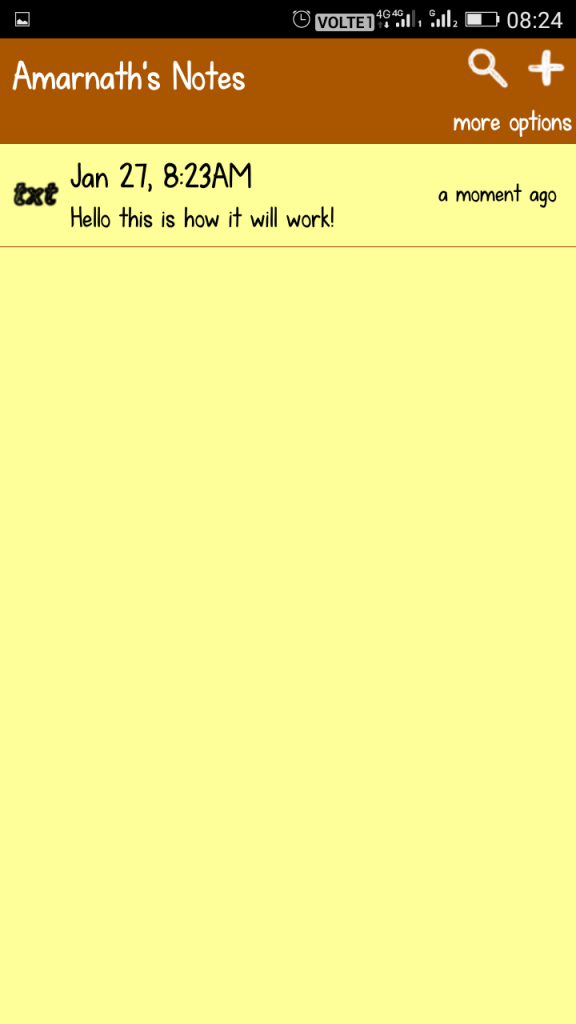
3. ColorNote
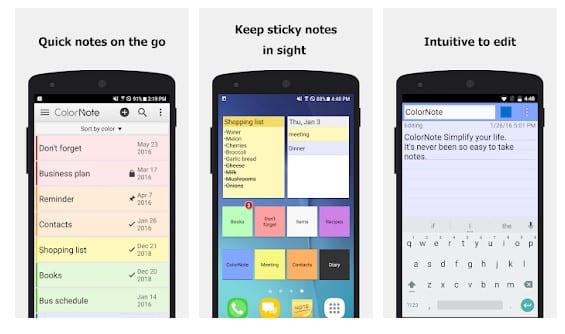
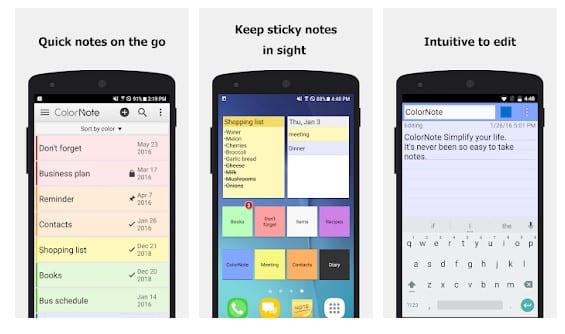
Well, ColorNote is basically a notepad app that’s available on the Google Play Store. The app is heavily popular amongst Android users and its definitely one of the best note-taking app that every Android user would love to have. What makes the app more interesting is that it allows users to write notes, memos, e-mails, messages, shopping lists, etc. The app provides users a widget on the home screen and on the call screen which can be used to take notes during the calls.
4. Screen On Call
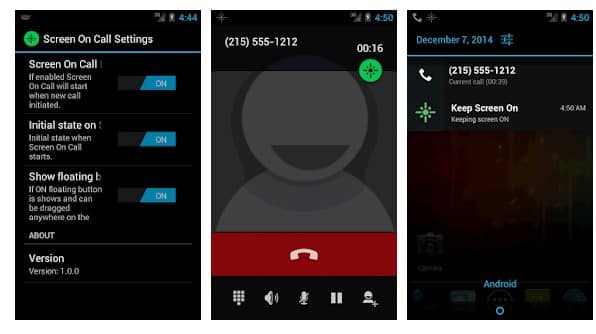
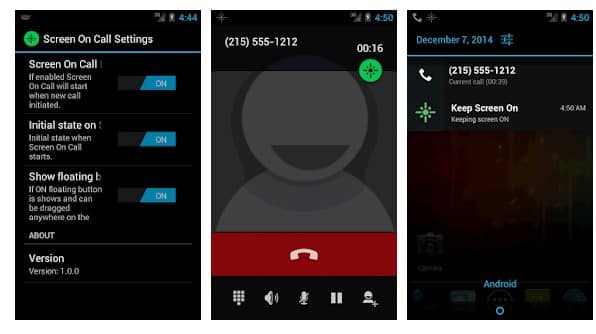
Well, Screen On Call is not a note-taking app or it won’t help you to save number during a call, but it will help you to keep your phone’s screen on during the phone call. As we all know, the phone screen automatically turns off as soon as we bring it closer to our ear. So, the app might come handy when you need to continue to use a phone pad to dial-in number or take a note.
5. Sticky Notes
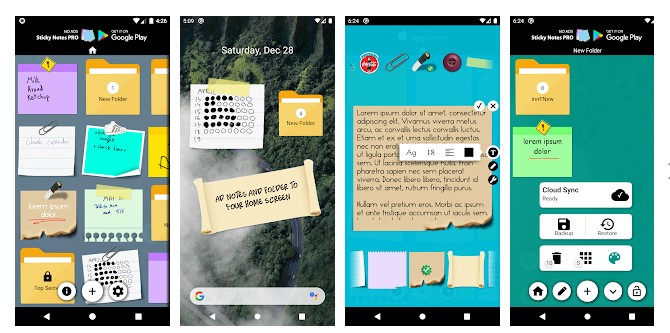
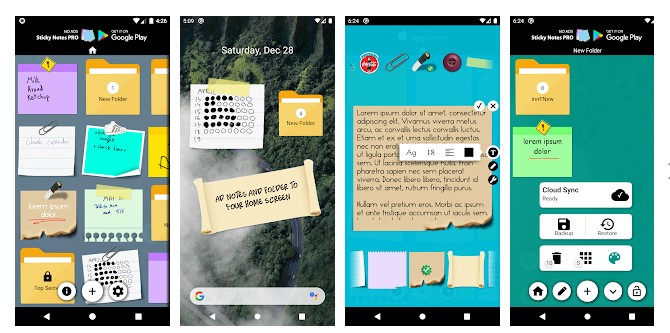
Well, it’s another best notepad app for Android that sticks with the screen. It doesn’t matter whatever app you are using, Sticky Notes sticks on the screen. It’s basically a widget app that lets you draw notes. Not only that, but you can even password protect the create notes with Sticky Notes. So, Sticky Notes is another best Android app that can be used to save a number during a phone call on Android.
So above is all about How to Save a Number During a Phone Call on Your Android. I hope this article helped you! Share it with your friends also.
