Last Updated on October 3, 2019 by Larious
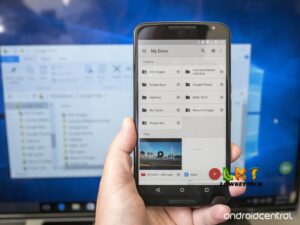 Windows 10 Operating System was introduced recently into the market. According to Microsoft, this is the last on the long list of Windows OS that has been developed over the years. Interestingly, there are some features that appear catchy to users such as synchronizing their data with either their android phone or iPhone.
Windows 10 Operating System was introduced recently into the market. According to Microsoft, this is the last on the long list of Windows OS that has been developed over the years. Interestingly, there are some features that appear catchy to users such as synchronizing their data with either their android phone or iPhone.
It is easy to do this, however, there is one precondition; which is to open a Microsoft account with Windows Phone Companion application downloaded on your system. With this sync, you can transfer files from both connected devices. Jovago.com, Africa’s No 1 hotel booking portal, shares tips on how to synchronize your phone with the Windows 10.
Connect USB cable to your system
If you do not have a cable, purchase one. That is the only way you can use for this synchronization. Allow your system to recognise the cable and open Windows phone companion.
Windows phone companion
Open Windows Phone Companion on your personal computer and select one drive
Enter your account details
You will require a Microsoft live username and password to enjoy this service. After activating the Onedrive application, enter your username and password in the dialogue box. A link that enables you to share files between your device and your PC will be sent to your mail. Download the link on your phone.
Launch the App
Launch the app on your phone and enter all necessary login details again. Then confirm that you want the application to share your files between the devices.
Confirmation
Finally, remember to save all the settings and confirm on your PC that the synchronization was successful.
GUEST POSY BY:
| Ogunfowoke Adeniyi | |
| Travel/Technology Writer |
|
| Mobile: |
|
