Last Updated on April 30, 2022 by Larious

Although TikTok is banned in India, it still has greatly impacted the video streaming industry. When TikTok was launched, it quickly gained people’s attention with its unique concept of sharing shorter video clips with voiceovers.
Today, almost every video streaming site is trying to follow the same concept of sharing shorter video clips. Shorter videos take less time to view; hence they can generate more views in less time.
Instagram and YouTube had already introduced a TikTok type feature called Reels and Shorts. Anyone with a YouTube account can watch or upload Shorts in easy steps. If we talk about the YouTube Shorts, it’s less popular than Instagram Reels, but many users use it.
Steps to Post/Upload YouTube Shorts from PC
Hence, if you are a content creator and want to publish your own YouTube Short videos, you might find this article very useful. This article will share a step-by-step guide on post or upload YouTube Shorts from PC. Let’s check out.
Although YouTube doesn’t provide any direct option to upload YouTube Shorts, you can still upload your Shorts from a computer. Here’s what you need to do.
1. First, open your favorite web browser and open the studio.youtube.com webpage. Next, log in to your Google Account.
2. On the Channel Dashboard page, click on the Create option below.


3. From the list of options, click on the Upload Video.


4. On the Upload Videos pop-up, click on the Select Files and upload the Shorts video.


5. Once uploaded, you will see the video editing page on YouTube. You need to enter the Title and Description for the video. It’s recommended to add the #Shorts hashtag on the Title to increase the chance of getting the video viral. Once done, click on the Next button.


6. Now scroll down to the Audience and select ‘No, it’s not made for kids’. Once done, click on the Next button.


7. On the Video elements screen, click on the Next button.
8. On the Checks screen, click on the Next button.
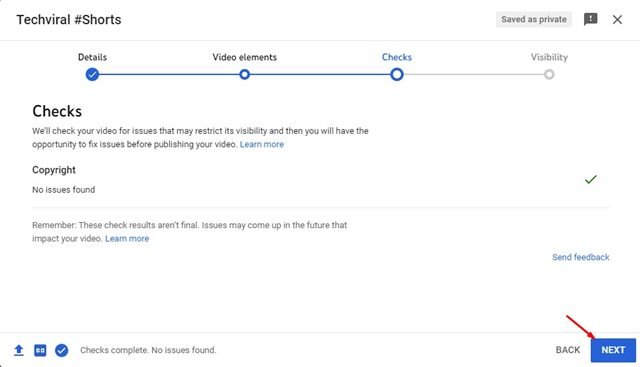
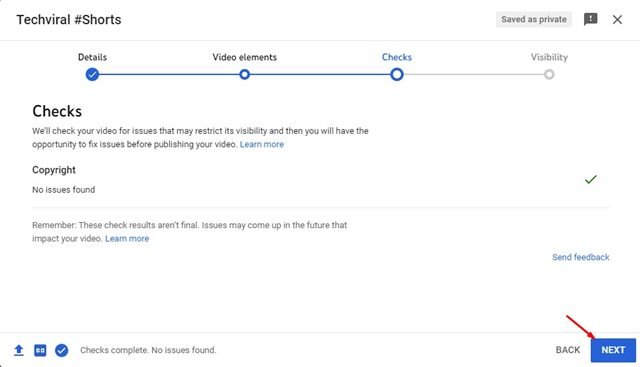
9. Select ‘Public’ and click on the Publish button on the Visibility page.


10. The video will be published. You can now share the Shorts video with your friends via social networking or instant messaging apps.
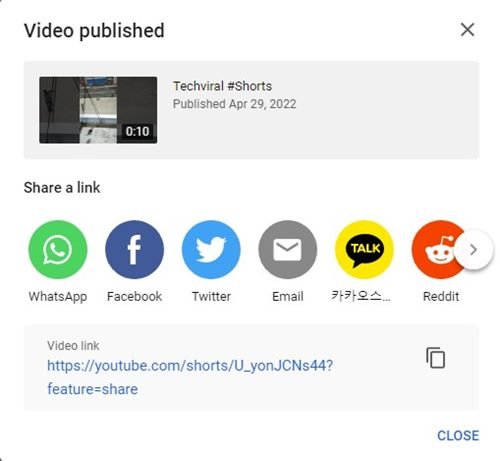
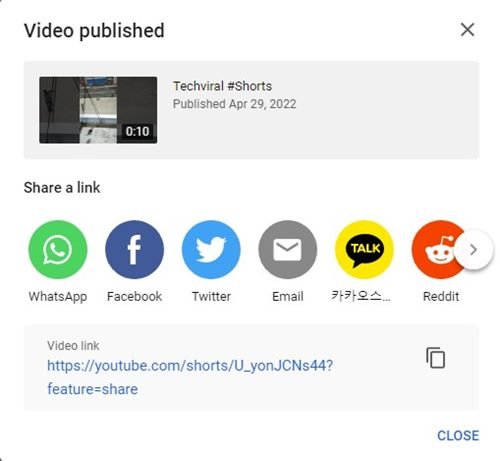
That’s it! You are done. This is how you can upload YouTube Shorts from your PC.
YouTube shorts is less competitive than TikTok & Instagram reels; hence, the chances of getting your videos viral are more. You can easily upload your shorter videos via YouTube Shorts to gain views in no time. So, this guide is all about how to upload YouTube shorts from PC.
