Last Updated on March 10, 2023 by Larious
This article explains how to sign out of Netflix on your TV and all your devices. It doesn’t matter whether you’re watching on a gaming console, streaming device, or built-in app because they all use the same Netflix app. Most smart TVs come with the app pre-installed. To sign out of Netflix on your TV, open the app, go to the left sidebar, select “Get Help,” then select “Sign Out.” To sign out of Netflix on all devices, go to Netflix.com, sign in to your account, go to “Account,” find “Sign out of all devices,” and click the “Sign Out” button.
There are different ways to watch Netflix on your TV. It can be through a gaming console, a streaming device, or a built-in app. It doesn’t matter because these devices use the same Netflix app. Even smart TV devices like Roku TV or Android TV use the same official app. In fact, most smart TVs come with this app pre-installed. This means that no matter what you are watching Netflix on, the log-in and log-out process is the same.
If you are watching Netflix on multiple devices at different locations (For instance, in an Airbnb), logging out is a smart thing to do. Do it either to give yourself a break from binge-watching your favorite shows or to minimize the risk of your account being stolen. Finally, you should log out of your Netflix account so that other users can sign in with their profile on the same device. So here’s our quick guide on how to log out of Netflix on your TV.
Table of Contents
How to Sign Out of Netflix on Your Smart TV
Signing out of Netflix is pretty straightforward, no matter your device. Here’s how to use the Netflix app to sign out of your account easily:
- Open the Netflix app on your TV.
- On the Netflix home screen, go to the left sidebar and select Get Help. Use your remote control to navigate.

- Once on the Get Help screen, go to the bottom and select Sign Out.

- The Netflix app will ask you if you want to sign out; select Yes to confirm.

And that’s it. You successfully signed out of Netflix on your TV. You can now use another account with the app or leave it be. However, it might happen that you don’t see the Get Help option. In that case, you should check Netflix’s official website and find the instructions for your TV model.
How to Sign Out of Netflix on All Your Devices at Once
If you don’t have access to your TV but need to log out of the Netflix app, don’t worry; you can do it remotely. You just need to access the Netflix website. You can use a web browser on your PC, laptop, iPhone, or Android device. But be warned, this method will sign you out of Netflix on all your devices, not just your TV. Then, you can easily log back in, let’s say on your mobile app, but keep yourself signed out of the TV app.
Follow these steps to sign out of Netflix on all your devices:
- Open the web browser of your choice and go to Netflix.com.
- Sign in to your account, although you are probably already signed in (that’s why you’re here).
- Go to your profile icon in the top-right corner, and select Account from the drop-down menu.

- Scroll to the bottom of the page until you reach the Settings section.
- Find the Sign out of all devices link, and click on it.
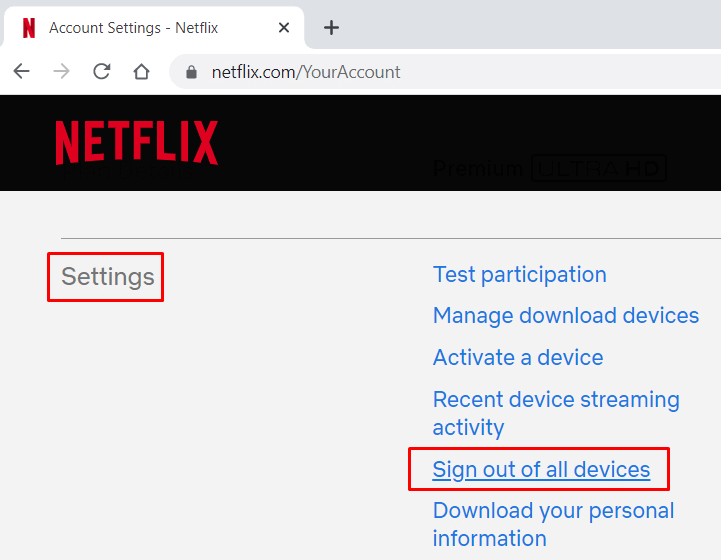
- To confirm click the blue Sign Out button.
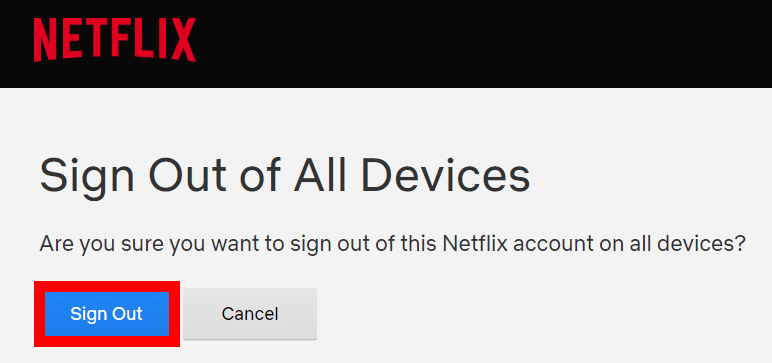
That’s it! Logging out of Netflix on your TV is an easy task that can help protect your account from prying eyes. Whether you want to limit access for younger members of the household or just want an extra layer of security for yourself, learning how to log out will prove invaluable since it might be the difference between getting your account hijacked or not.
In conclusion, logging out of Netflix on your TV is a simple process that can help secure your account and limit access to others. Whether you want to sign out of one device or all devices, it can be easily done through the Netflix app or the website. By following the steps outlined in this guide, you can ensure that your account remains secure and free from potential hijacking. So, next time you’re done binge-watching your favorite shows, make sure to log out of your Netflix account on all your devices.
