Last Updated on March 12, 2023 by Larious
Things have changed considerably over the past few years. We upgraded our HDD/SSD to store more media files a few years back. People rarely upgrade their storage systems these days, as they have cloud photo storage services.
If you don’t know, Cloud Photo Storage services allow you to back up, store, share, and access your photos from any device. One best example of Cloud Photo Storage Services is Google Photos which comes built-in on Android smartphones.
Google Photos is one of many in the market offering free photo storage services; it has many competitors like Dropbox, Amazon Photos, etc.
This article will discuss Amazon Photos and how you can install it on your computer. Let’s explore everything about the Amazon Photos cloud service.
Table of Contents
What is Amazon Photos?
Amazon Photos is a photo storage service meant for Amazon Prime Subscribers. However, it also has a free plan offering limited cloud storage space for storing your precious images and videos.
Amazon Photos is less popular than Google Photos or similar services; because Amazon never marketed it properly. The photo storage service needs more exposure to kick off.
If we talk about the features, the Amazon Photos app can store photos and videos from your computer, phone, or any other supported internet-connected devices.
Once you upload photos or videos to the photo storage service, you can access them from any device. You must log on to Amazon Photos on compatible devices and have the memories back.
Amazon Photos Desktop App Download
If you have an Amazon account or are a Prime subscriber, you can download & install the Amazon Photos app on your desktop.
The Amazon Photos Desktop App allows you to back up and organize your photos from your computer or mobile devices.
The app is free for all users, but Prime Members get added benefits like more storage space. Here’s how to download Amazon Photos for Desktop.
1. First, open your favorite web browser and visit this webpage. Next, click on the ‘Get the app‘ button.

2. This will download the Amazon Photos Installer. Run the installer and click on the Install button.

3. Now you must wait until the Amazon Photos Desktop App downloads & installs on your computer.
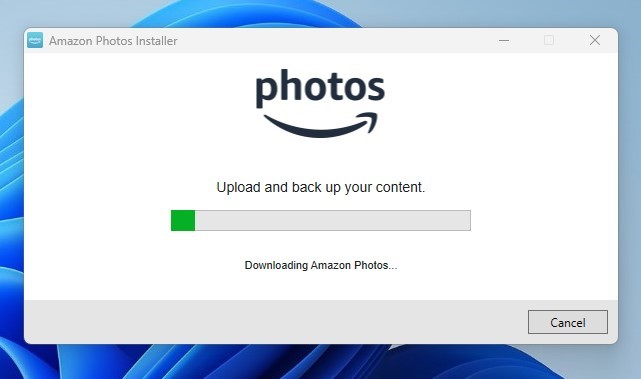
4. Once installed, the app will launch automatically and ask you to Sign in. Enter your Amazon account credentials and click on the Sign in button.

5. Now, you will see the Welcome screen. You can go through the setup or click the Skip Setup button.

6. Finally, after the installation, you will see the main interface of the Amazon Photos Desktop app.
That’s it! This is how you can download the Amazon Photos desktop app on your PC.
How to Setup Amazon Photos Desktop Backup
If you are using a free Amazon account, you will get 5GB of photo & video storage space. You can store your precious photos in the cloud services and access them later from any device by logging in to Amazon Photos.
To backup photos on Amazon Photos desktop, follow some of the simple steps we have shared below.
1. Open the Amazon Photos desktop app and click ‘Backup‘.

2. On the Backup screen, you will be asked to add folders that will be automatically backed up. Click the ‘Add a folder to backup‘ button and pick the folders.
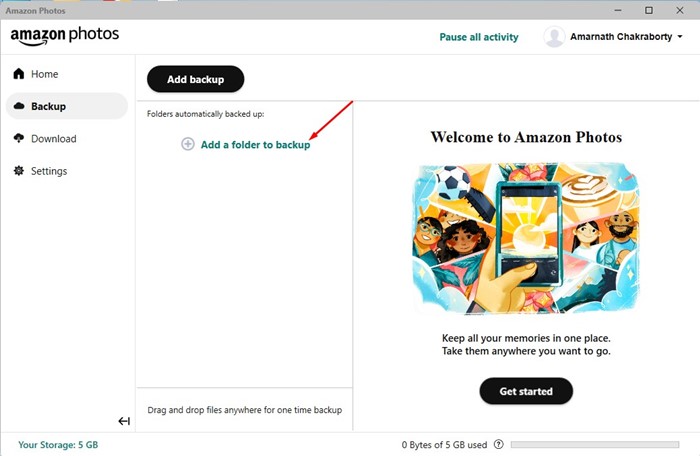
3. Next, on the Backup Settings, select the Backup destination, upload changes, and the file type. If you just want to back up photos, select ‘Photos’. You can also choose to backup ‘Photos + Videos‘ or ‘Everything‘.

4. After making the changes, click on the Save button.
5. Now wait until the Amazon Photos app for desktop uploads your folder to its cloud storage.

6. You will see the ‘Backup complete‘ success message once uploaded.
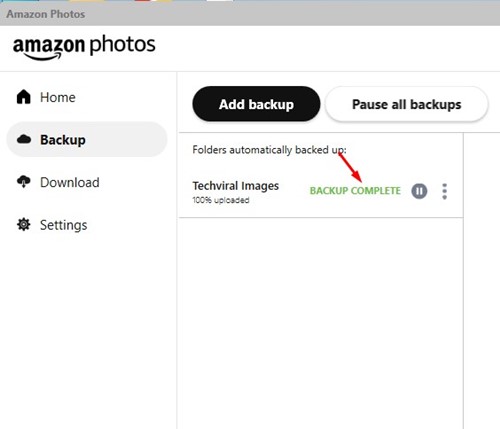
That’s it! This is how you can set up and use the Amazon Photos Desktop app. The photos & videos stored in your selected folder will be automatically uploaded to Amazon Photos.
How to Access the Uploaded Photos on Amazon Photos?
It’s easy to access the uploaded photos and videos. You just need to use the Amazon Photos app on supported devices to access your media files.
Amazon Photos app is available for iPhone, Android, Desktop, FireTV, and other devices. You need to install the app or access the Amazon Photos web version to view all your photos & videos.
You can also download the media files stored on your Amazon Photos on your devices. Open the Amazon Photos app, pick the media file, and select Download.
Can Anyone see my Amazon Photos Account?
Only you can view the media files stored on your Amazon Photos account. However, if you intentionally give someone else access to your Amazon Account, they can see all media files uploaded on your Amazon Photos.
As a best security & privacy practice, you should refrain from sharing your Amazon account with anyone. However, Amazon Photos allows you to share photos or videos via text messages, email, or directly on social networking platforms.
Will I lose photos if I cancel Prime Subscription?
No, canceling the Amazon Prime Subscription won’t delete all your uploaded photos. Once the Prime account is canceled, your account will be downgraded to the free version, and you will have 5GB of storage.
If you already have more than 5GB of photos & videos stored on your Amazon account, you can still access & view them, but you won’t be able to upload more.
That’s how easy it is to download Amazon Photos for desktop. We have also shared steps to set up and use Amazon Photos on PC. Let us know if you need more help on this topic in the comments. Also, if the article helped you, make sure to share it with your friends.
