Last Updated on March 19, 2023 by Larious
Instagram users can now remove a single image from the carousel function without deleting the whole post, thanks to an updated feature. Users can follow a few simple steps to do this, including opening the app, finding the carousel post and selecting the relevant image. Instagram CEO Adam Mosseri announced the change to the feature. Users also have a 30-day window to restore images that they might have deleted by mistake.
So you created an Instagram carousel post, but you are not happy with one of the chosen images? Don’t worry, you won’t have to delete the whole post just to make a new one without the unwanted image. There’s a way to delete just one out of the multiple pictures on Instagram after posting. This flexibility is such a welcome feature that the head of IG, Adam Mosseri, announced it personally over his Instagram profile.
Table of Contents
How to Delete a Single Photo from a Carousel Post
Follow these steps to delete a single photo from an Instagram carousel post:
- Open the Instagram app and log in to your Instagram Account.
- Find the carousel and the photo you want to delete from it.
- Tap the three dots icon at the top right corner of the screen.
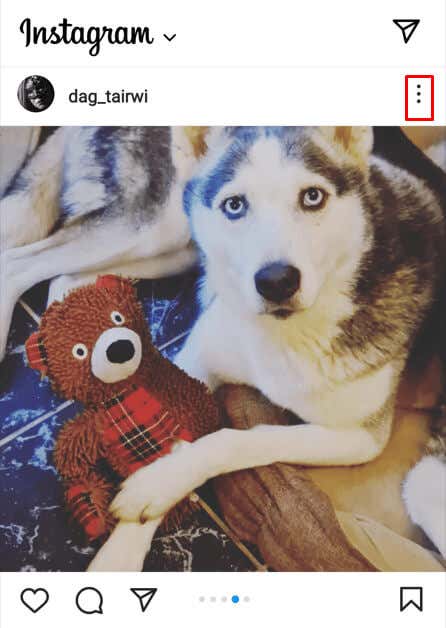
- From the menu that pops up, select Edit.

- At the top left corner of the image, you’ll find a trash can icon. Tap it to delete the selected photo.

- Instagram will ask you to confirm you want to delete the image. Tap Delete to seal the deal.
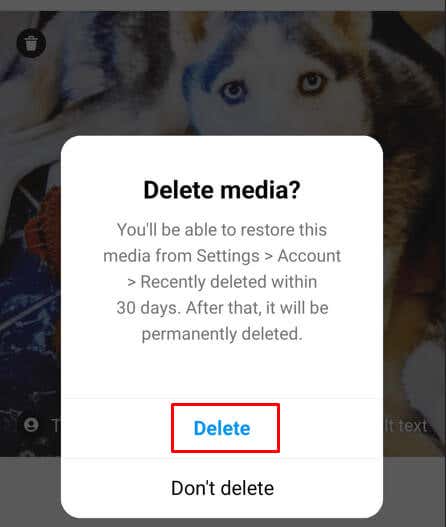
- Save the edit by tapping the blue check mark, in the top right corner.
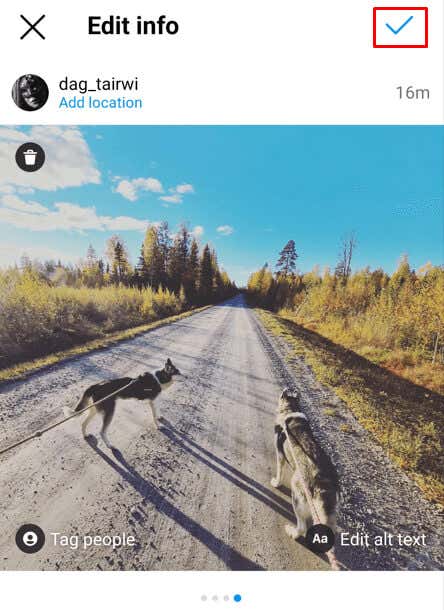
And that’s it. You successfully deleted one out of multiple photos in an Instagram carousel post.
How to Restore Deleted Photos on Instagram, from the Carousel Post
If you change your mind and you regret deleting the photo, don’t worry. Again, you don’t have to re-upload the whole post just to add the deleted Instagram picture to the carousel post. Here’s how you can restore the deleted photo:
- Tap the hamburger menu on your Instagram profile. It’s located at the top right corner of the screen.

- Scroll down until you find the Recently Deleted. Tap that option.

- Here, you’ll find all media you deleted in the past 30 days. Find the photo you want to restore and tap to select it.
- Tap the three dots menu at the top right corner, just above the photo.
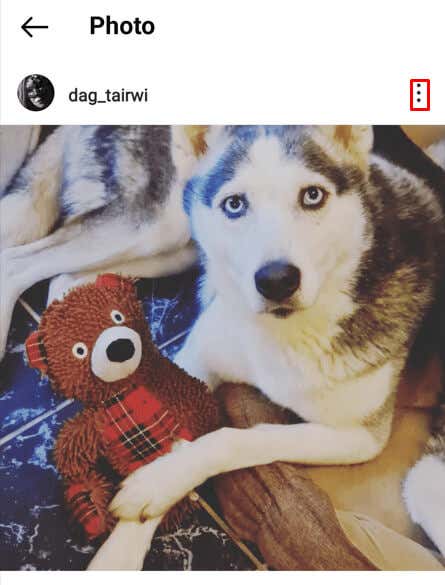
- Select Restore from the pop-up menu.

- Confirm that you want to Restore this photo.

Congrats! You managed to restore the deleted photo and you won’t have to upload it again. But remember that you have only 30 days to restore the photos you deleted before Instagram deletes them for good.
Over the years, Instagram has become increasingly user-friendly and accessible. As an avid photographer or just someone posting picture collages for fun, it’s essential to learn all aspects of the platform in order to get the most out of this amazing app. The challenge of picking out one photograph from several can be daunting but with a few helpful tips and tricks, you can make the process easier in no time.
In conclusion, deleting a single photo from an Instagram carousel post is easy and convenient. With just a few clicks and taps, you can remove any unwanted images without having to delete the entire post. Furthermore, restoring deleted photos from the carousel is also possible, giving users even more flexibility and control over their Instagram content. As Instagram continues to evolve, it’s important to stay up-to-date with all the latest features and options to make the most out of this popular social media platform.
