Last Updated on March 25, 2023 by Larious
ChatGPT has constantly remained on the trend for the past few months. It’s an AI chatbot that billions of users love, and even now, different apps & services are implementing GPT on their products.
ChatGPT could be a convenient tool for those who want to do something but don’t have the required skill set. Yes, it has flaws, but they are all overshadowed by its benefits.
If you are a fan of the AI chatbot and actively engage with it, you may have encountered a ChatGPT Network error at some point. When the ‘Network Error’ message appears on ChatGPT, it stops your conversation with the AI chatbot, leading to frustration.
Table of Contents
Why Network Error Appears on ChatGPT?
Generally, you may encounter a ‘Network Error’ on ChatGPT while asking for a lengthy answer/response.
There could be other things, such as unstable internet, server issues, corrupted browser cache, IP address ban, use of VPN/Proxy, asking too fast, etc.
Best Ways to Fix Network Error in ChatGPT
Since the actual reason behind the Network error on ChatGPT is still unknown, we have to follow some general troubleshooting tips to get the issue fixed. Here are the best ways to fix Network error on ChatGPT.
1. Don’t request long responses
The ‘Network Error’ on ChatGPT usually appears when you request long responses from the chatbot. This is because ChatGPT’s servers are generally busy, and it takes time to provide you with a response.
You get this error message if the response is too long and when the servers are busy, but you can easily resolve it by breaking down your main question into parts.
This way, ChatGPT will respond to your queries faster and without error. ChatGPT also answers your follow-up questions, which you can use to your advantage.
2. Check Your Internet Connection
Network error on ChatGPT is also linked to your internet connection. The error appears when you use an unstable internet connection and lose connection during a conversation.
So, while using ChatGPT, you must ensure your internet connection is stable and fast. The best way to check for an internet connection is through internet speed test websites.
3. Reload the Page

Browser bug, glitch, or connection timeout is other reasons for ‘Network Error’ on ChatGPT. Since you can’t figure out whether it’s a bug or glitch triggering the error, the best you can do is reload the entire page.
Just click on the Reload button beside the URL on the address bar. This will reload the webpage. After the reload, reaccess the AI chatbot.
4. Check ChatGPT’s servers
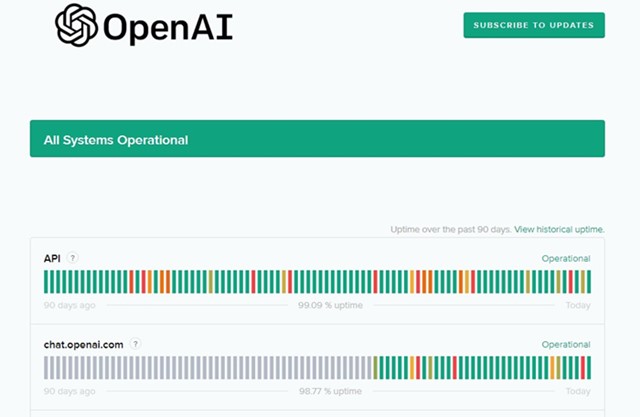
ChatGPT recently launched its paid plan known as ChatGPT Plus, but still, the free version is used by most users.
The servers of ChatGPT’s free version are often down or are under maintenance, and when the issue is from ChatGPT’s backend, you can’t do anything to resolve the Network error.
For ChatGPT outage, you can check out OpenAI’s Status page, which shows the server status of all its tools and services. Apart from OpenAI’s status page, you can also rely on Downdetector to check the real-time status of ChatGPT’s servers.
5. Enable/Disable Your VPN

If you are using a VPN, chances are that OpenAI has flagged your IP Address as spam; hence you are getting the Network error.
You can try disabling your VPN if you have been previously connected to it. The opposite of it can also be true; if your actual IP address is flagged, you will get the error; in that case, a VPN may help.
You have to check whether enabling or disabling a VPN helps resolve the ChatGPT network error issue. If the problem resolves while using VPN, you need to use the AI chatbot with a VPN.
6. Clear the Browser Cache and Cookies
A corrupted browser cache is a prominent reason for ChatGPT network errors. The best way to resolve this error is by clearing the browser cache and cookies.
We have used the Google Chrome browser to demonstrate the steps to clear the browser cache; you also need to do the same on other web browsers.
1. Open the Google Chrome browser, and click on the three dots in the top-right corner.
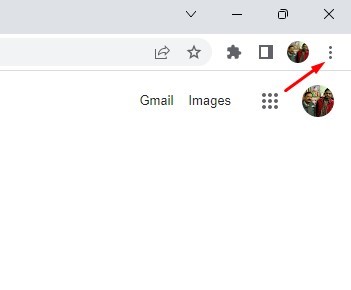
2. Next, select More tools > Clear browsing data.

3. Click the Time range drop-down on the Clear browsing data prompt and select ‘All time‘.

4. Next, select the ‘Browsing history‘, ‘Cookies and other site data‘, and click the Clear data button.

That’s it! This is how you can deal with browser issues that trigger Network error on ChatGPT.
7. Use ChatGPT after a few minutes or hours
Due to massive traffic from all over the world, the servers of ChatGPT easily becomes crowded. The server status page may show the servers are functional, but due to overstress, sometimes the AI bot can show you the ‘Network Error’.
You can try ChatGPT after a few minutes or hours. Also, it’s recommended to refrain from asking questions during peak hours, as the responses will likely be slow and may return with an error.
8. Contact OpenAI’s support team

ChatGPT is still under testing; hence the developers have opened a support system. You can visit OpenAI’s help center and report the problem.
The OpenAI team will look into your issue and try their best to resolve it. To report the problem, visit this webpage, and on the bottom right corner, click on the Chat icon.
Next, select ‘Messages’ and send a message explaining your issue.
The ‘Network Error’ message on ChatGPT can be frustrating, especially if you are overly reliant on it. However, the methods we have shared would help you resolve the error. If you need more help fixing the ChatGPT network error, let us know in the comments. Also, if the article helped you, share it with your friends.
