Last Updated on June 26, 2023 by Larious
Looking for ways to bring your creative side to the world? Why don’t you try Instagram? Instagram is now the leading photo & video sharing app, with features to connect with friends & family.
The mobile-specific photo sharing app is very popular and used by everyone with an active internet connection. It provides many fun ways to share photos & videos with followers.
Today, Instagram also has a WhatsApp Status type feature called Stories, TikTok type feature known as Reels, and more. Among all the features that it provides, it’s mainly known for visual storytelling.
Instagram is all about visual content; your followers will share Stories, reels, photos & videos in feeds, and more regularly. However, what if a specific Instagram Story fails to play on your phone?
Table of Contents
Recently, many users have complained about the ‘This Story is Unavailable’ Instagram error. When they tried to view the story, they saw the ‘This Story is Unavailable’ error on Instagram.
So, what does the This Story is Unavailable error on Instagram Story mean, and how can it be fixed? We will discuss it in this article. Let’s get started by understanding what this error actually means.
You may encounter a ‘This Story is no longer available’ message while viewing Instagram Story for various reasons.
The error message usually appears due to unstable internet; the user deletes the story, private account, and so on.
Below, we have listed a few possible reasons that contribute to the ‘This Story is Unavailable’ error on Instagram.
- You are not connected to a stable internet.
- The servers of Instagram are down.
- The user who shared the story has deactivated the account.
- You are blocked from viewing the story of the user.
- The story had already been deleted.
- You are trying to view stories of a Private account.
- The story violated Instagram’s guidelines and has been deleted.
We first have to figure out the reason for the error message and then try the troubleshooting steps. Here’s how to get started.
1. Reopen the Instagram app
The first thing you should do if you cannot view Instagram Stories is reopen the app itself.
The story unavailable Instagram notification may be because of a bug in the app. You can easily eliminate bugs and glitches just by reopening the app.
So, close the Instagram app from the recent app list and then reopen the app. After that, view the Instagram Story again.
2. Refresh the Instagram Feed
If you haven’t refreshed your Instagram feed for a few minutes, the user might have already deleted the story you’re viewing.
Also, when the feed is not refreshed, Instagram continues to show you the posts from your previous session.
So, before trying the next methods, refresh the Instagram feed. To refresh the feed, tap & hold and pull down the feed from top to bottom and wait for two seconds. This will refresh the Instagram feed posts.
3. Force Stop the Instagram App
Many Instagram users have claimed to resolve This Story is Unavailable message just by force-stopping the Instagram app. Here’s how to force stop the Instagram app on Android.
1. Press the Instagram app icon on your home screen and select App Info.
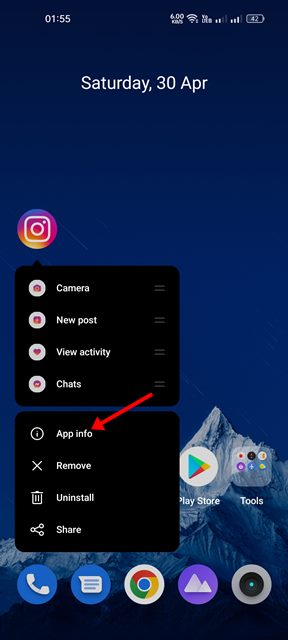
2. On the App Info screen, tap on Force Stop.
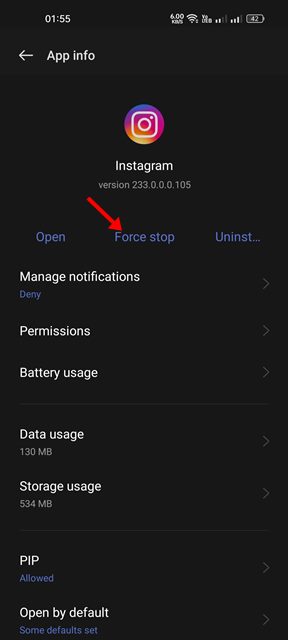
This will force quit the Instagram app from the background. Once stopped, reopen the app and recheck the story.
4. Check if you’ve been Blocked
Until now, we have tried the basic troubleshooting to fix the problem. However, if you’re still unable to view the Instagram Story, you need to check whether you have been blocked.
Chances are that the account owner has blocked you for some reason; hence you cannot view their Stories from your feed. This story is unavailable Instagram Blocked is often a reason for that.
5. Check if the Account has been Deactivated
As mentioned in the second method, Instagram continues to show old posts until the feed has been refreshed. So, chances are you’re trying to view an Instagram Story of an account that has just been deactivated.
The owner may have deactivated the account, or the account has been flagged for spam or sharing content that violates Instagram’s guidelines.
The confirm this, you need to check the profile of the person who shared the story. If the profile is not found, the account has been deactivated, or you have been blocked.
6. Check if the Servers of Instagram are Down
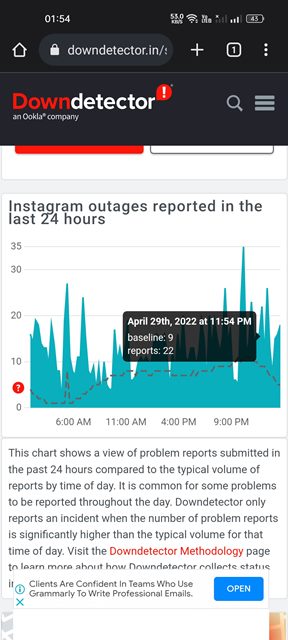
Now if all things are good, but you’re still getting the ‘This Story is Unavailable’ error on Instagram, it’s a good idea to check if Instagram is down.
When the servers of Instagram are down, most of its features won’t work, including the Story. You will also face problems like Instagram Stories not working, Instagram Black Screen, etc.
To confirm whether Instagram’s servers are up and running, check this Instagram Server Status page at downdetector.
7. Update the Instagram App

Like every other social media and photo-sharing app, Instagram also experiments with new features. New features are essential to keep users interested in the app.
Instagram pushes new features via App Updates. App updates also fix technical issues and glitches that prevent Instagram from functioning properly.
Hence, if IG Story is unavailable, you must update the Instagram app from the Google Play Store or iOS App Store.
8. Clear the Instagram Cache & Data
Instagram app cache is very important since they help the app to load faster. The cache also stores your in-app settings on your phone’s local storage.
However, as the cache files build up over time, they do more harm than good. Hence, if you are experiencing certain problems like IG Stories not loading or IG Story unavailable, it’s a good idea to clear the Instagram App cache. Here’s what you need to do.
1. Tap and hold the Instagram app icon and select App Info.
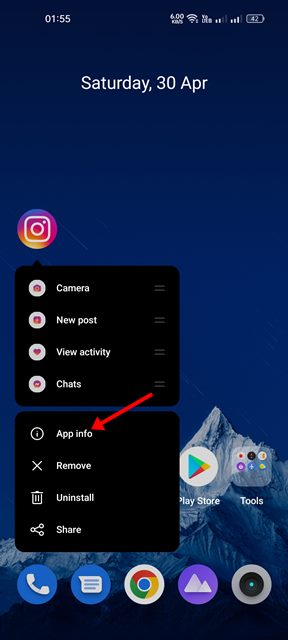
2. On the App info screen, tap on Storage Usage.
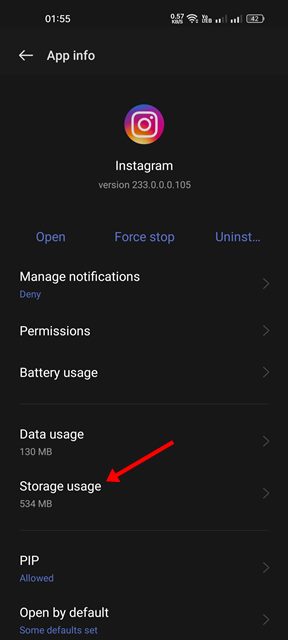
3. Tap the Clear Cache and Clear Data options on the Storage Usage.
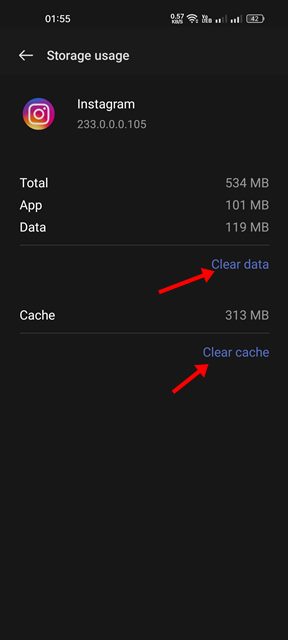
This will clear all saved Instagram Cache and data files. After clearing the cache & data, open the app and log in to your account.
9. Log Out and Log In
In the past, Instagram users have faced the ‘This Story is Unavailable’ problem. This happened due to some Instagram bugs.
Users are then recommended to log out and log in to resolve the issue. While Instagram had fixed the bug that prevented users from viewing the stories, who knows whether the same bug had made a comeback?
So, it’s best to log out and log in to your account. Here’s what you need to do.
1. Open Instagram and tap on your profile picture at the bottom right.

2. On the Profile screen, tap on the hamburger menu at the top right.

3. On the menu that appears, select Settings and Privacy.
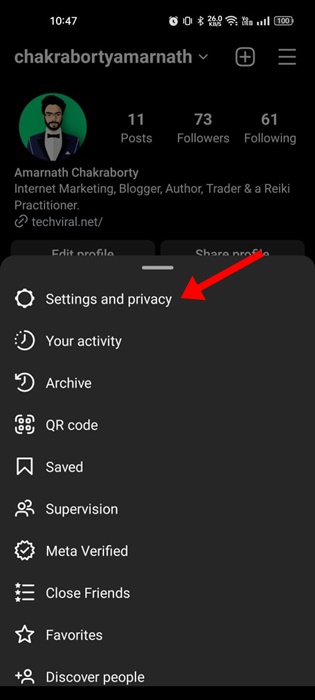
4. On Settings, scroll down to the bottom and tap the Log Out button.

5. Once logged out, log in with your account again.
That’s it! Now check the Instagram Story, which was previously showing you the error.
10. Reinstall the Instagram App
Reinstallation should be your savior, especially if all other methods fail to fix the ‘This Story is no longer available’ Instagram error.
Reinstalling may rule out everything that prevents the Instagram app from functioning, like bugs, corrupted installation files, glitches, incorrect user settings, etc. It will also rule out problems like the Instagram app keeps crashing.

To reinstall the Instagram app, tap and hold the Instagram app icon on your home screen and select Uninstall. Once uninstalled, open the Google Play Store and install the app again.
11. Report the Problem to Instagram
If you believe you’re viewing the ‘This story is no longer available’ message because of an account-level problem, you must report it to Instagram.
If you have account related problem, Instagram will take quick action to fix the problem. They will also let you know if your account has any restrictions. Here’s how to report a problem to Instagram.
1. Open the Instagram app and tap on your profile picture.

2. On the Profile screen, tap on the hamburger menu at the top right.

3. Next, tap on Settings and Privacy.
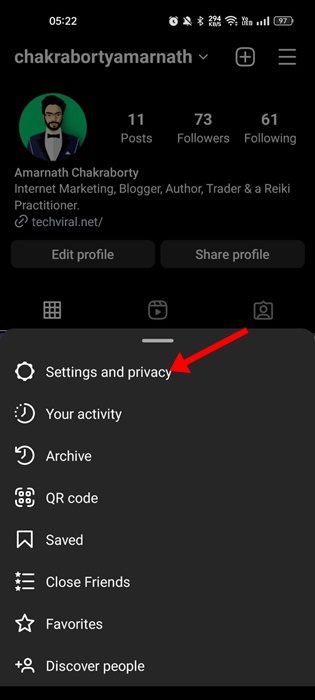
4. On the Settings and Privacy screen, tap on Help.
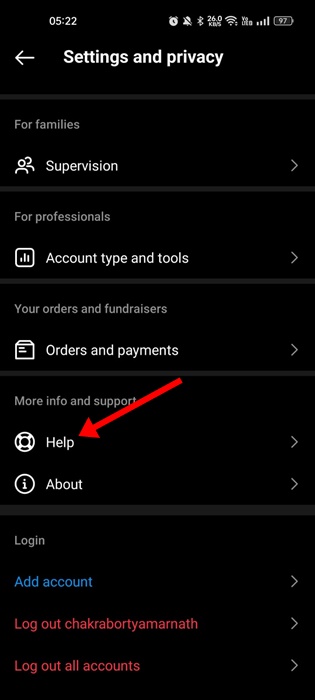
5. On the help screen, tap on Report problem without shaking.

6. Now briefly explain your issue and attach a screenshot showing ‘This story is unavailable’ message. Once done, tap on the Send button to send the report.

That’s it! The Instagram Support Team will look into the issue and contact you soon.
12. Use the Instagram Viewer Apps
Instagram Viewer apps or Instagram Story viewers are third-party apps that allow you to stalk other people’s accounts.
With Instagram Story viewers, you can easily check the Story shared by public profiles. Most of these Instagram viewer tools don’t ask you to log in to your account.
The only drawback of Instagram Story Viewers is that they will only let you see the Stories of public profiles. So, if the person’s account is private, most of these services, tools, or apps won’t work.
The appearance of ‘This Story is Unavailable’ on Instagram can be annoying, but if the story was removed, there’s no point in looking for troubleshooting options.
The shared methods will only work if the Instagram Story is available, but you cannot view them. These methods should resolve the issue, and you can view the story again.
