Last Updated on October 2, 2023 by Larious
Modern Android smartphones can capture moving pictures. More importantly, moving or 3D pictures are now considered essential, and most new smartphones have this feature on their stock camera application.
Moving photos are just a picture with 3D effects. The new camera mode takes pictures from different angles to provide a 3D feel; as you move your phone, your picture moves. It’s a unique feature; everyone should know how to use the new camera mode.
However, if you have an old Android phone, the Live Photo or 3D picture feature will likely be missing. Therefore, if you are using an older Android, you must use third-party apps to capture moving photos on Android.
Table of Contents
How To Capture Moving Photos On Android
Hence, in this article, we will share a step-by-step guide on capturing moving photos on Android smartphones. Even if you can’t capture a moving photo, you can use this app to apply 3D effect to still images. Let’s check out.
Using Phogy 3D
To capture moving photos on Android, we will use a camera app known as Phogy 3D. The camera app is free on the Google Play Store and can be used to create incredible 3D images. Here’s how to use the Phogy 3D Camera app to capture moving pictures on Android.
1. Download & install the Phogy 3D camera app from the Google Play Store.
2. Once installed, open the app and go through a short tutorial.
3. Press the Camera button (Take Phogy) and focus on the object you want to capture in 3D.
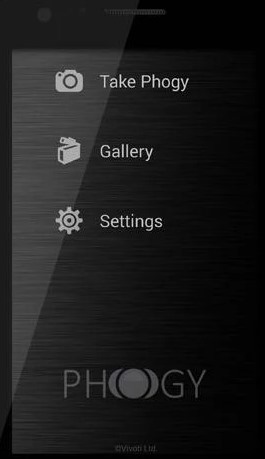
4. Now, move your Device to the Right Side while maintaining the focus on the object till it gets captured.

That’s it! You are done. The app will capture the live picture; you can easily view fantastic photos on your Device.
Camera MX – Photo, Video, GIF
Camera MX also provides the option to click moving photos. The good part of this camera is that it provides lots of features. You can do almost everything with this camera, from creating GIFs, moving photos, Video capture, and lots more.
1. First, you must download and install Camera MX on your Android smartphone. Once installed, launch the app.

2. Once you open the app, it will ask you for permission. Grant all the needed permissions to continue.

3. Now, you will get to see the camera.

4. Now, you need to tap on the Live Shot option.

5. Once you have captured the moving photo, you need to press & hold the image to view the live shot.

That’s it! You are done. This is how you can click live shots using Camera MX.
Few Other Apps To Create Moving Photos
Like the above two, many other apps were available on the Play Store to create moving photos. Below, we have shared the three best apps to capture or create moving photos on Android devices.
1. PixaMotion
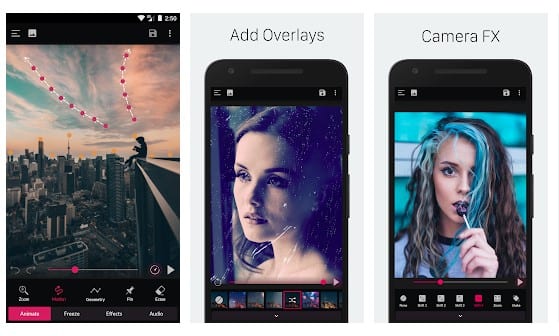
With PixaMotion, you can create live photos, live wallpapers, moving pictures, themes, etc. In addition, it offers a motion-based image editor that lets you create stunning living photos.
The app can help you create moving pictures with motion stills. Apart from that, the app even allows you to create cinemagraph and loop videos using still images.
2. Movepic
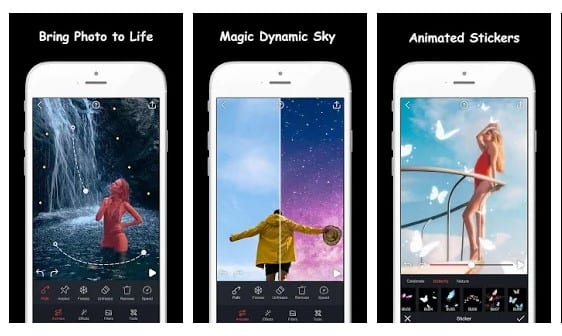
Well, Movepic is pretty much similar to the Pixaloop app listed above. However, with Movepic, you can create fabulous live photos, live wallpapers & gifs with animated effects.
The good thing about Movepic is that it lets you add real camera moving effects and transition to your still images and videos. You even get an option to add motion to photos with overlays.
3. StoryZ

If you are looking for an Android app to create visual stories from still images, look no other than StoryZ. The app can make your pictures move and come to life.
The Android app allows you to add moving effects and elements to photos to make them appear moving.
Our shared method will help you capture moving photos even on older Android devices. I hope this article helped you! Please share it with your friends also. If you have any doubts, let us know in the comment box below.
