Last Updated on February 11, 2024 by Larious
We have entered an era where we can’t survive a day without our smartphones. We use our smartphones for various tasks, such as sending SMS, making/receiving calls, playing games, watching videos, etc.
Upon all features, a smartphone is mainly known for its ability to make/receive calls, send SMS, and use the internet. If these three things create a problem, our lives can become problematic.
Recently, many Android users reportedly got an unusual error message that reads ‘Mobile Network State Disconnected’. When the error appears, the network symbol icon disappears.
So, if you recently got the ‘Mobile Network State Diconnected‘ error message on your smartphone, check out what the error means and how to resolve it.
Table of Contents
What is ‘Mobile Network State Disconnected’ Error?
The ‘Mobile Network State Disconnected’ is a network-related error that appears when your SIM card fails to register with the network.
The problem is faced mostly by those who purchase a new SIM card. So, if the ‘Mobile Network State Disconnected’ error message appears, your SIM card fails to register with the network.
It will also appear if you have set the wrong network connection mode on your phone. For example, if you have a 4G SIM and selected 2G/3G in your phone’s network mode, your phone will attempt to connect to the 2G/3G network instead of 4G.
This creates a network conflict because the SIM is supposed to connect with 4G only. This leads to the ‘Mobile Network State Disconnected’ error message.
Yes, there could also be other reasons, like a network problem, hardware fault, etc. Below, we have shared a few of the best methods to fix the ‘Mobile Network State Disconnected’ error message.
How to Fix Mobile Network State Disconnected Error on Android
If your Android phone receives the error message due to a network error, you can’t do much in that case. However, you can try the following method to check if the error message can be fixed.
1. Make sure your SIM card is activated
Before you try the troubleshooting, it’s important to ensure that your SIM card is activated. If you’ve just purchased the SIM card, you must wait a few hours until it’s activated.
Network operators usually send a confirmation message on successful activation. So, you can try checking your SMS inbox to confirm that the SIM has been properly activated.
If the SIM is new and there’s no activation message or call, you must wait a few hours or contact the network provider from a different number.
You can call them and ask for the activation status; they may ask you a few questions for authentication but will give you the proper reason for the ‘Mobile Network State Disconnected’ error message.
2. Restart your Android smartphone
Network congestion is often the main cause of the Mobile Network State Disconnected error message. You can restart your Android smartphone to refresh the network connection as well.
After the restart, your phone will try to make a new connection, possibly ruling out all network congestion. So, before following the next methods, restart your phone.
3. Set the correct network type on your phone
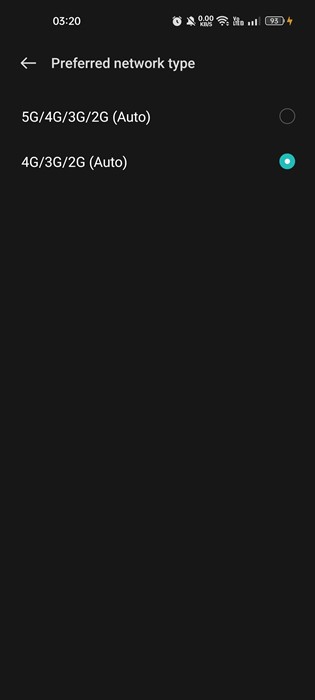
Android smartphones allow you to choose network settings between 2G/3G, 2G/3G/4G, or 2G/3G/4G/5G. So, if you have a 4G SIM card, but the network mode is set to 2G/3G, the SIM card will fail to connect to the network and throw you errors.
So, you need to make sure that you have set the network state on your phone that your SIM card supports. If it supports 4G, switch to 2G/3G/4G.
You can also force 4G LTE Mode only on Android smartphones. We have shared a guide – How to Force 4G LTE Only Mode on Android Devices.
4. Reset the APN Settings on your phone
The next best thing you can do to resolve the ‘mobile network state disconnected’ error message is to reset the APN settings.
Incorrect APN settings can prevent you from using the internet or MMS features. So, if you are getting an error message while using the internet or sending MMS, you need to reset the APN settings of your smartphone.
1. First, open the Settings app and tap on Mobile Network.

2. On the Mobile network, pick the SIM card showing you the error.
3. Next, tap on the Access Point Names.
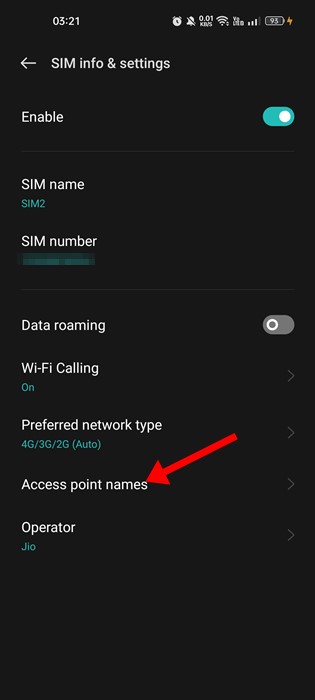
4. On the Access Point Names, tap on the three dots in the top-left corner and select Reset access points

That’s it! This is how you can fix the mobile network state disconnect error message on Android by resetting the Access Point Name.
5. Make Sure the Signal Strength is good
Few users have reported that the ‘Mobile Network State Disconnected’ error message only appears when the network signal is low.
So, if you are living in an area where network coverage is a problem, you may see this error while using the network features.
While you can’t do much to improve the network signal, you can surely call customer care and ask to provide better coverage in your area.
6. Reset the Network Settings

If everything is fine, but you still get the ‘Mobile Network State Disconnected’ error message, reset the Network Settings.
Resetting network settings will remove all saved WiFi networks, Mobile Data, and Bluetooth Settings. So, if you use any proxy, you must reconfigure it after resetting it.
It’s easy to reset Network Settings on Android. And we have already shared a detailed guide on How to Reset Network Settings On Android.
7. Disable the Security Apps/Firewall/VPN

Firewall apps for Android were meant to block incoming and outgoing traffic. Sometimes, the wrong configuration or a few security apps can block network settings and signal reception.
So, if you have just installed a firewall or VPN, you need to disable it when you connect to the mobile network. You can also try uninstalling them and check whether the ‘Mobile Network State Disconnect’ appears.
8. Reinsert the SIM Card
A damaged SIM Card or SIM card not inserted properly is another reason for the ‘Mobile Network State Disconnected’ error message.
So, if everything has failed, you must pay attention to the SIM Card. You need to turn off your smartphone and examine the SIM Card. Look closely for physical damage. If no damage is visible, reinsert the SIM card properly.
Once done, power on your Android smartphone. Now, try to access the services of your SIM Card and check whether the error has been resolved.
9. Contact your Network service provider
If everything fails, you have no other options besides calling your network service provider.
You need to call them and explain your problem. Tell them when you get the ‘Mobile Network State Disconnected’ error message.
If there’s a network-related problem, the technical team will look into it and resolve it. If you don’t know how to contact your network service provider, google it.
We have listed all possible ways to resolve the network error message. So, these are the few best methods to resolve Mobile Network State Disconnected errors on Android smartphones. If you need more help fixing network errors on Android, let us know in the comments below.
