Last Updated on February 13, 2024 by Larious
Blocking calls & SMS from spam numbers are easy these days, thanks to the number of spam blocker apps available for Android. With SMS & Call spam blocker apps, you can easily avoid spammers or telemarketers.
The Google Messages and the Phone app already have a built-in spam blocker that effectively checks for spam calls/SMS and rules them out. However, what if you want to unblock an already blocked phone number?
Maybe you have manually blocked a contact in the past to avoid getting calls & SMS from them, but you changed your mind now and wish to unblock. In such situations, knowing how to see blocked numbers on Android is important.
Table of Contents
How to See Blocked Numbers on Android
So, if you don’t know how to check blocked numbers on Android, continue reading the guide. Below, we have shared some simple steps to see blocked numbers from the Android Phone app and the Google Messages app. Let’s get started.
View Blocked Numbers on the Google Messages app
If you have blocked a phone number on the Messages app to avoid receiving an SMS, you must follow these steps to view Blocked numbers. We will also show how to unblock a specific phone number on the Messages app.
1. To get started, open the Google Messages app on your Android phone.
2. Next, tap on the hamburger menu at the top left corner.

3. On the Messages menu, tap on Spam and Blocked.
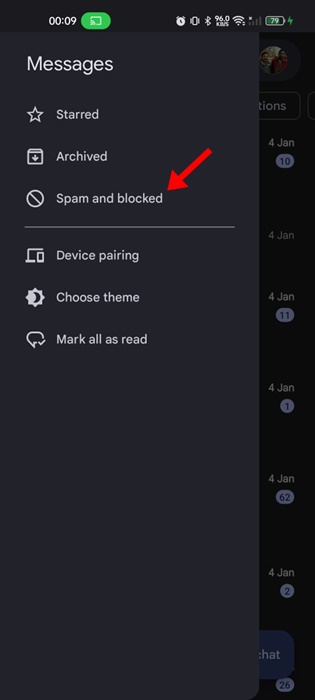
4. On the Spam and Blocked screen, tap the three dots in the top right corner.
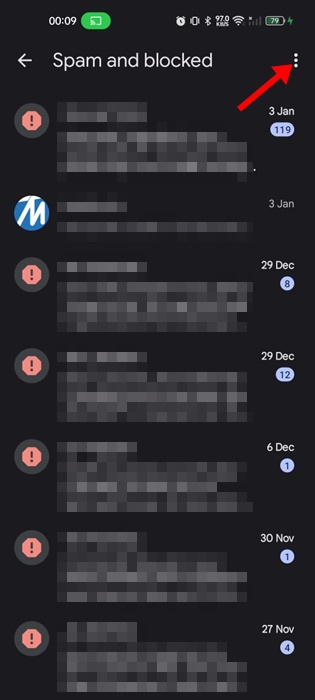
5. On the menu that appears, select Blocked Numbers.
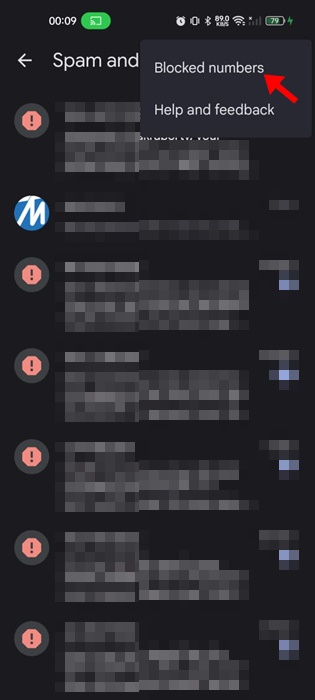
6. You will now find all the numbers you have blocked. To unblock a phone number, tap the (X) icon beside the number.

7. On the confirmation prompt, tap on the Unblock again.
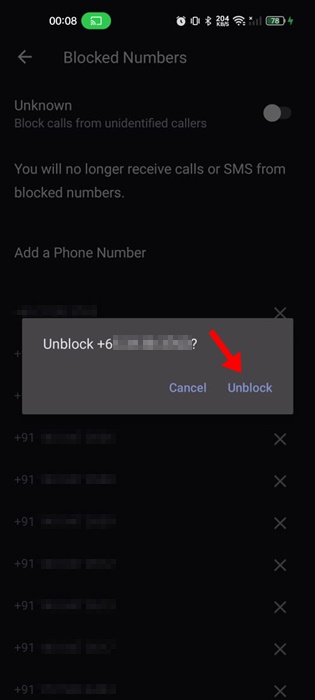
That’s it! This is how you can view blocked numbers on the Google Messages app on Android smartphones.
How to See Blocked Numbers on the Android Phone App
It’s simple to check the list of all blocked phone numbers on the Android phone app. To check the blocked numbers, follow the steps we have shared below.
1. Open the Phone app on your Android smartphone.

2. When the Phone app opens, tap on the three dots at the top right corner.

3. On the menu that appears, select Settings.
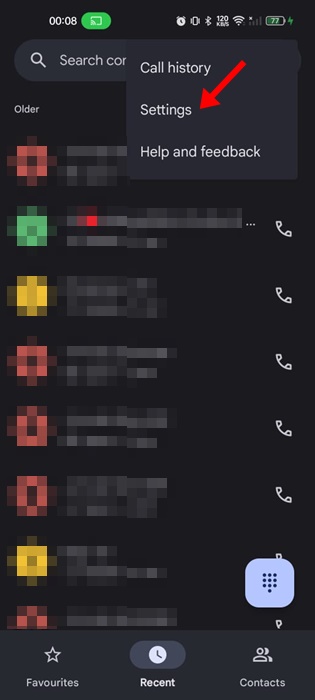
4. In the phone settings, tap on the blocked numbers. Depending on the version of the Phone app installed, you may have to tap on Call Blocking Settings.
5. On the next screen, tap on Blocked Numbers.

6. Now, you will be able to see all blocked numbers. To unblock a specific phone number, tap on the (X) icon next to the number you want to unblock.

8. To confirm unlock, tap on Unblock.
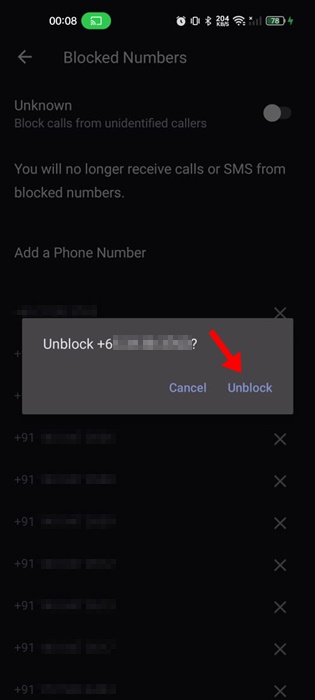
That’s it! This is how you can view the blocked phone numbers on the Google Phone app for Android.
So, this guide is all about how to view blocked phone numbers on Android. You can follow the steps mentioned in the article to view or unblock any specific phone number on your Android. Let us know in the comments below if you need more help on this topic.
