Last Updated on July 17, 2024 by Larious
A few months ago, Apple made iOS 18 Developer Beta available for testing. Now, it’s rolling out the iOS 18 Public Beta to compatible iPhones.
Table of Contents
iOS 18 Public Beta is Out Now
After making the developer beta version available for some time, Apple plans to release its first public beta version of iOS 18.
If you’re wondering what’s different between the Developer and Public Beta, let me tell you that the Developer Beta version is meant for app developers and has more bugs, glitches, and stability issues.
On the other hand, the Public Beta versions of iOS have fewer bugs and glitches and are more stable. The iOS 18 Public Beta is designed for regular iPhone users who want to enjoy the new features.
How to Download & Install iOS 18 Public Beta
The public beta versions of iOS are usually rolled out after a few months of Developer Beta, and installing them is easier.
Before you download and install iOS 18 Public Beta on your iPhone, please remember that Beta software is not the final release; it may have bugs and glitches that may affect your iPhone’s performance and battery life.
Apple itself strongly recommends installing the Beta Software Program on a secondary system or device. Here’s how you can install iOS 18 Public Beta on your iPhone.
1. To get started, open your favorite desktop web browser and visit this webpage.
2. Next, click the Sign Up button and use your Apple ID.
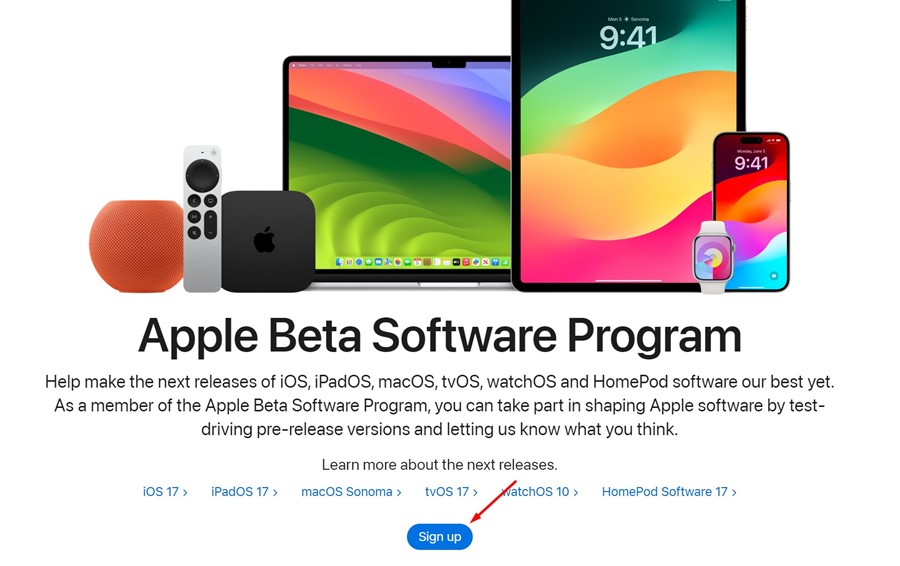
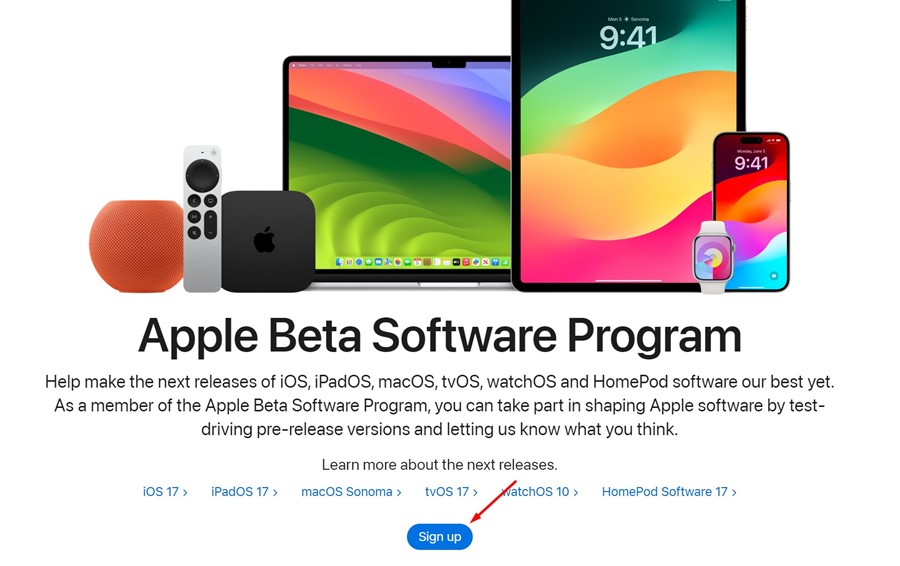
3. Next, Agree to the Apple Beta Software Program Agreement.
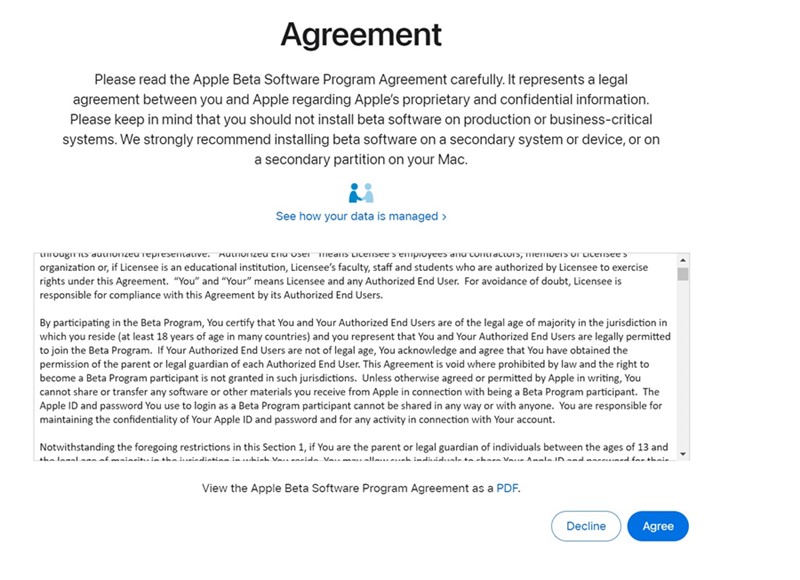
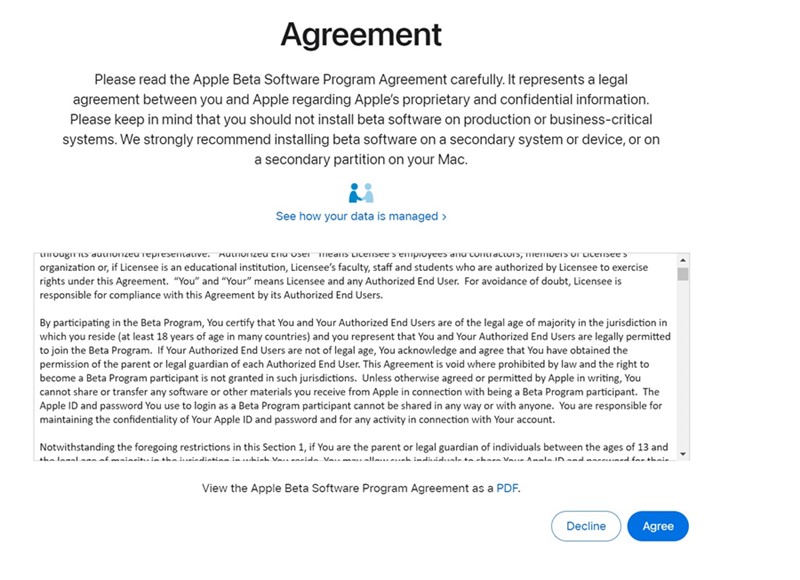
4. After enrolling your device to the Beta Program, switch to your iPhone.
5. Open the Settings app on your iPhone.


6. On iPhone Settings, scroll down and tap on General.


7. On the General screen, tap on Software Update.


8. On the Software Update screen, tap on Beta Updates.


9. Select the iOS 18 Public Beta.


10. The iOS 18 Beta update will appear. Tap on Update Now button.


This article explains how to download and install iOS 18 Public Beta on iPhone. If you need more help installing it, let us know in the comments. Also, if you find this guide helpful, don’t forget to share it with your friends.
