Last Updated on August 22, 2024 by Larious
Most keyboard apps available for Android phones have the Auto-Capitalization feature. Today, the feature is even found in word processing software.
What auto-capitalization does is it automatically capitalize the first letter of a word or sentence according to certain writing rules. The feature is great and supposed to improve the texting experience, but not everyone is a fan of it.
Table of Contents
Why Disable the Auto Capitalization feature?
Even though there is no valid reason to turn off the feature, many users choose to disable it out of personal preference.
Auto Capitalization can also conflict if you type in multiple languages, slow down your typing speed, and even interfere with the formatting of certain texts.
Also, many people prefer to maintain a consistent style across all their chats, whether formal or professional and disabling the Auto Capitalization feature allows them to do so.
How to Disable Auto Capitalization on Samsung?
If you have a Samsung phone, you will have to disable the Auto Capitalization feature on the Samsung Keyboard app. Here’s how to disable the feature on a Samsung Phone.
1. To get started, launch the Settings app on your Samsung phone.
2. When the Settings opens, tap on General Management.
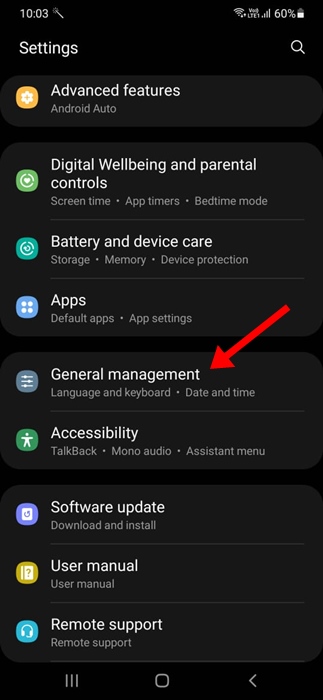
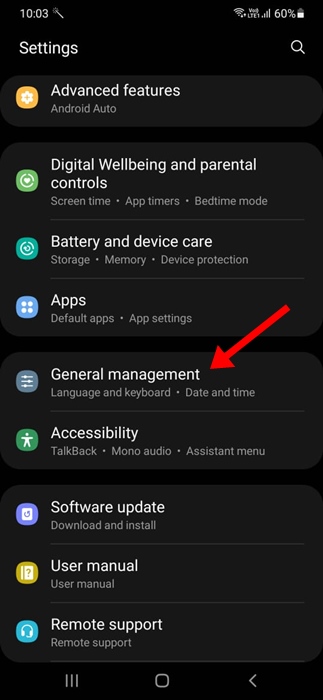
3. On the General Management screen, tap on Samsung keyboard settings.


4. On the next screen, tap on More Typing Options.


5. On the More typing options, turn off the toggle for Auto Capitalize.


How to Turn Off Auto Capitalization on any Android?
Provided you use the stock Android keyboard app – Gboard, you need to follow these steps to turn off the auto capitalization feature. Here’s what you need to do.
1. Launch any instant messaging or SMS app and bring up the keyboard.
2. On the top bar of the Gboard, tap the Settings icon.


3. On the Gboard settings, tap on Text Correction.


4. On the Text Correction screen, turn off the toggle for Auto-capitalisation.


5. Return to the SMS app and bring back the Gboard keyboard again. This time, the keyboard app won’t auto-capitalize the first letter of a word.
This guide explains how to turn off Auto capitalization on Samsung and other Android phones. If you need more help disabling this feature, let us know in the comments. Also, if you find this guide helpful, don’t forget to share it with your friends.
