Last Updated on September 18, 2024 by Larious
Diablo 4 is a superb action RPG game developed by Blizzard Entertainment. If it is your first time playing a role-playing game, and you haven’t played the series’ previous games, you can start with Diablo 4.
Diablo 4 has new characters and storylines; yes, it does have references to past events, but you can still jump straight into the game and follow the plot.
The game is available to play on PC via Battle.net, Blizzard’s official game launcher. However, many users face problems after installing the game on a Windows PC.
Table of Contents
Diablo 4 Crashing with BSOD
According to a few gamers, the game crashes while running on Windows based device and shows the infamous Blue Screen of Death.
While the Diablo 4 crashing on PC problem is mainly found with AMD GPUs, it also affected some NVIDIA users.
So, what exactly causes Diablo 4 to crash with BSOD? It could be due to incorrect graphics settings, CPU overheating, system file corruption, a faulty GPU unit, corrupted game files, etc.
How to Fix Diablo 4 Crashing on PC Problem?
Since the actual reason for the Diablo 4 game crashing with BSOD on PC is unknown, you will have to follow all general troubleshooting in the hope of fixing the problem. Here are some of the best things you can do.
1. Check for the Diablo 4 Update
According to a few Reddit users, the update released a few weeks ago has triggered BSOD upon launching the game.
Later, the game developers released another update to fix that issue. So, before you try advanced troubleshooting, it’s recommended that you update the Diablo 4 Game to the latest version.
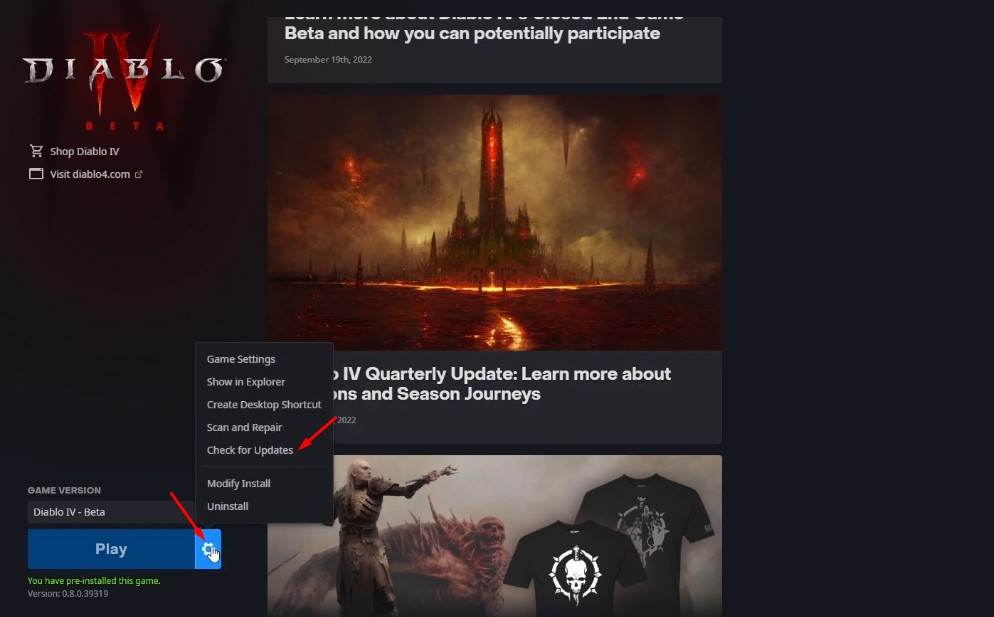
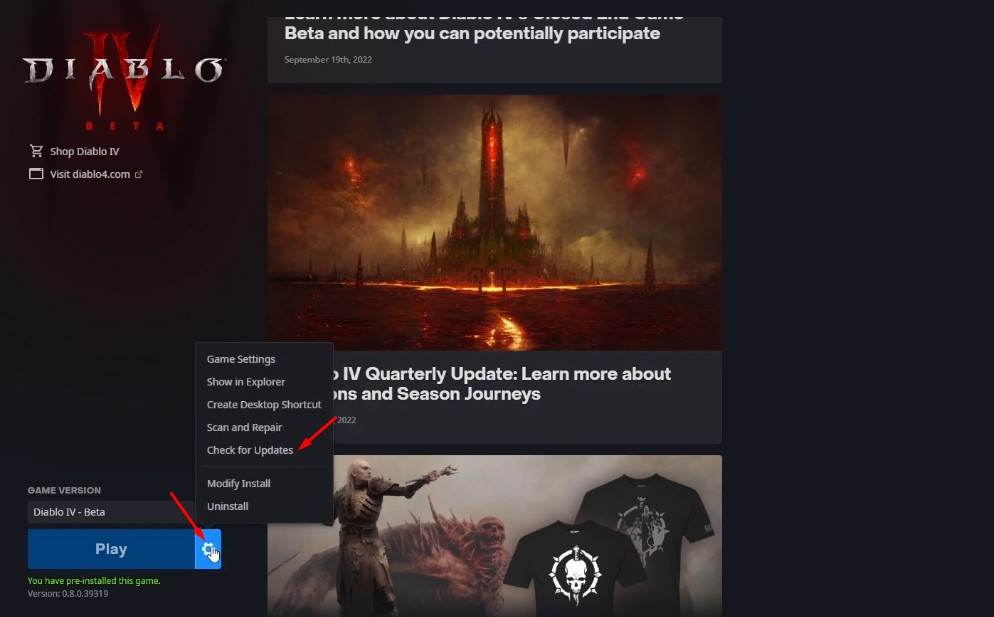
Simply open the game launcher and get to the game. On the bottom left corner, find the Play button. Next, click the Settings gear next to it and select Check for Updates.
2. Make sure your PC meets the minimum system requirements
Diablo 4 is a demanding game. Your PC needs to be very powerful to run it smoothly.
If your PC doesn’t meet the minimum requirements, you can consider upgrading the hardware. Check out the Minimum system requirements for the game:
- Operating System: Windows 10/11.
- Processor: Intel Core i5-2500K / AMD FX-8350
- GPU: Nvidia GeForce GTX 660 / AMD Radeon R9 280
- RAM: 8GB
- Storage Space: SSD/90GB available space
- DirectX: DirectX 12
These are the minimum system requirements; anything greater than that would run the game smoothly.
3. Update your GPU Drivers
The best way to update your GPU drivers is through Windows Updates. During the Windows System updates, the needed driver updates are downloaded & installed automatically. Here’s how to update your GPU drivers.
1. Click on the Windows Start button and select Settings.
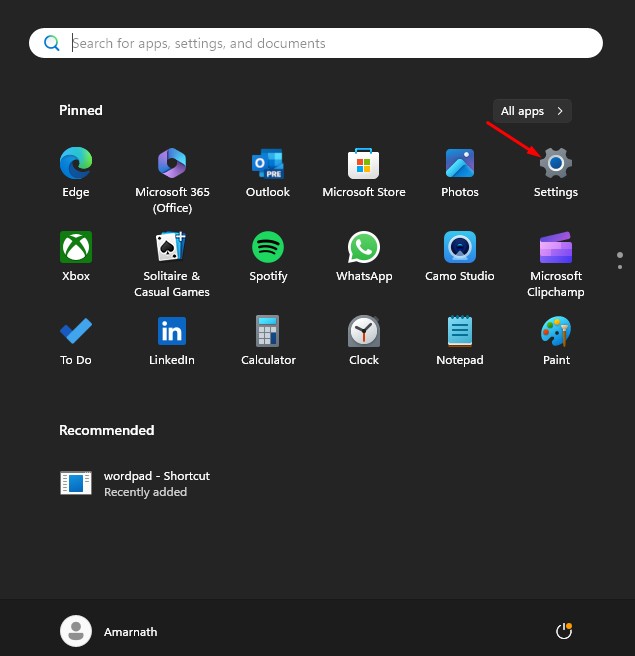
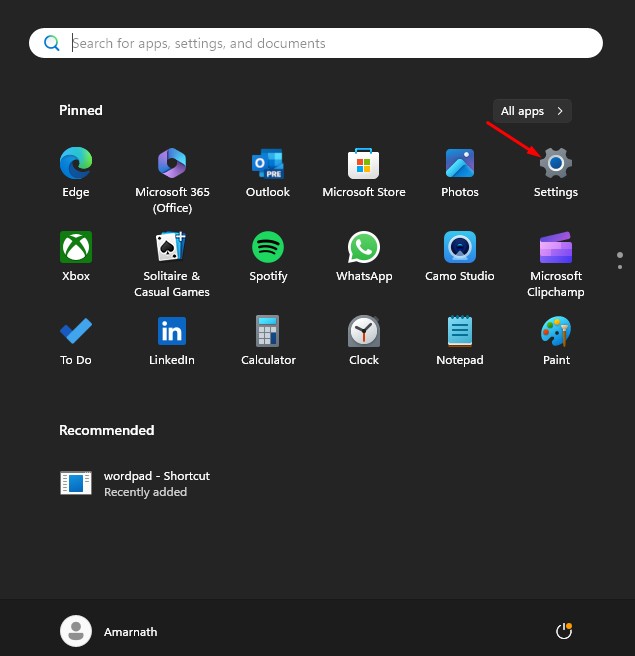
2. On the Settings, switch to the Windows Update.


3. On the right side, click the Check for Updates button.


4. Make sure to download & install all optional updates.
After the update completes, restart your PC and run the Diablo 4 game.
4. Reinstall the Graphics Drivers
Reinstalling the graphics drivers has helped many Reddit users fix Diablo 4 Crashing due to driver problems.
Basically, you need to uninstall the graphics driver from the Control Panel or Device Manager and install the latest version manually.
You need to go to your GPU manufacturer’s website and download the latest driver available for your card. Once downloaded, you need to install it manually on your PC.
5. Disable Overclocking
Overclocking is a technique for improving a PC’s gaming performance. However, it has a few disadvantages, such as raising your PC’s temperature and causing the system to crash.
So, if your PC doesn’t meet the minimum system requirements but you’ve overclocked it to run Diablo 4, it’s time to disable all overclock settings.
To turn off the Overclocking settings, you will have to move to the BIOS or GPU settings and look for options like Clock Speed, CPU Ratio, or Multiplier.
The exact name and location of the overclock settings depend on the BIOS version and manufacturer, so you may want to seek expert help here.
Simply check out the YouTube videos, visit manufacture’s website, check out the forums, etc to know how to disable overclocking and restore the default values.
6. Repair the Diablo 4 Game Files
Diablo 4 crashing on PC is also a sign of corrupted game installation files. You can rule out this problem by repairing the files from the in-game settings. Here’s what you need to do.
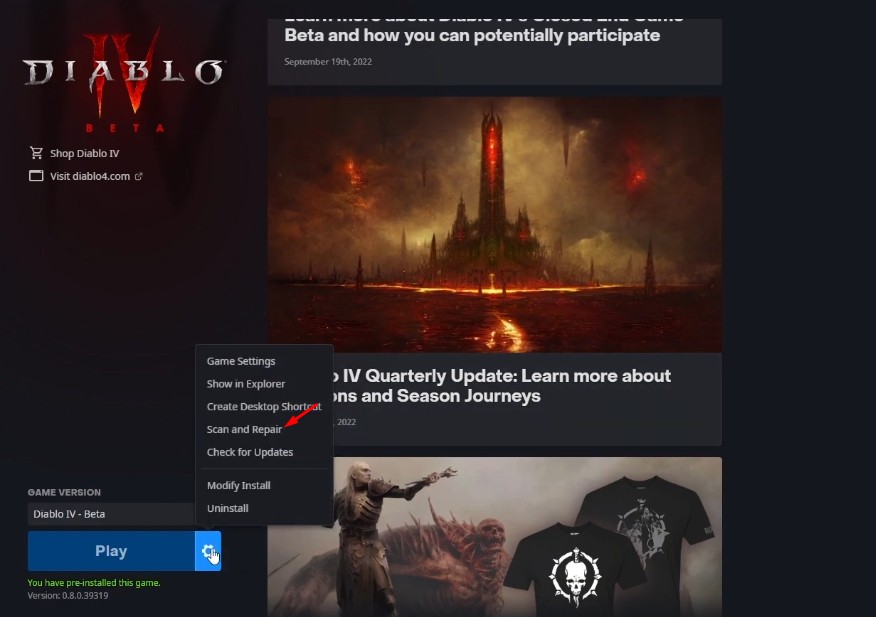
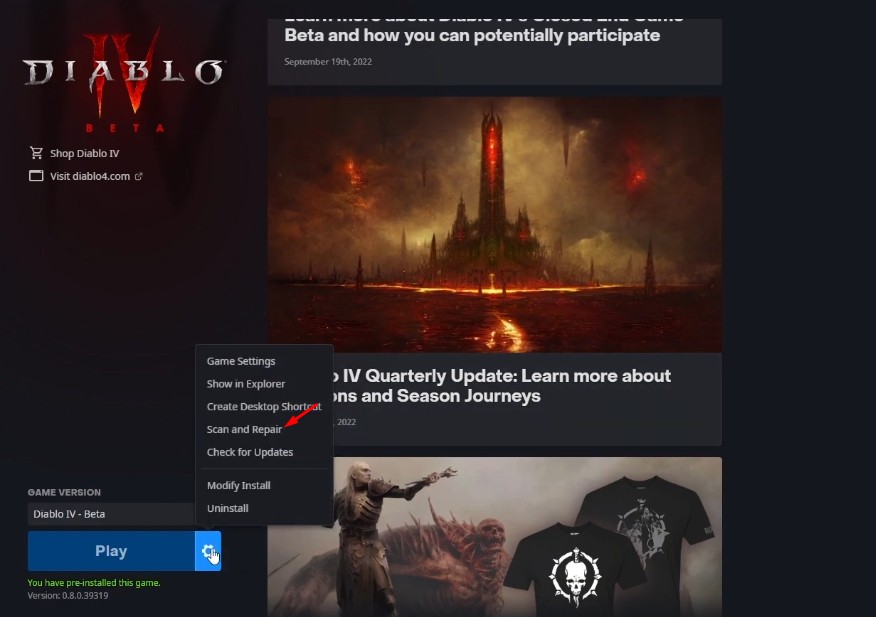
- Open the Battle.net launcher and select Diablo 4.
- Click on the Cogwheel icon next to the Play button.
- On the menu that appears, select Scan and Repair.
- Next, click on Begin Scan and wait for the process to complete.
Once completed, launch the game and check whether it still crash or shows BSOD screen.
7. Disable Auto Tuning in GeForce Overlay
The automatic tuning feature in the GeForce Overlay is known to create various issues. It’s possible that this is why you can’t play Diablo 4 on your PC. You can try disabling it and see if it helps.
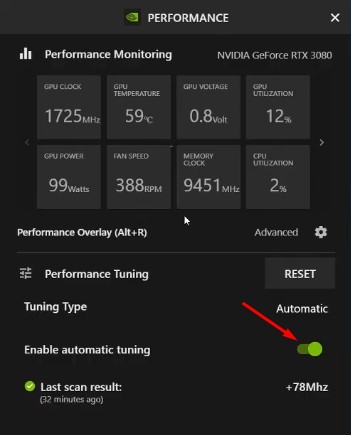
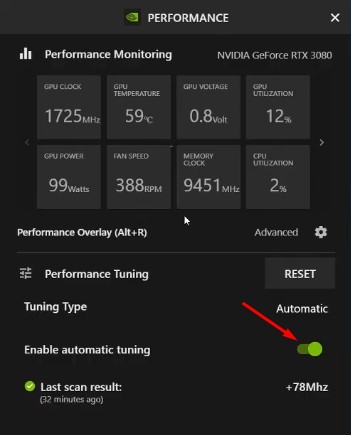
- Open GeForce Overlay and switch to the Performance.
- In the Performance Overlay section, find the Enable Automatic Tuning option.
- Next, disable the toggle beside it.
8. Disable the XMP Profile Set on your RAM
Like overclocking and undervolting, you also need to restore the default values of your RAM profile.
If your RAM has an XMP profile set, you need to disable it as well. To do so, open the BIOS, navigate to the Memory settings, find an XMP profile, and disable it.
How to Fix Diablo 4 BSOD on AMD Driver
Diablo 4 BSOD problem on PC using AMI chipset and graphics is more prominent than NVIDIA. Many gamers have complained about problems running the game on the AMD Community.
The problem occurs because the new update on Diablo 4 conflicts with the AMD driver. So, if you have an AMD Chipset and Graphics, it’s recommended that you uninstall the drivers and reinstall them from the official site.
Download AMD Drivers
Another thing that has helped AMD users is to uninstall the high-resolution texture pack on the game, disable all Radeon settings, and disable the High Texture resolution in the game.
Upon all these things, uninstalling the High Texture Resolution package that was installed with the game is the most effective one.
This article explains how to fix Diablo 4 Crash and BSOD issues after the update. If you need more help on this topic, let us know in the comments. Also, if this article helped you, make sure to share it with your friends.
