Last Updated on September 26, 2024 by Larious
qBittorrent is a great torrent client; it offers better features, is open-source, and has plugin support.
Although the latest version of qBittorrent is generally free from bugs and glitches, many users still face problems while operating it. Recently, a few qBittorrent users have been found complaining about’ BitTorrent won’t download torrents’.
Table of Contents
File Won’t Download on qBittorrent
qBittorrent may fail to download files for several reasons. The problem could be either on your internet, the torrent files you’re downloading, firewall & antivirus softwares, etc.
Whatever it is, you can do a few things to resolve Torrents downloading stuck on the qBittorrent issue.
How to Fix qBittorrent Not Downloading Files
If you can’t download torrent files using qBittorrent or if the client says that the download has ‘stalled’, you can do a few things to resolve this problem. Here are some of them.
1. Check Your Internet
The first thing to do if qBittorrent is not downloading the files is to check your internet connection.
Without an active and stable internet connection, no torrent client will be able to download the files; the downloads will be stuck at 0Kbps speed.
So, open your web browser and visit the fast.com website. You will be able to see whether your internet is working and how fast it is.
2. Check the Torrent file you’re downloading
It can be a problem with the torrent file you’re trying to download. You need to check for the number of peers and seeders the file has. If there are few or no peers, the torrent file might not be vieweable or might buffer and if there are too many seeders, the speed can be slow.
Basically, you need to check the health of the torrent file you’re trying to download with qBittorrent. You can try downloading another one to confirm whether it’s a healthy torrent file.
If qBittorrent downloads the other torrent file, you know the problem.
3. Check for the Backend Issue
It’s possible that the problem is happening not just for you but for every user using qBittorrent. The reason behind that is simple: a server-side issue.
If the client is experiencing a backend issue, you can’t do anything except wait. Yes, you can use other torrent clients like uTorrent or BitTorrent if you don’t want to wait for long.
4. Set the Download & Upload Speed to Infinite
Yes, setting the download and upload speed to infinite on qBittorrent can sometimes help, especially if the torrent file isn’t healthy enough. Here’s what you need to do.
1. Launch the qBittorrent client and click on Tools > Options.


2. On the Options, switch to Speed.
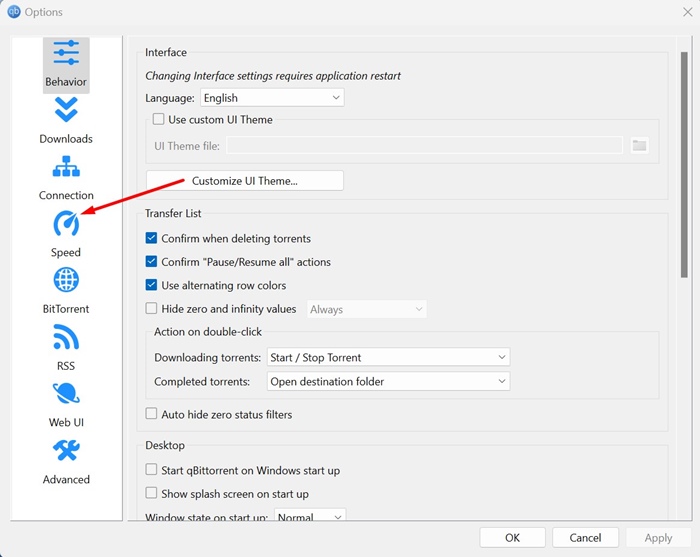
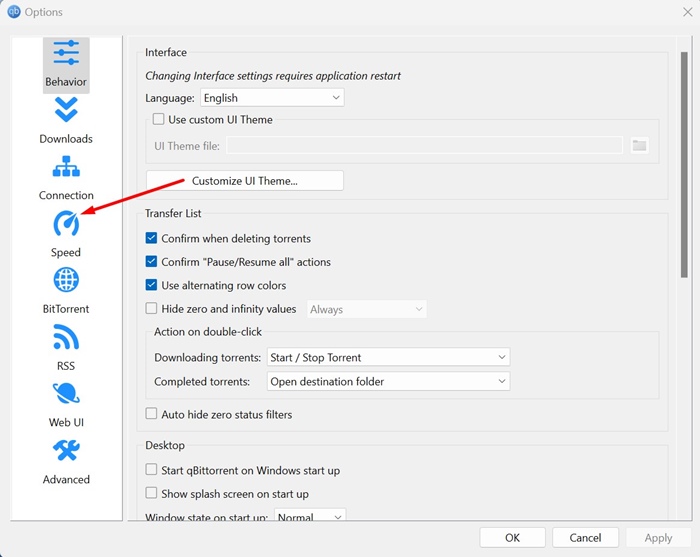
3. On the right, set the Upload and Download rate limits to Infinity.
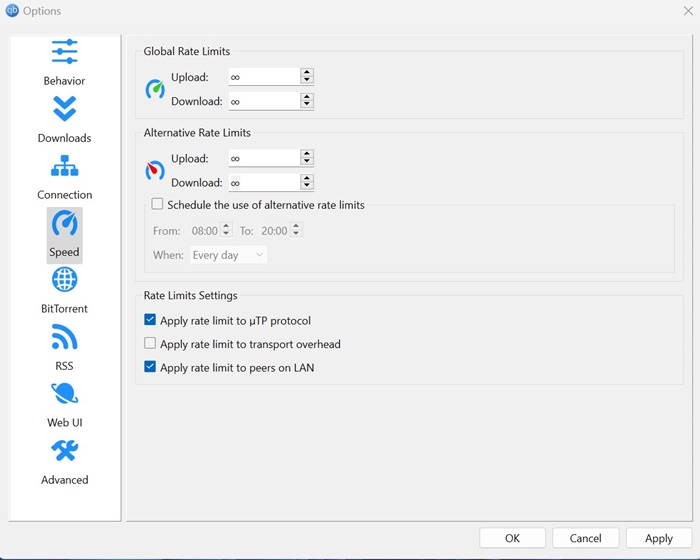
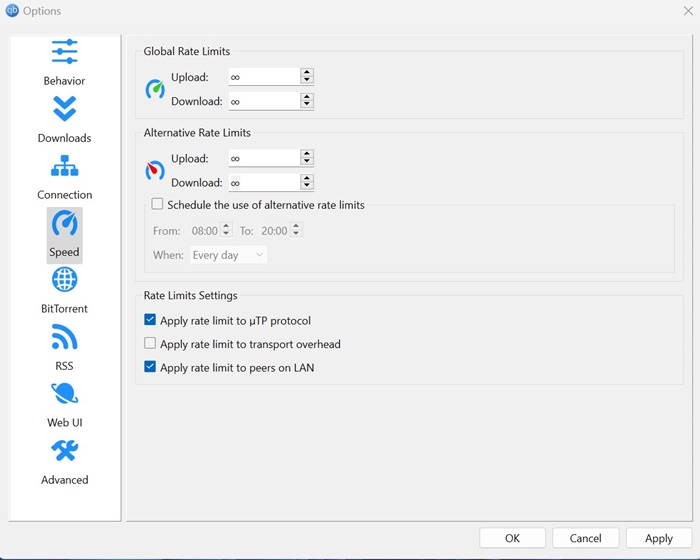
5. Configure the Connection Settings on qBittorrent
Configuring the Connection Settings on qBittorrent has helped many users fix the problem of torrents not downloading. You can try doing this as well. Here’s what you need to do.
1. Launch qBittorrent and navigate to Tools > Options.


2. On the Options, switch to Connection.
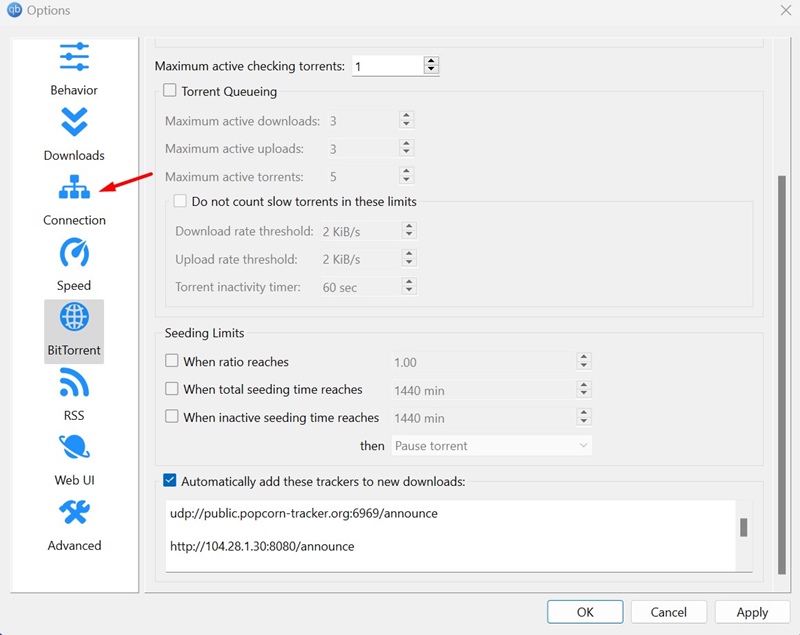
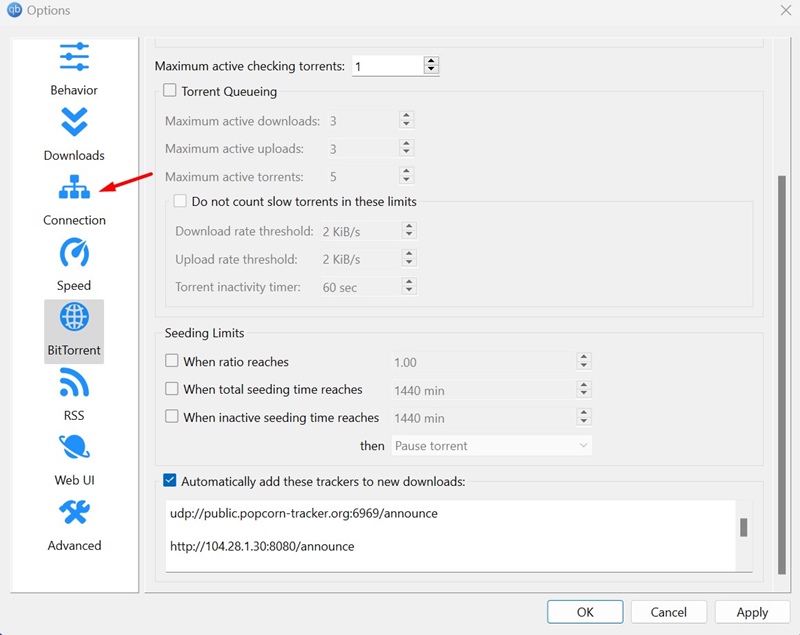
3. On the right side, select TCP and µTP on the Peer Connection Protocol drop-down.


4. Next, check the Use UPnP / NAT-PMP port forwarding from my router checkbox.


5. Next, click on the Random button on the Port used for incoming connections.
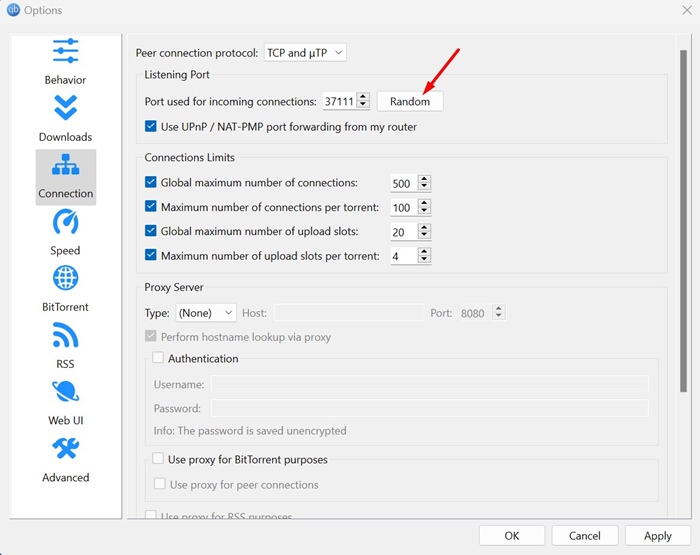
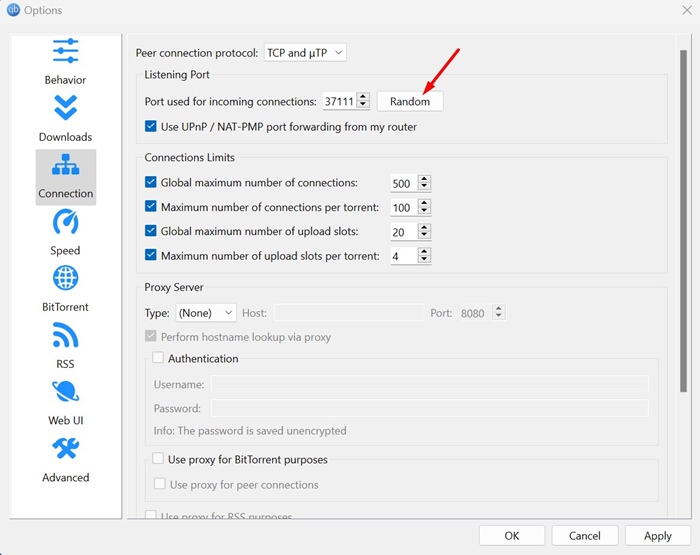
After making the changes, click Apply.
6. Disable the Proxy Server on qBittorrent
It’s possible that due to incorrect Proxy server settings, the qBittorrent client is unable to download your files. You can eliminate this problem by disabling the Proxy server. Here’s what you need to do.
1. Launch qBittorrent and switch to the Tools > Options.


2. On the left side, select Connection.
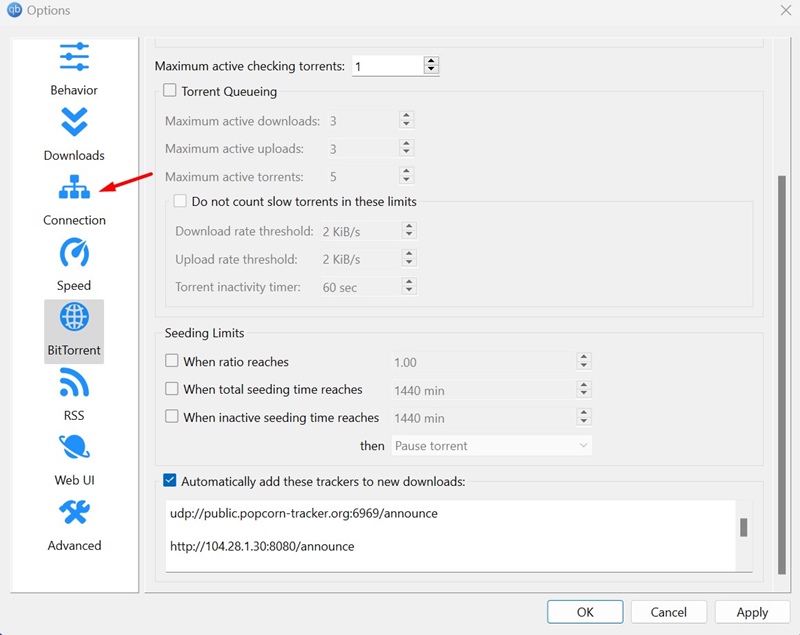
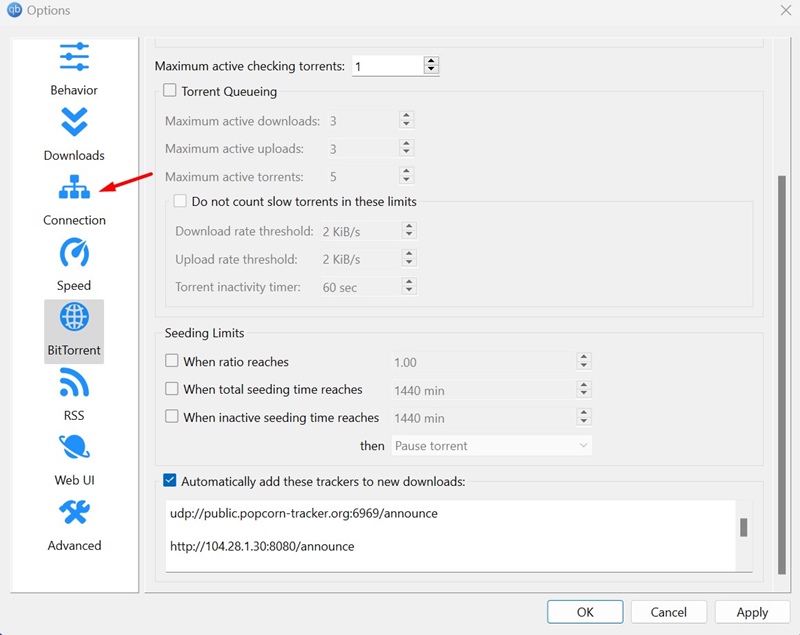
3. On the right, select None on the Proxy Server drop-down.


4. After making the changes, click Apply.
7. Whitelist qBittorrent from Microsoft Defender
Whitelisting the qBittorrent client in the Microsoft Defender Firewall has helped many Reddit user fix file won’t download on qBittorrent problem. You can try doing it as well and check if it helps.
1. Type in Windows Defender Firewall on the Windows Search. Next, open the relevant app from the list.
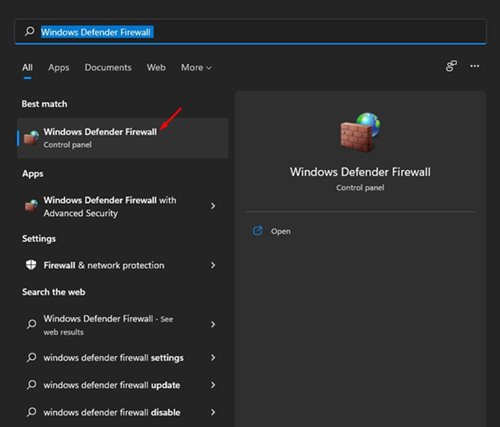
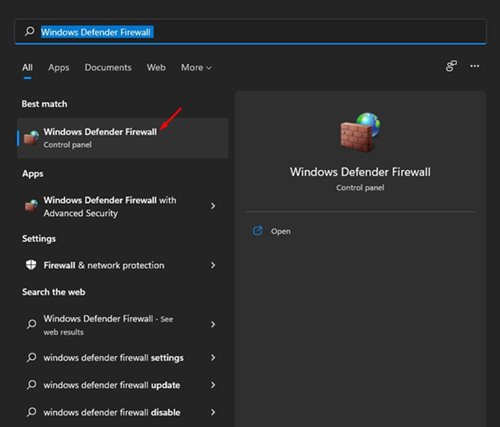
2. On the right side, select Allow an app or feature through Windows Defender Firewall.


3. Next, click on the Change Settings button.


4. Find qBittorrent client and ensure the Private and Public checkboxes are checked. Once done, click OK.


8. Downgrade to qBittorrent version 3.3.11
Many Reddit users have claimed to fix Torrent won’t download on qBittorrent by downgrading to qBittorrent version 3.3.11.
It’s an outdated version, but it’s free from bugs and glitches. If you’re still unable to download files via the torrent client, you can try downloading this version.
You can download qBittorrent 3.3.11 from this link. Once you download it, install it normally and download the files.
These are the few simple methods to fix file won’t download on qBittorrent. If you need more help on this topic, let us know in the comments. Also, if you find this guide helpful, don’t forget to share it with your friends.
