Last Updated on October 7, 2024 by Larious
Arc Search is now available for Android and iPhone, allowing users to make the most of it. It’s a bit different from a modern web browser; it’s lightweight, fast, and offers amazing features.
Due to the unique content it offers, many Android and iPhone users want to make Arc Search their phone’s default web browser.
So, is it possible to set Arc Search as the default browser on Android and iPhone? Absolutely, yes, and this guide will share the steps to do so. Let’s get started.
Table of Contents
How to Set Arc Search as Default Browser on Android
This will set the Arc Search app as the default web browser on your Android phone. Now, when you click on web links, the links will be handled by the Arc Search app.
1. If you’re installing the app for the first time, tap on Let’s Go.
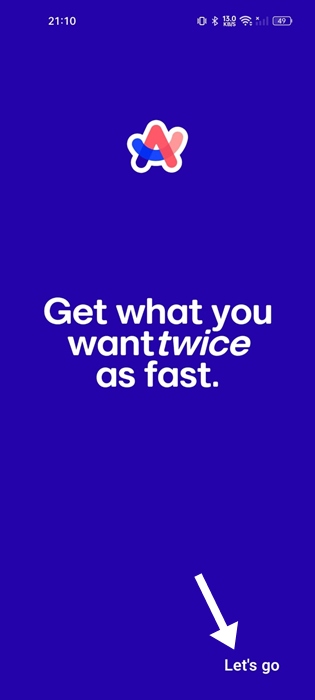
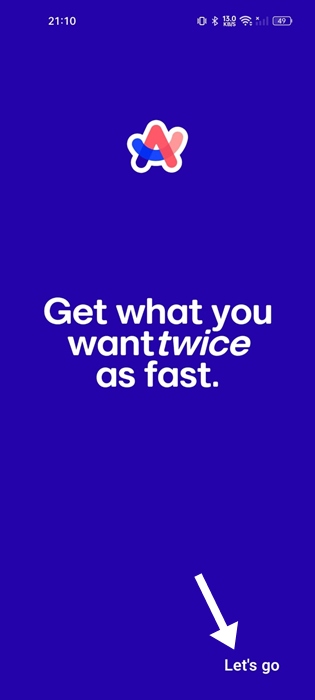
2. On the Welcome screen, tap on Next.


3. Go through the series of instructions. You will land on a screen asking you to Set Arc Search as a default web browser. Simply tap on Set as Default Browser button.
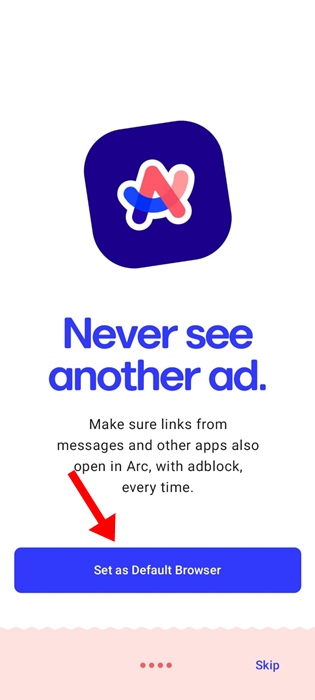
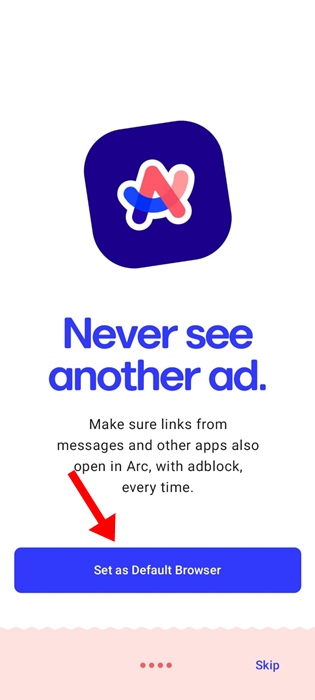
4. If you’ve skipped the initial setup, open the Settings app on your Android phone.
5. When the Settings app opens, scroll down and tap Apps.
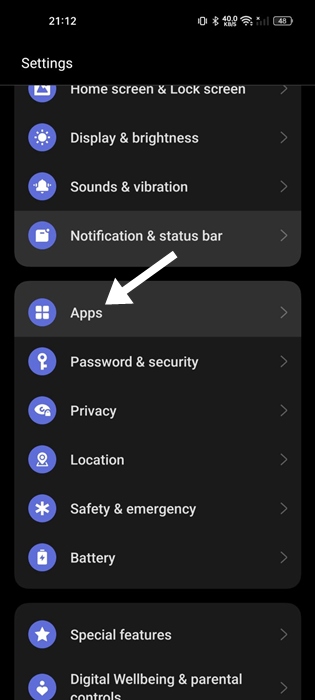
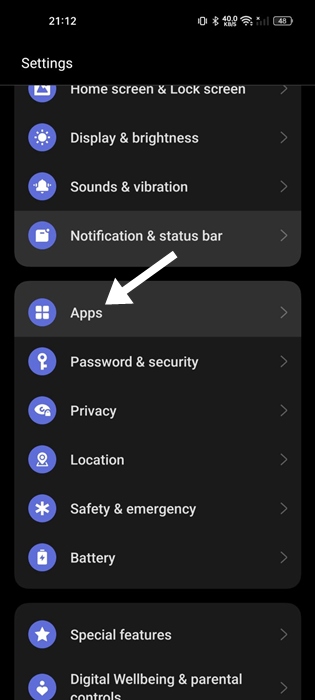
6. On the Apps screen, tap on Default Apps.
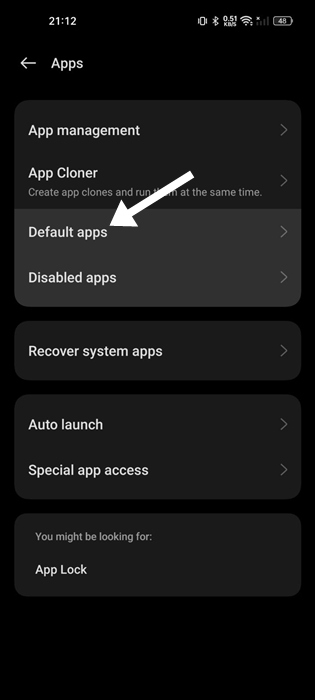
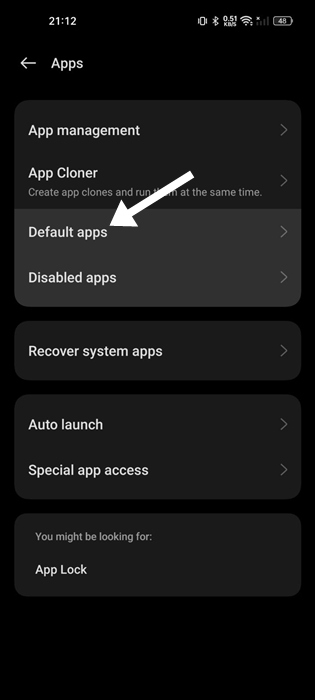
7. Tap the Browser App.
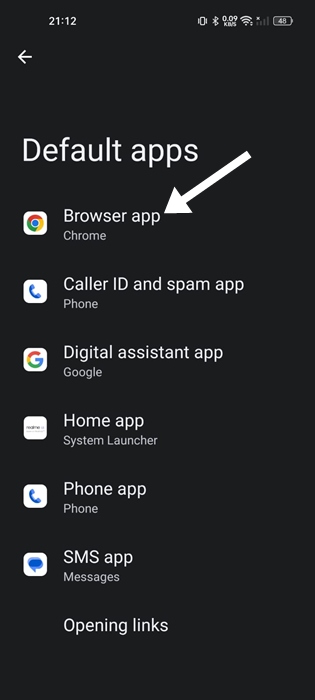
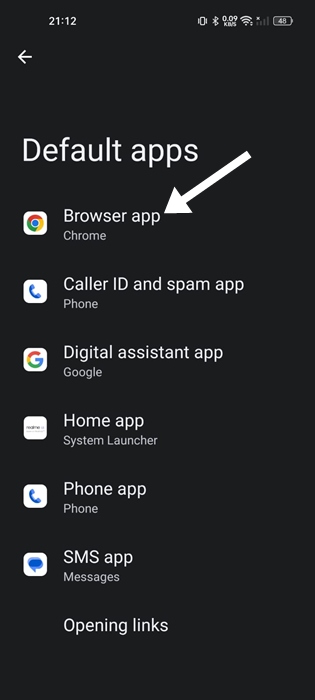
8. On the Default Browser App, select Arc Search.
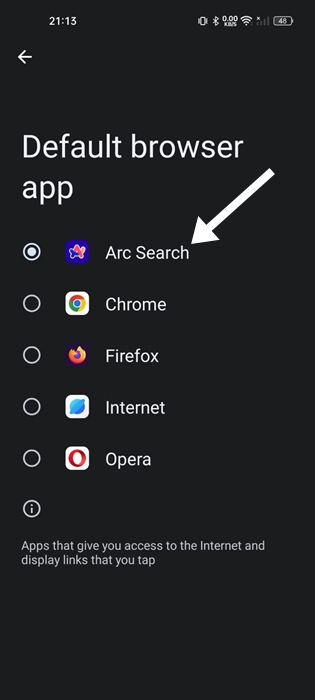
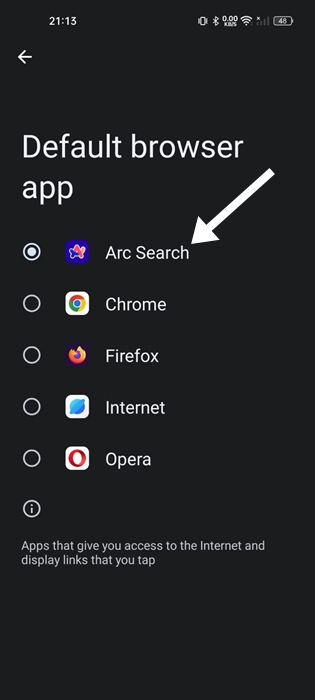
After setting up Arc Search as default browser, all web links you will tap on your Android will be redirected to the Arc Search.
How to Set Arc Search as Default Browser on iPhone
The steps to set Arc Search as the default web browser on an iPhone are slightly different. So, if you have an iPhone, you need to follow these steps instead.
1. Launch the Arc Search app on your iPhone.
2. Next, tap the Next button.


3. On the next screen, you will be asked to set Arc Search as your default browser. To do so, click on the ‘Set as Default Browser’ option.
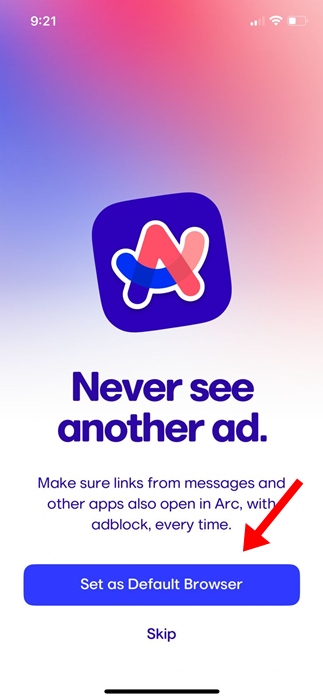
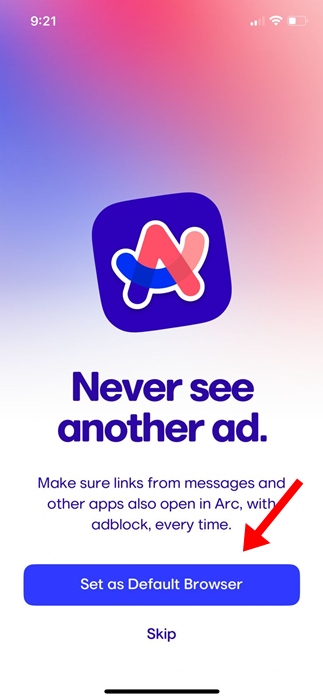
4. If you’ve already completed the initial setup, open the Settings app on your iPhone.
5. Scroll down and find the Arc Search app.


6. On the Arc Search screen, tap on the Default Browser App.


7. On the Default Browser App, select Arc Search.
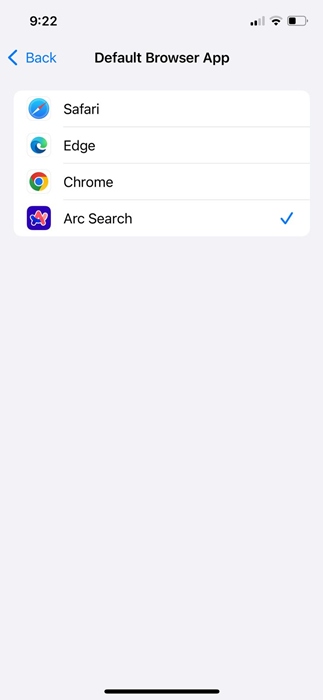
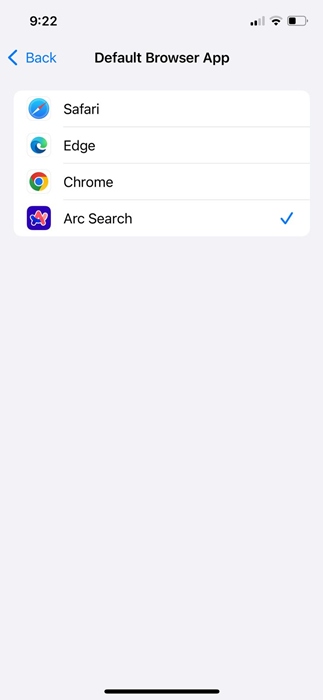
That’s how easy it is to set Arc Search as the default web browser on your iPhone. From now on, the Arc Search browser will handle all web links.
This article explains how to set Arc Search as the default web browser on Android and iPhone. Let us know if you need more help on this topic in the comments. Also, if you find this guide helpful, don’t forget to share it with your friends.
