Last Updated on October 10, 2024 by Larious
As the most famous instant messaging app, WhatsApp offers text, voice and video calling options. Also, you can send voice messages to others on the web.
Exchanging voice messages on chats adds a personal touch to the communication, but there are times when you wish to save those precious audio messages.
Imagine receiving a heartfelt voice message from a close member; instead of letting those moments fade in the digital space, you can save them to listen to them later. So, is it possible to save voice recordings on WhatsApp? We will know about it in this article.
Table of Contents
Can You Download Voice Messages on WhatsApp?
WhatsApp doesn’t allow you to save the voice messages received on a chat, but some workarounds allow you to bypass such restrictions.
Saving voice messages on WhatsApp requires using a third-party app, the web version of WhatsApp, or even a PC.
So, if you’re interested in saving voice messages on WhatsApp, check out what you can do.
How to Download Voice Messages on WhatsApp?
There is not one, but there are various ways to save voice messages sent on a WhatsApp chat. Below, we have listed three easiest methods to do so.
1. Export the WhatsApp Chat
If you don’t want to depend on any third-party application, try the WhatsApp chat export tool to get the voice messages. Here’s what you need to do.
1. Launch the WhatsApp app on your Android phone.
2. Now, open the chat containing the voice messages you want to save.
3. Next, tap the three dots at the top right corner of the screen.
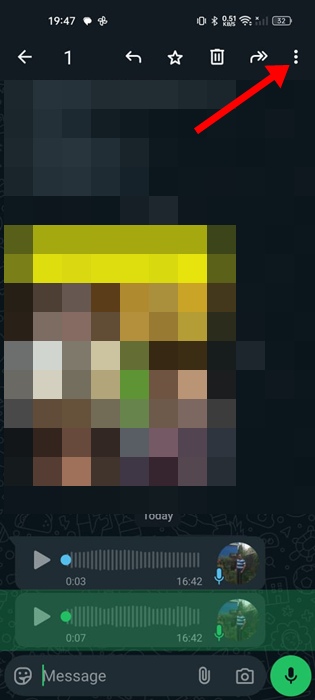
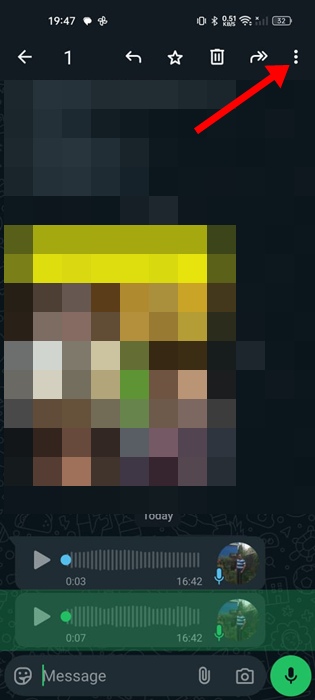
4. On the menu that appears, select Export Chat.
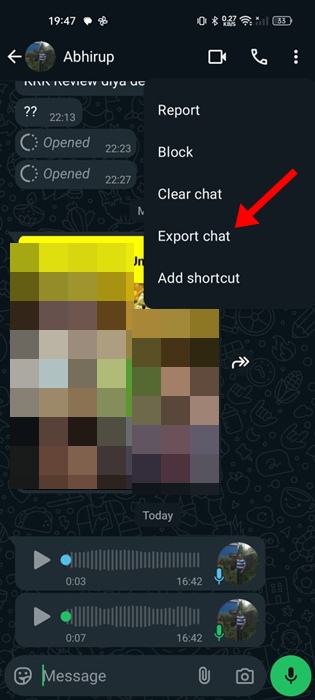
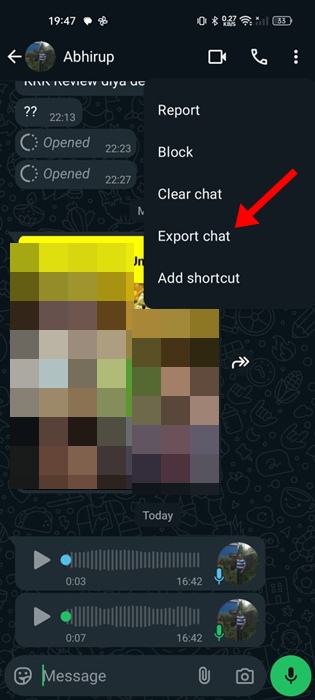
5. On the prompt that appears, select Include Media and save the chat in a folder. Make sure to remember the location where you’ve saved the file.
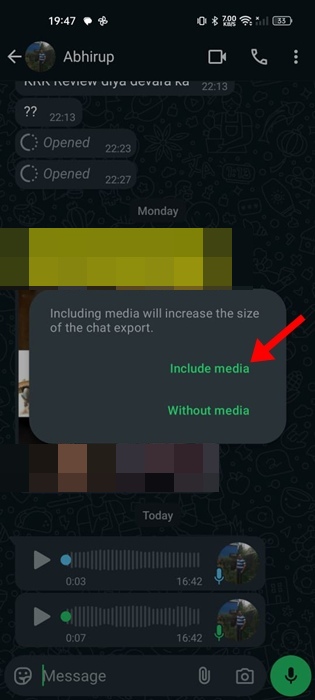
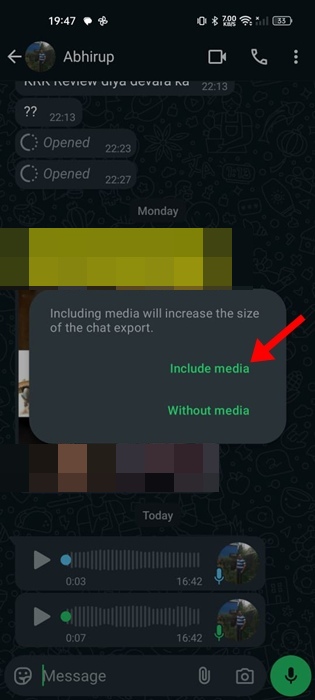
6. Open the File Manager app on your phone and navigate to that folder.
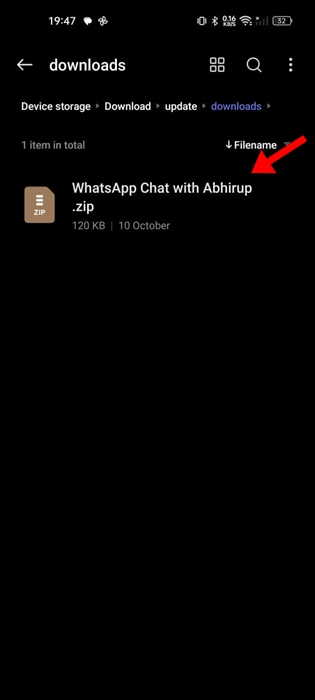
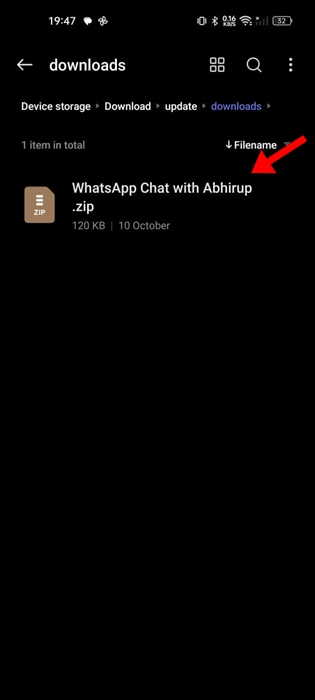
7. Extract the ZIP file to see the voice recordings. You can now move the voice recording to keep it safe.
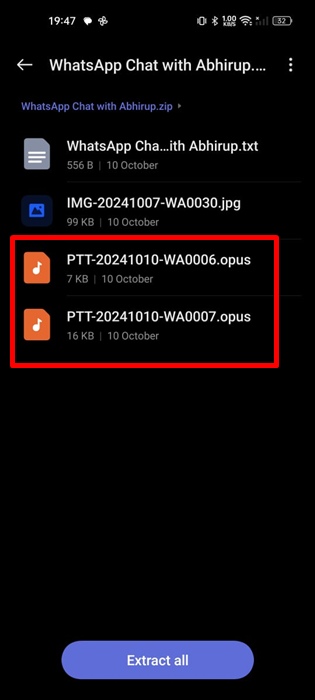
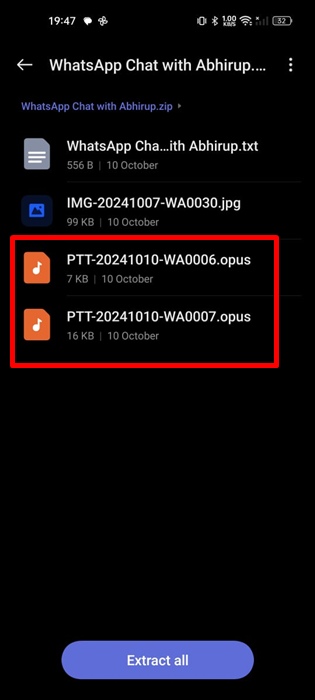
Google Drive is a great cloud storage app that is available for Android and iPhone. You can share the voice message directly with Google Drive, access your Google Drive folder, and download the recording on your phone.
1. Open the WhatsApp chat containing the voice message you want to save.
2. Long press the voice message to select it.
3. Once selected, tap on the three dots at the top right and select Share.
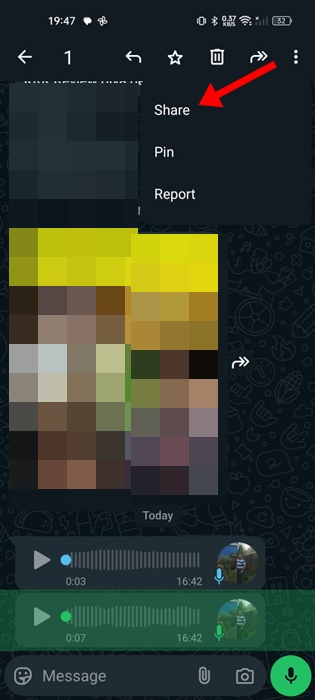
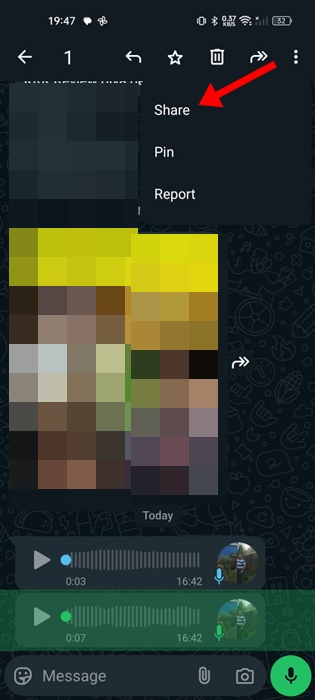
4. On the Share menu, select Google Drive.
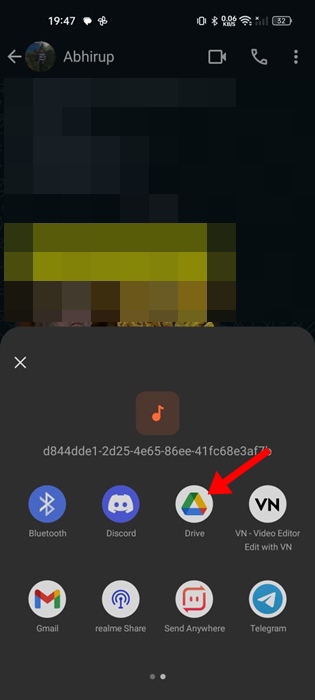
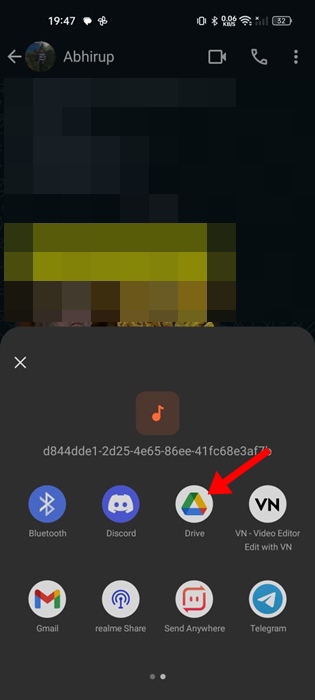
5. Once the voice message is saved, you can access it from the Google Drive app.
3. Save WhatsApp Voice Messages from WhatsApp Web
You get an option to download WhatsApp voice messages from the WhatsApp web. So, if you have a computer with internet access, you can access web.whatsapp.com and download voice messages easily. Here’s what you need to do.
1. Launch the web.whatsapp.com and link your device.
2. Next, open the conversation containing the voice message you want to save.
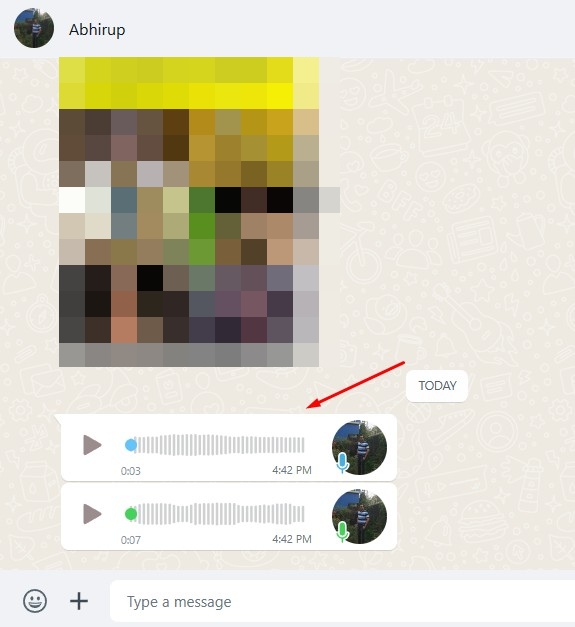
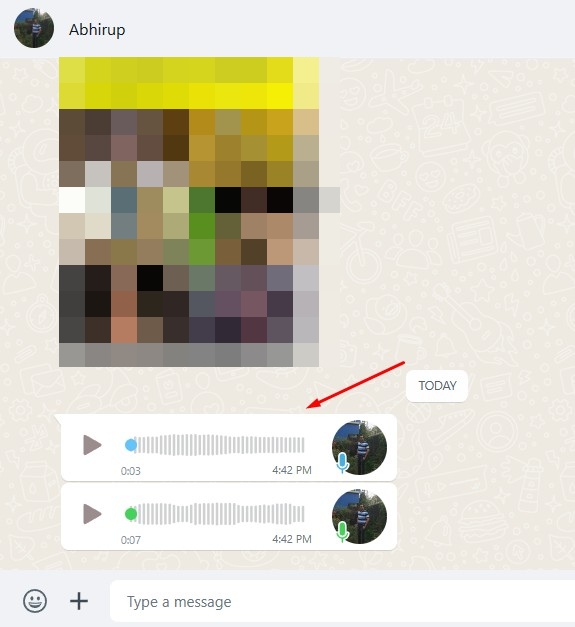
3. Click on the drop down arrow on the Voice Message and select Download.
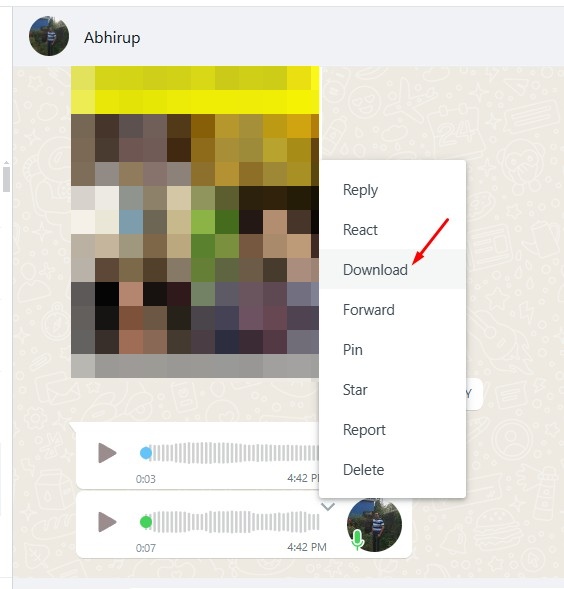
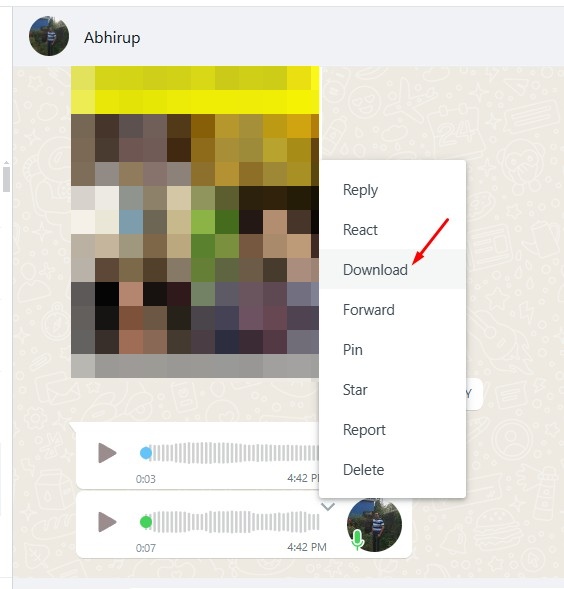
The voice message will be downloaded to your computer. You can listen to the voice message without connecting to the internet.
This guide explains the three best ways to save voice messages received on WhatsApp. If you need more help saving voice messages on WhatsApp, let us know in the comments. Also, if you find this guide helpful, don’t forget to share it with your friends.
