Last Updated on October 11, 2024 by Larious
On Telegram, the media auto-download is turned on by default for groups, channels, and chats on Telegram. That means whenever a user shares a media file on the channel/groups/chat where you are a part of it, the media files will be downloaded to your phone’s storage.
This feature consumes the internet data and quickly fills up your internal storage. So, to prevent Telegram from downloading the media files on your phone, you need to disable the media auto-download feature.
Table of Contents
1. Disable Auto Media Download in Telegram Android
We will use the Telegram mobile app for Android to disable the auto media download feature in this method. Here are some of the simple steps that you need to follow.
1. First of all, open Telegram on your Android smartphone. Next, tap on the three horizontal lines as shown below.
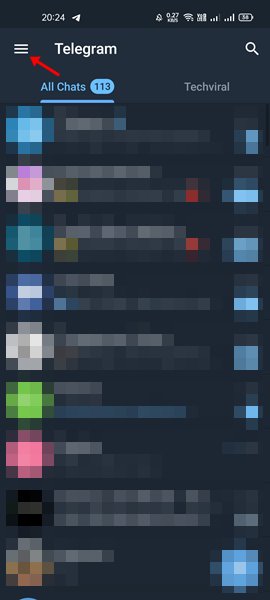
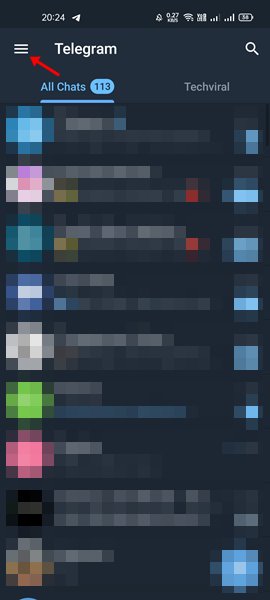
2. From the list of options, tap on the Settings.
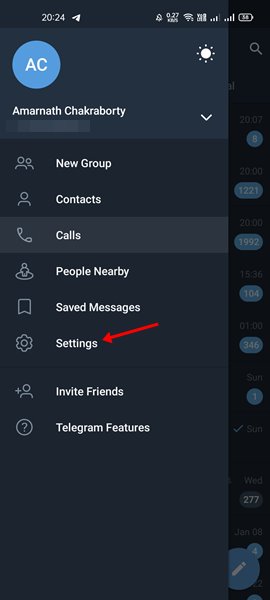
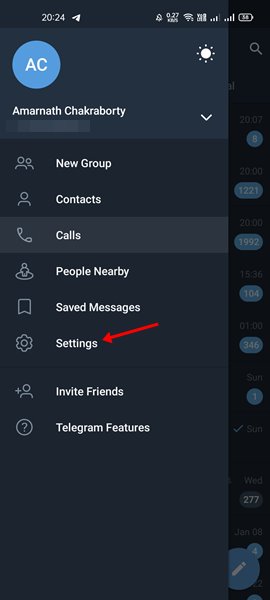
3. On the Settings page, scroll down and tap the Data and Storage option.
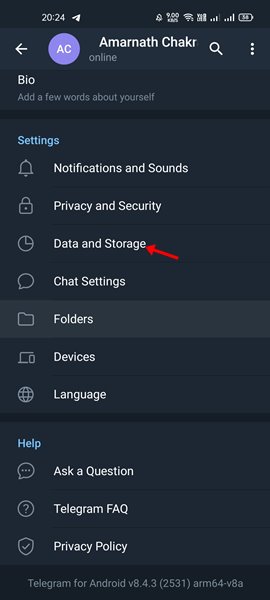
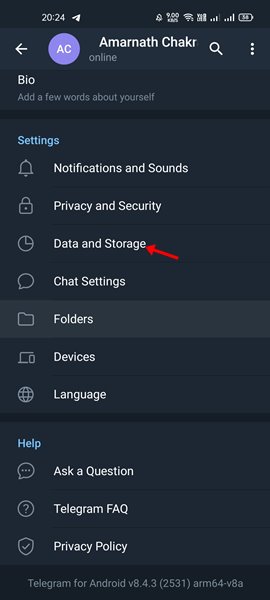
4. On the Data and Storage page, find the Automatic Media Download option. Next, turn off the option ‘When using Mobile data’, ‘When Connected on Wi-Fi’, and ‘When Roaming’.
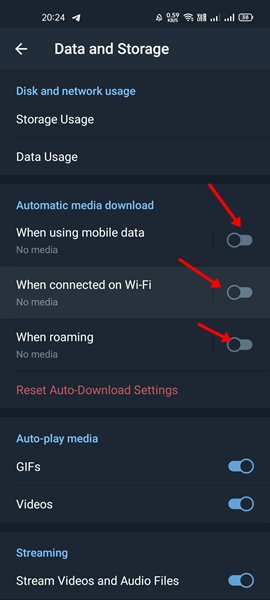
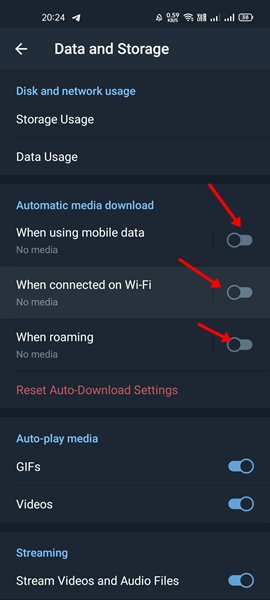
2. How to Turn Off Automatic Media Download on Telegram iPhone
The steps to turn off auto media download on Telegram are a bit different on iPhone. So, if you have an iPhone, you need to follow these steps instead.
1. Launch the Telegram app on your iPhone.
2. When the app opens, switch to Settings at the bottom right corner.
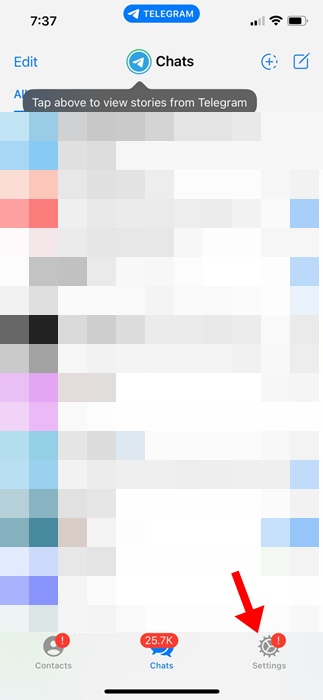
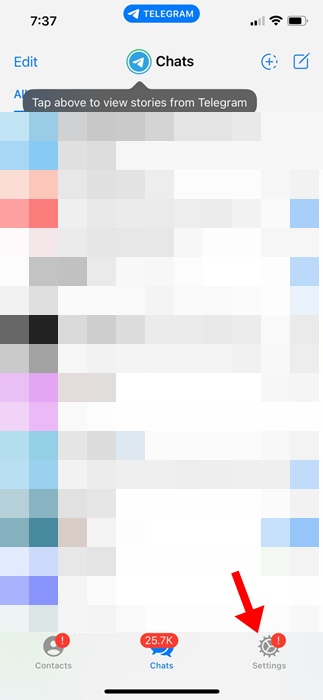
3. On Telegram Settings, select Data and Storage.
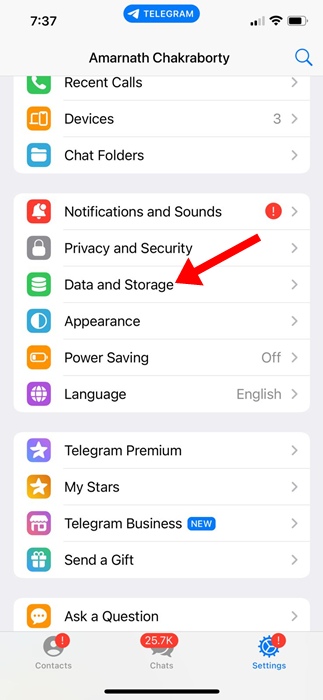
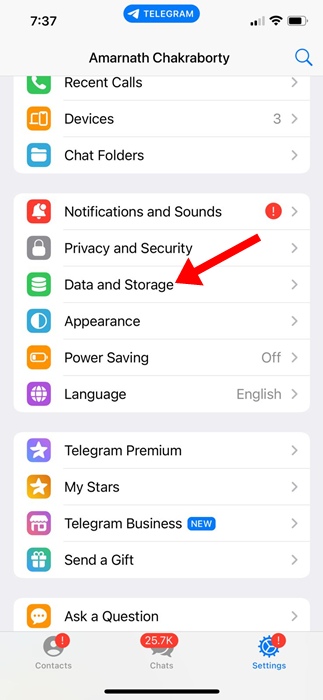
4. On the Automatic Media Download section, select Disabled for both Using Cellular and Using WiFi.
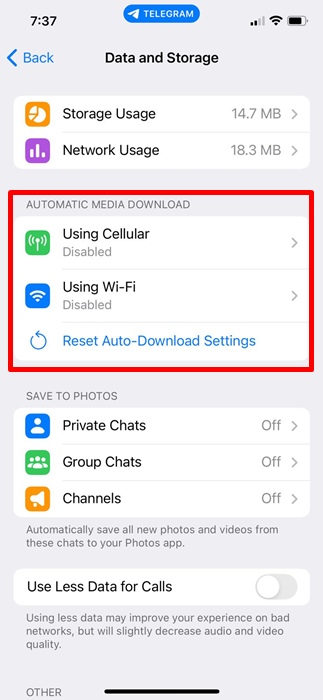
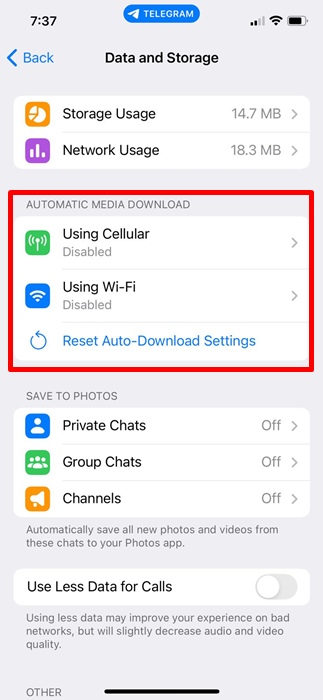
This will disable the auto media download on the Telegram app for iPhone.
3. How to Disable Automatic Media Download on Telegram Desktop
If you use the Telegram desktop app, follow some simple steps below. Here’s how to disable Automatic Media Download on Telegram for desktop.
1. First, open the Telegram desktop app on your PC.
2. Next, click on the three horizontal lines as shown below.
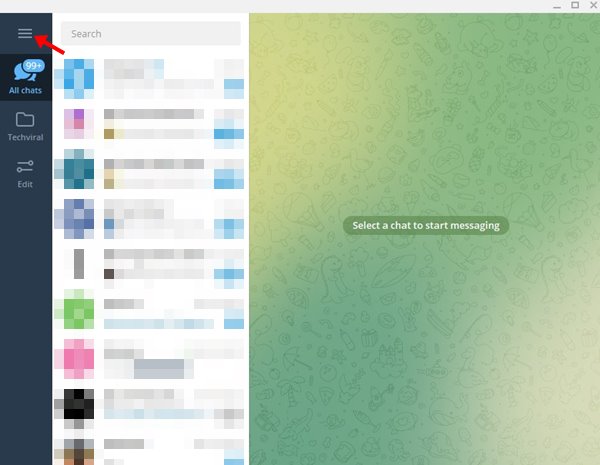
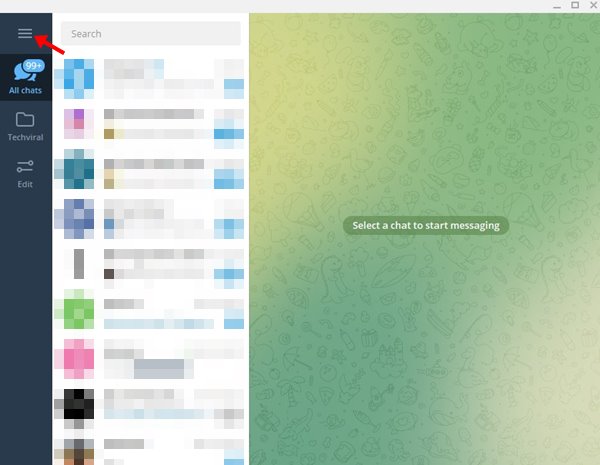
3. Next, click on the Settings option.
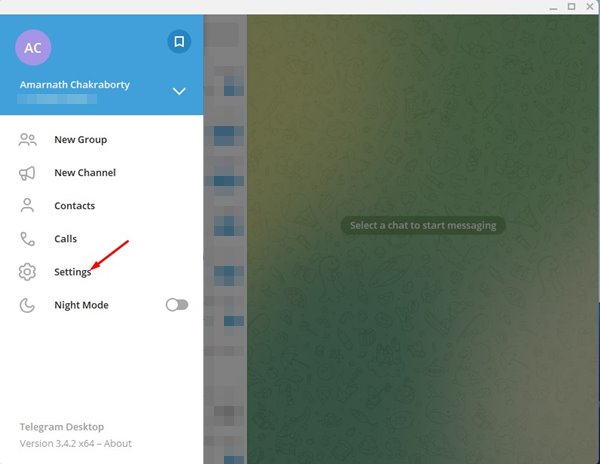
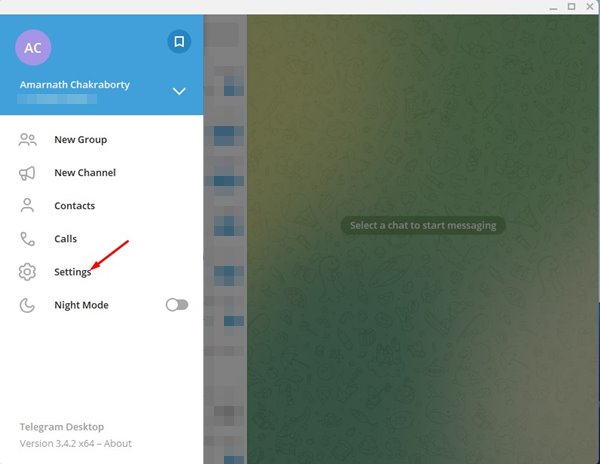
4. On the Settings page, select the Advanced option.
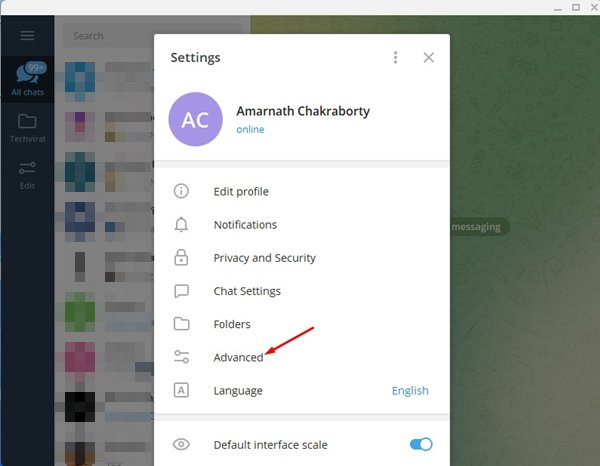
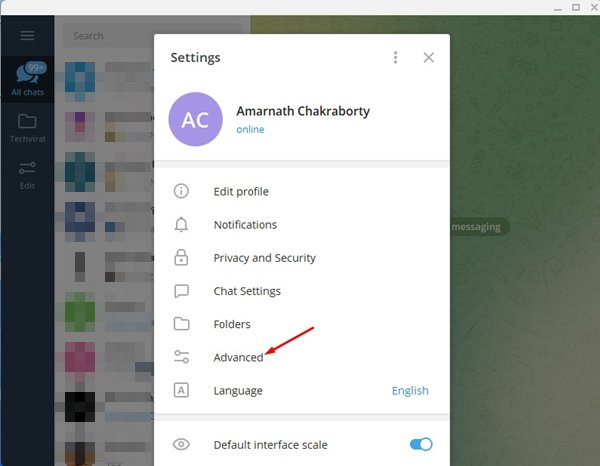
5. Under the Advanced option, find the Automatic media download section. You will find three options here.
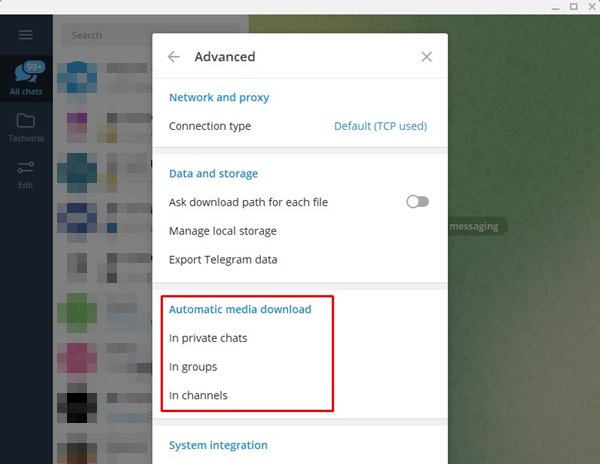
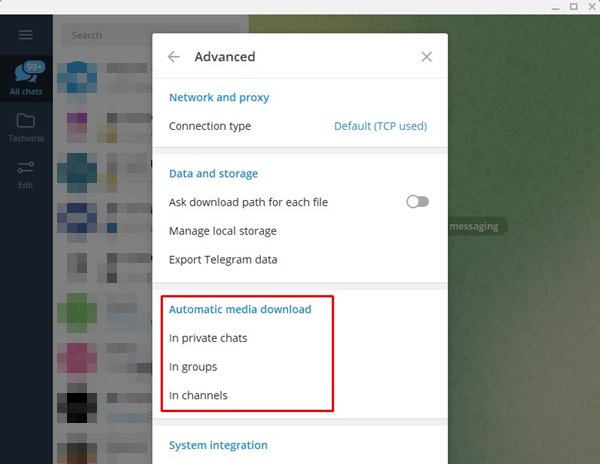
6. Click on any option under the Automatic Media download and disable the Photos and Files. You need to do the same for In private chats, In groups, and In Channels.
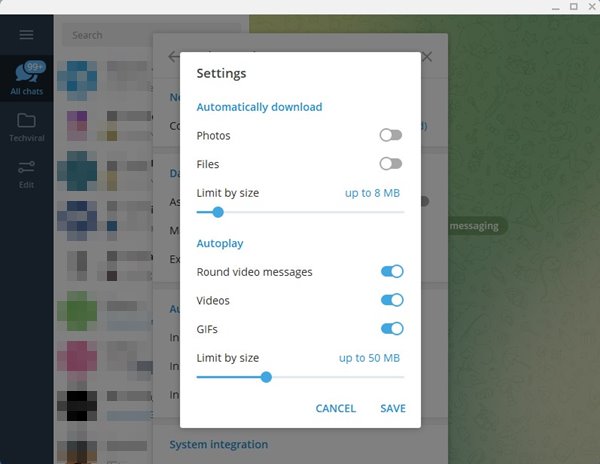
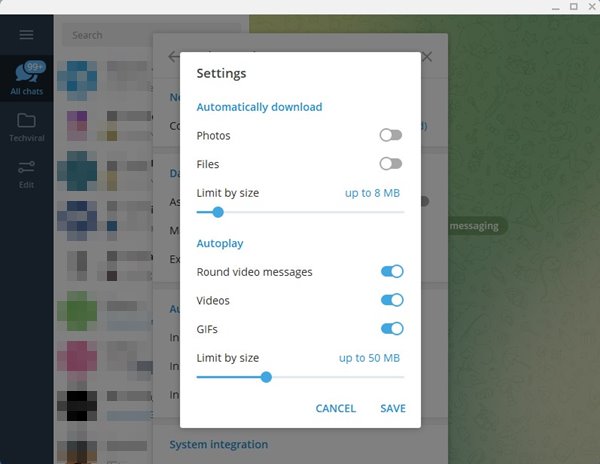
If you have limited internet bandwidth, you should disable the Auto-Download Media option on Telegram. I hope this article helped you! Please share it with your friends also. If you have any doubts related to this, let us know in the comment box below.
