Last Updated on March 13, 2018 by Larious
You can simply recover all your lost files, music, pictures, videos and documents with the new EaseUS Data Recovery Wizard Free 11.9, which is the latest version of the free data recovery software for Windows, and also available for Mac. EaseUS data recovery wizard has been known to recover all the data lost due to any form of deleted files, formatted storage drives or some other problems with your hard drive like it crashed.
EaseUS Data Recovery Wizard is so powerful that it recovers many different types of files like the documents, graphics, audio, videos, emails, folders, compressed files and any information stored on your storage device. The software supports recovery of files from a wide range of devices including internal hard drives, solid state drives, external hard drives, USB drives, SD cards, memory cards, digital cameras, smartphones, tablet computers and music players.
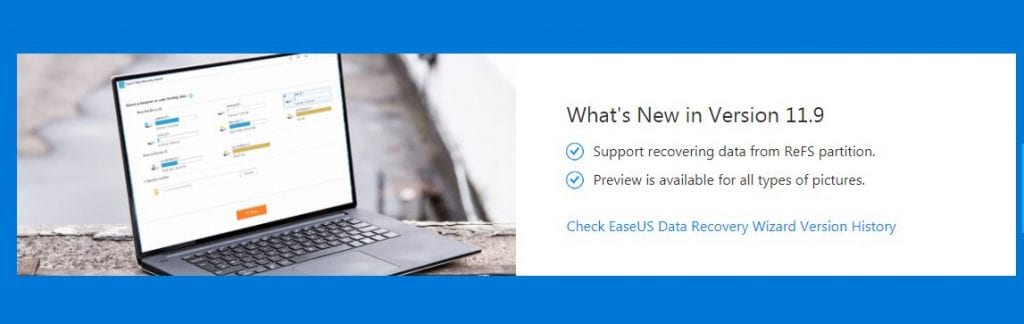
Table of Contents
EaseUS Data Recovery Wizard Free Version 11.9 Latest Features
The latest version of EaseUS Data Recovery Wizard Free Version 11.9 has two additional new important features that makes so much difference.
- EaseuS data recovery software now supports recovering data, files from ReFS partition.
- Image previews are now available for all type of pictures
In this article we are going to do a step by step review process on how you can recover all your losts files using the EaseUS Data Recovery Wizard Free Version 11.9.
How To Use EaseUS Data Recovery Wizard Free 11.9 Version
EaseUS Data Recovery Wizard Free 11.9 software guides you on how to safely and completely recover your files from the very start. As you start installing this software in your computer, it warns you not to install it on the partition from where you wish to recover the files. This is a very good suggestion as you can avoid writing the deleted file contents in order to successfully recover them.
EaseUS recovery process is a simple 3 step process: LAUNCH – SCAN – RECOVER
- Download the EaseUS Data Recovery Free 11.9 Software – DOWNLOAD HERE
- Insert the external drive you want to recover deleted files
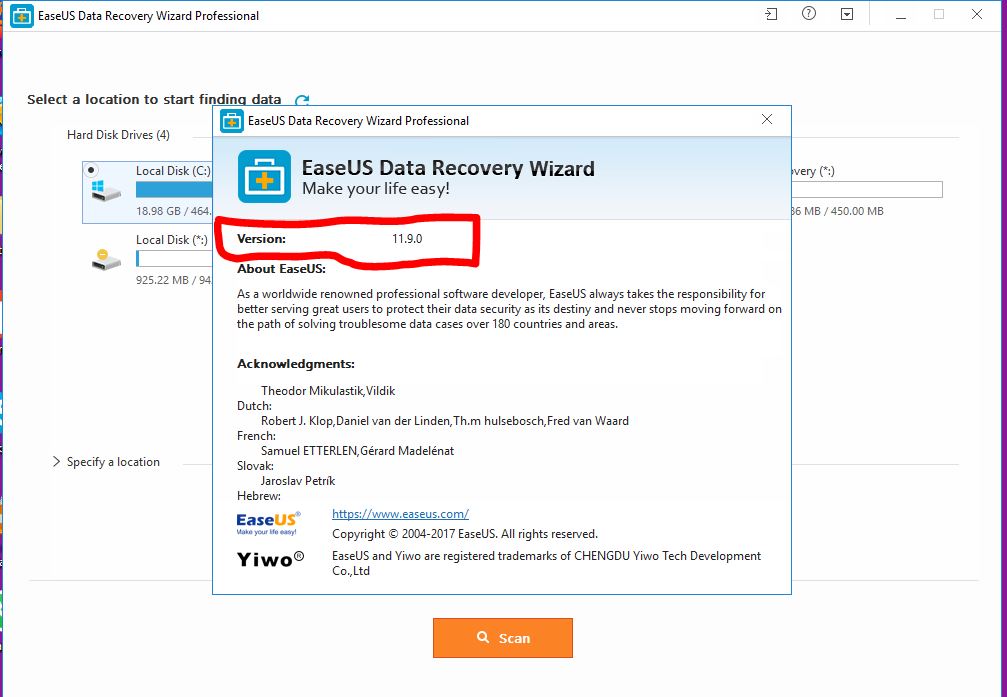
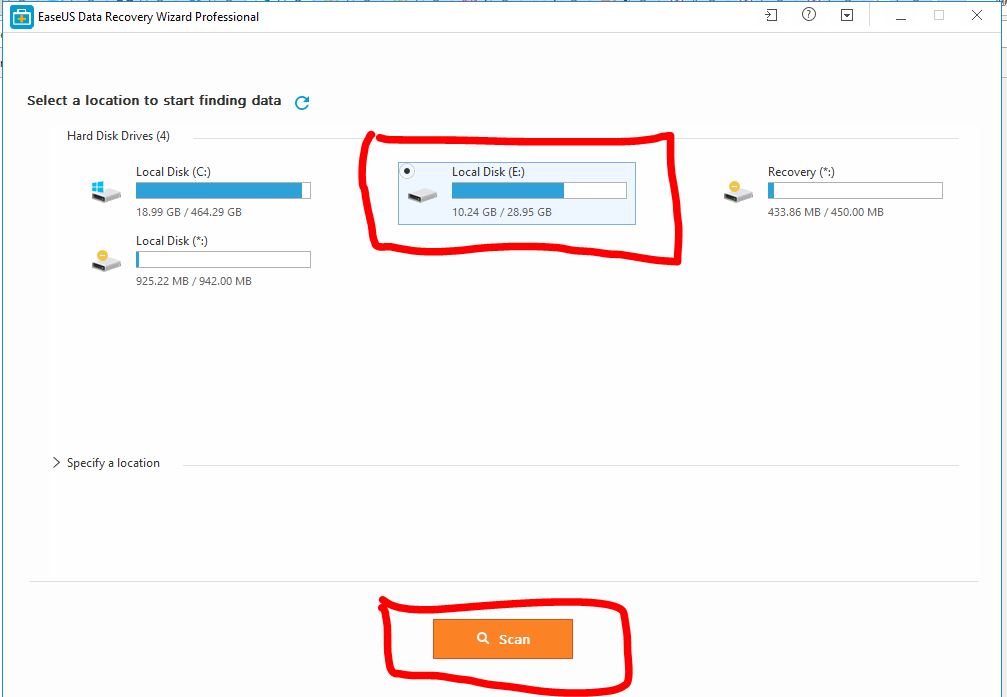
- Select the drive you want to recover files from and click SCAN.
- Easeus data recovery software makes use of 2 recovery scan method; fast and deep scan which makes sure that no lost, formatted or deleted file is lost.
- Navigate through your scan results and select the files you would like to restore.

- Image Preview – You can now preview the picture or image and from the preview window you can recover your image.
- Pick a restore location which is where your restored items would be recovered to.
- The recovery process can take few minutes up to few hours depending on the number of files you want to restore.
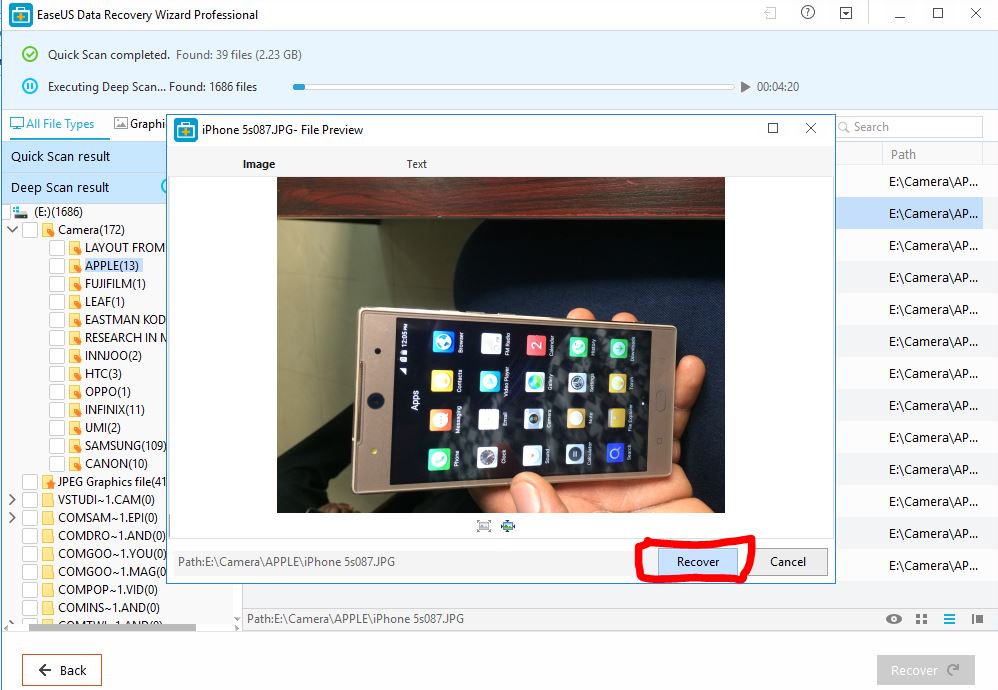
- Recovery complete. You will be shown where the recovered file was saved.
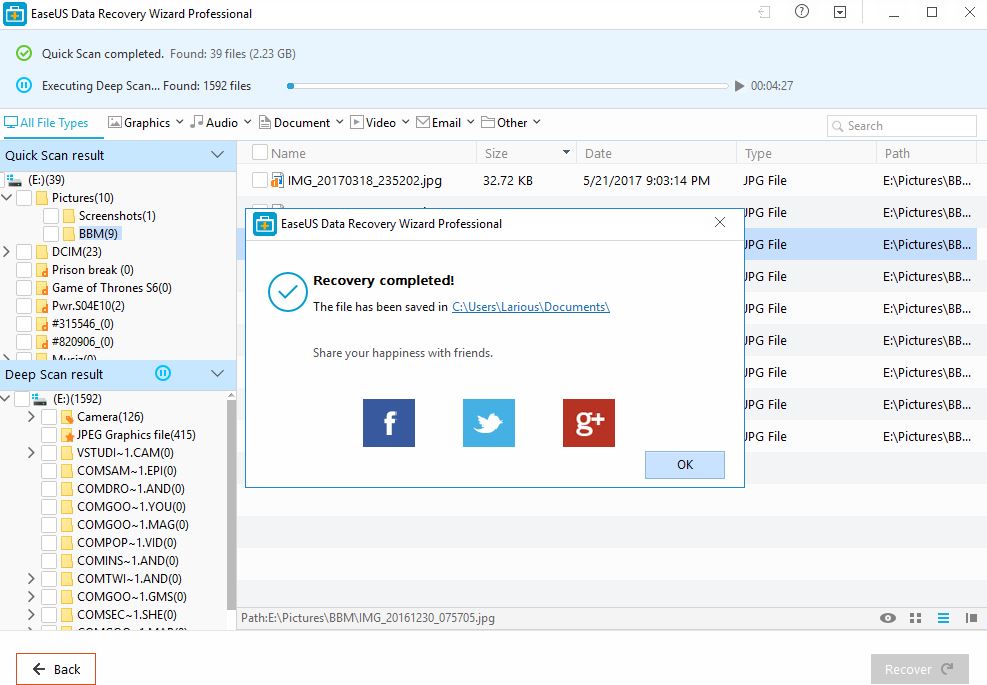
Conclusion
EASEUS Data recovery software might be quite slow in recovering operations, but it eventually get the job done. Well its worth having around just in case of loss of files situations.
