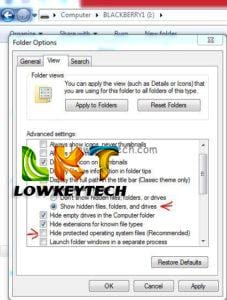Last Updated on August 10, 2014 by Larious
 Have you ever encountered a situation where you can’t seem to find your music, pictures, videos and other files on your mobile phone? Well am sure at that particular point in time you were shocked and surprised how that happened? Or probably you thought it was all a joke and you quickly reboot your mobile phone hoping when it boots up all your files would be restored, yet, you still can’t seem to see your files displayed on your mobile phone, but you can only access them via the file manager. This tutorial is just what you’ve been waiting for, because am going to tell you the causes and ways to prevent such event from happening next time. Also easy way to fix, restore and display all your files on your mobile phone. Let’s get started below.
Have you ever encountered a situation where you can’t seem to find your music, pictures, videos and other files on your mobile phone? Well am sure at that particular point in time you were shocked and surprised how that happened? Or probably you thought it was all a joke and you quickly reboot your mobile phone hoping when it boots up all your files would be restored, yet, you still can’t seem to see your files displayed on your mobile phone, but you can only access them via the file manager. This tutorial is just what you’ve been waiting for, because am going to tell you the causes and ways to prevent such event from happening next time. Also easy way to fix, restore and display all your files on your mobile phone. Let’s get started below.
CAUSES
- When your mobile phone is connected to a shortcut – virus infected Pc: This happens when you connect your mobile phone to a Pc without having any knowledge the Pc is infected with a shortcut virus, or you probably gave someone your mobile phone and it got connected to a shortcut-virus infected Pc.
- Once your mobile phone is connected to a shortcut-virus infected Pc, the shortcut virus changes all the files to shortcut folders, at this point you won’t be able to see any of your files because they have all been infected with the shortcut virus and are now shortcut folders.
- What shortcut virus does is that it hides the raw files in the root directory in the Micro SD (Memory card or Phone Memory)
NOTE: Files that are in zip format are not affected because they are write-protected.
How to Restore Your Files: SOLUTION
We are going to restore your files using Pc. In this tutorial am going to show you how you can use both the Windows 7 and the Windows 8 Operating system to successfully recover and restore your files.
WINDOWS 7:
Kindly follow the steps below:
- Connect your mobile phone and enable mass storage or Usb drive
- Go to “My computer”, Click on the “organize” drop down menu, scroll down to “folders and search options”, click on “view” and tick “show hidden files, folders, or drives”, also untick “hide protected operating system files” and click on apply. This helps to show all hidden files and folders on every drives and folders, whereby allowing you to access your Micro SD or phone memory root directory to recover and restore your files.
- Now you would see all sorts of hidden folders and system files, after you have successfully located the folder that contains all your files, just copy and save this folder to your desktop or document.
- Format your Micro SD or phone memory
- Transfer and copy your files folder, the folder you saved on your desktop or document, copy the folder back to your Micro SD or phone memory
- Unplug your mobile phone from the Pc and check your pictures, music, videos and other files on your mobile phone, you notice they have all been restored.
WINDOWS 8:
- Go to “My computer” Click”View” look on the right and tick “Hidden items”
The windows 8 makes it easier to implement.
- Now you would see all sorts of hidden folders and system files, after you have successfully located the folder that contains all your files, just copy and save this folder to your desktop or document.
- Format your Micro SD or phone memory
- Transfer and copy your files folder, the folder you saved on your desktop or document, copy the folder back to your Micro SD or phone memory
- Unplug your mobile phone from the Pc and check your pictures, music, videos and other files on your mobile phone, you notice they have all been restored.
I hope this tutorial has been of great help?