Last Updated on July 5, 2023 by Larious
Microsoft failed to impress the users when it introduced the new Edge Browser. In fact, it drew much criticism because of killing off the classic Internet Explorer.
PC users all over the world weren’t just ready to shift to this transition. However, now Microsoft Edge has become more settled, and it’s counted as a leading web browser for PC.
From AI features to productivity tools, the web browser today has everything you may need for a better browsing experience. So, if you plan to switch your browser, it’s the right time to download Microsoft Edge for PC.
Table of Contents
Microsoft Edge Browser
Microsoft introduced its new web browser – Edge, in Windows 10, replacing the classic Internet Explorer. So, both Windows 10 and 11 ships with Microsoft Edge browser, and it’s set as default.
The web browser is backed by Microsoft and is available for different operating systems like iOS, Android, Windows, and MacOS. The foremost reason for using Edge is that it’s built on the same technology as Chrome.
This means you will experience top-class performance and compatibility with your favorite websites and extensions.
Besides being built on the same technology as Chrome, the Edge browser has some extra features like Sleeping tabs, and Startup boosts that enhance your browsing experience without putting a load on your processor or RAM resources.
Download Microsoft Edge Latest Version
If you are unsatisfied with any other web browser, we recommend you try Microsoft Edge. The web browser can potentially become your default web browser for Windows or any other operating system.
If your PC runs Windows 10/11, you will have easier access to Edge from the Start Menu or Search. However, you can download the latest Edge installer if you can’t find or open it.
Download Microsoft Edge Browser (Insider Channels)
Microsoft has three preview channels for its web browser: Canary, Dev, and Beta. The Edge browser builds available on these channels are available on all supported Windows, Windows Server, macOS, and Linux versions.
You can download builds from Microsoft Edge Insider channels, but they are meant for testing. Here’s what each preview channel means.
Microsoft Edge Beta: You can install Microsoft Edge Beta builds to test new and upcoming features before anyone else. This one is more stable than the other two and has fewer bugs & glitches.
Microsoft Edge Dev: The Dev channel gets new builds or updates almost weekly with detailed changelogs. It isn’t as stable as Edge Beta and is meant for development purposes. So, if you are not a developer, avoiding builds from this channel is best.
Microsoft Edge Canary: The builds available on the Edge Canary channel are the most unstable ones. You can expect bugs, instabilities, errors, and many problems while using Microsoft Edge Canary. This channel receives updates daily, often with new hidden features requiring manual activation.
Important: Please note all downloads we have provided are online installers. Hence, they need an active internet connection to download the Microsoft Edge browser files from the internet.
How to Install Microsoft Edge Browser on Windows?
Now that you have all MS Edge downloads, you should install it. Installing the web browser is easy; follow the steps below.
1. Download the latest version of the Microsoft Edge browser on your computer.
2. Once installed, open the folder where the Microsoft Edge installation file is saved. Next, double-click on the MicrosoftEdgeSetup.exe.

3. Now wait until the Microsoft Edge browser installs on your system.
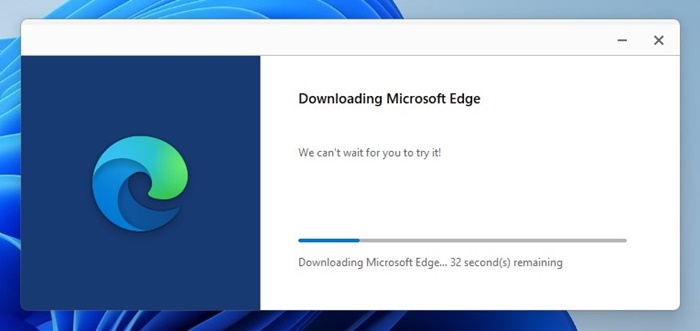
4. Once installed, the web browser will launch automatically.
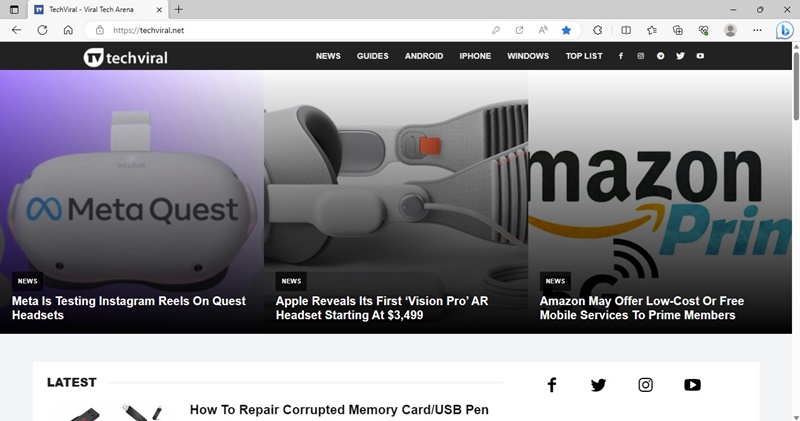
That’s it! This is how you can download & install Microsoft Edge browser on a Windows computer.
How to Set Microsoft Edge as Default Browser on Windows?
Microsoft Edge browser is more optimized than Google Chrome and provides better performance and features. So, it’s wise to set Microsoft Edge as the default web browser on Windows. Here’s how to do it.
1. Open the Microsoft Edge browser on your computer or laptop.
2. When the browser opens, click on the three dots at the top right corner.
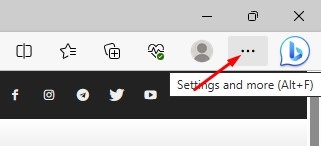
3. From the list of options that appears, select Settings.
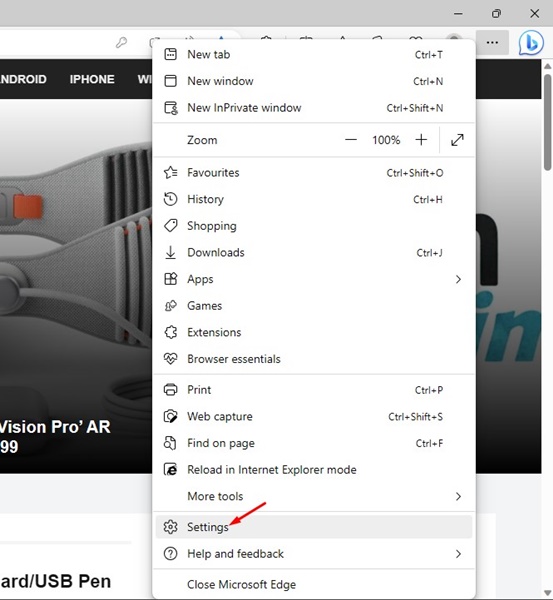
4. On Settings, switch to the Default browser tab on the left side.
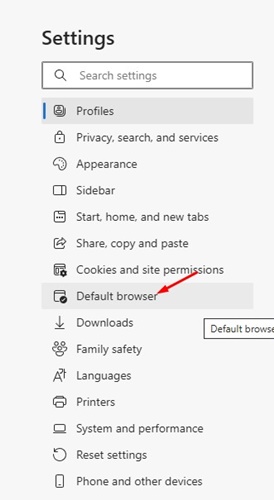
5. On the right side, click the Make Default button beside Make Microsoft Edge your default browser.
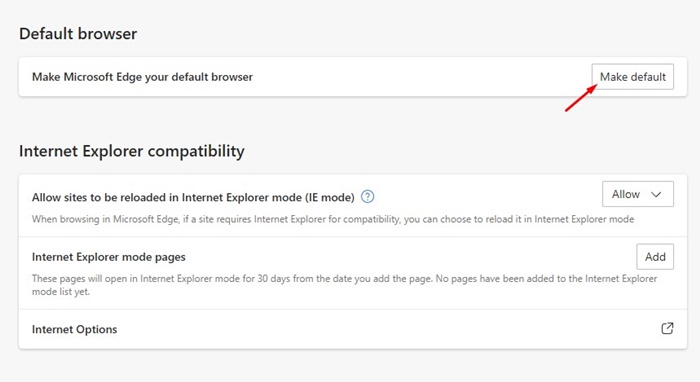
That’s it! This is how you can set Microsoft Edge as the default web browser on Windows 10/11.
Microsoft Edge Browser Features
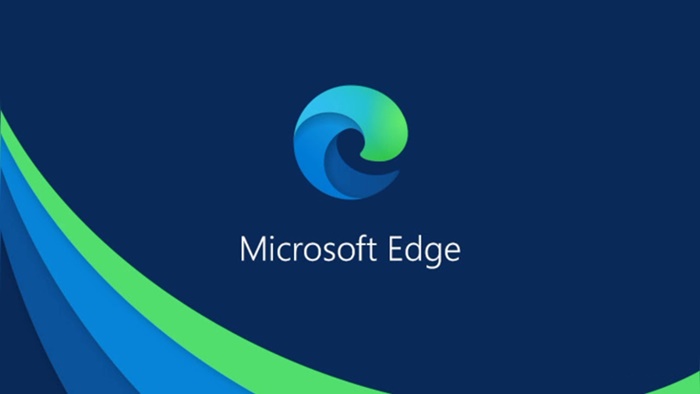
There are many reasons users are searching for ways to download Microsoft Edge. From performance to privacy to AI features, Microsoft Edge has many never seen before features. Below, we have listed some of the best features of Microsoft Edge.
Performance Boost: Apart from being built on the same technology as Chrome, Microsoft Edge packs many performance-boosting features like the Startup boost and Sleeping tabs. There’s also an efficiency mode in the browser that keeps your games running fast & smooth.
Edge At Work Features: The web browser has features that help you stay focused, productive, and in control to maximize your workday. You get productive features like Sidebar, web capture, immersive reader, Edge Workspaces, etc.
Security Features: The latest version of Microsoft Edge has more security features. You get a password monitor, Microsoft Defender SmartScreen, Password Generator, Password Health Checker, etc.
Microsoft Edge Collections: Microsoft Edge Collections are bookmarking feature that lets you capture your ideas on the web, whether you’re shopping, planning a travel trip, or collecting notes from webpages. You can add all of them to the collection and pick up exactly where you’ve left off before.
Microsoft Edge AI features: AI tools have been in trend for the past few months. The recent versions of Microsoft Edge are more powerful because you have AI features that can boost your productivity and take your browsing experience to the next level. You can access Bing AI chat, Bing Image Creator, Compose, and more.
Browser for Gamers: Microsoft Edge’s Efficiency mode reduces the browser resources whenever a game is launched. Gamers can also have a gaming homepage, cross-device file transfer, and sidebar apps like Discord, Twitch, etc. There are also options to organize the gaming tabs by creating tab groups.
These are not the only features available on the new Microsoft Edge browser; we have only shared the most popular ones. For a complete list of Edge features, check out this webpage.
Microsoft Edge vs. Google Chrome – Which is Better?
Even though Microsoft is constantly improving its Edge browser, it has yet to have its dominance over Google Chrome. For a regular user, the usual preference for the web browser is still Google Chrome because of its simplicity.
The biggest competitor of Google Chrome is Edge which was introduced with Windows 10. And it’s tough to pick the best because both offer different features.
However, if you prioritize performance over everything else, the Edge browser might be the best pick. Microsoft Edge is light on system resources and won’t slow down your device, regardless of how many open tabs. On the other hand, Google Chrome is known for its extensions and easy-to-use features.
Recently, Microsoft Edge got a range of new features, such as AI features, a sidebar, vertical tabs, etc., all accessible through the home page. The addition of such things makes the web browser complicated to use, but it’s still manageable, especially considering the features it offers.
So, if you prioritize performance & features, Microsoft Edge might be a suitable choice. However, if simplicity and extension support are your primary need, Google Chrome would be your go-to browser.
For a more detailed comparison of Google Chrome vs. Microsoft Edge, check out the article – Google Chrome vs Microsoft Edge.
Frequently Asked Questions
How do I download Microsoft Edge on my PC?
If you are using Windows 10/11, you don’t really need to download & install Microsoft Edge. Microsoft Edge already ships with Windows 10/11 and updates on its own.
Is Edge better than Chrome?
Both web browser scores well in terms of performance, security, privacy, and features. However, Edge browser recently got the AI features unavailable in Google Chrome.
Does Edge use less RAM?
Several comparison tests have been performed to check which browser uses less RAM. Almost all reports indicate that Microsoft Edge is more efficient in memory management. However, the RAM consumption largely depends on the content you view in the web browser.
What is the safest browser to use?
Regarding security, Google Chrome and Microsoft Edge usually steal the show. However, other web browsers like Firefox and Tor also offer some robust security & privacy features.
Does Edge slow down my PC?
If your PC has handled Google Chrome well, it will be able to run Microsoft Edge without any performance issues. Usually, the Microsoft Edge browser doesn’t affect the PC’s performance much. However, if you often experience browser lags, closing all inactive tabs is best.
So, this guide is about downloading Microsoft Edge for the latest PC version. We have shared all active download links of the latest Edge browser for PC. Make sure to download and use Microsoft’s Edge browser on your PC to experience the power of AI.
