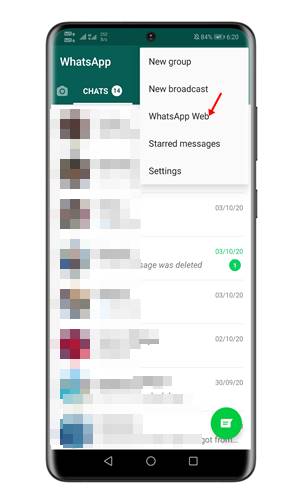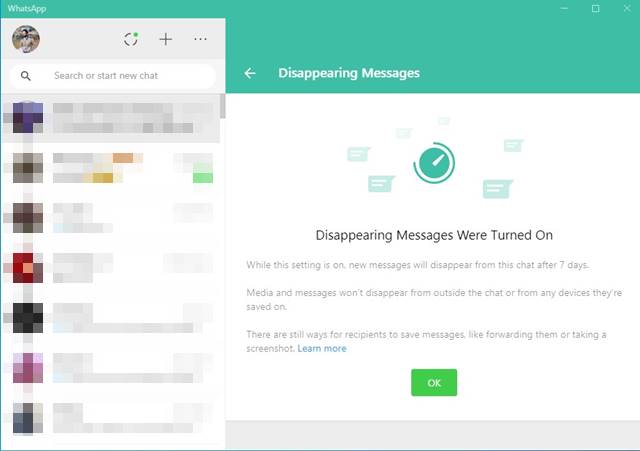Last Updated on May 1, 2021 by Larious
As of now, there are hundreds of instant messaging apps available for Android. However, WhatsApp seems to be the best one out of all those. The good thing about WhatsApp is that it allows you to exchange messages and files right from the PC.
You need to link your WhatsApp account to the desktop client or the web version to access the messages on a big screen. So, in this article, we will talk about the WhatsApp Desktop client for Windows 10 & Mac OS.
Table of Contents
WhatsApp Desktop Client
For those who don’t know, WhatsApp has a desktop client for Windows and macOS. Previously, the desktop client lacked important features like voice and video calls. However, the latest version of WhatsApp for Windows has all communication features.
Apart from making voice and video calls, you can manage WhatsApp Messages via the desktop app. You can receive or reply to texts right from the desktop screen. What’s more important is that the WhatsApp desktop client is available for free.
Features of WhatsApp Desktop Client
Now that you are well aware of WhatsApp’s desktop app, it’s time to check out some of its useful features. Below, we have listed some of the best features of WhatsApp for Windows. Let’s check out.
You can use the WhatsApp desktop client to send and receive messages. Not only that, but the desktop client runs in the background and alerts you of the new messages.
Like text messages, you can even exchange files via the WhatsApp desktop client. It doesn’t matter what type of file you want to send; WhatsApp supports almost every known file type.
The latest version of WhatsApp for Windows also supports voice and video calling. The desktop client for WhatsApp now offers end-to-end encryption calls to other users. However, you would need a webcam and headphones with a microphone to make the calls.
You don’t need to pick your smartphone to modify few WhatsApp settings. You can make changes to your WhatsApp account right from your desktop. Also, you can use the WhatsApp desktop client to make some changes like hiding the read receipts, enable disappearing messages, and more.
WhatsApp desktop client also lets you create or manage existing groups. You can create as many groups as you want, add members, set up disappearing messages, and more. Not only that, you can even modify group settings via WhatsApp for Windows.
So, these are some of the awesome features of WhatsApp for PC. Let’s move to the download section.
Download WhatsApp for PC Offline Installer
Now that you are well aware of WhatsApp and its features, it’s time to get the download links. Since WhatsApp is available for free, one can download it directly from the official WhatsApp website.
However, if you want to install WhatsApp on multiple devices, it’s best to use the offline installation files. The benefit of WhatsApp Offline Installer is that it can be used numerous times. You don’t need to download WhatsApp every time from the internet.
Another benefit of the WhatsApp Offline installer is that it doesn’t require an active internet connection to complete the installation. Below, we have shared the working download links of WhatsApp for PC Offline Installers.
How to Install WhatsApp for PC Offline Installer?
Well, the installation part is pretty easy. Below, we have shared a step-by-step guide on using the WhatsApp Offline Installer for Windows 10. Let’s check out.
Step 1. First of all, double click on the WhatsApp Offline Installer file.
Step 2. Once installed, open the WhatsApp app on your PC. Now you will be asked to scan the QR code via the mobile app.
Step 3. Open WhatsApp on your Android, and navigate to the Menu > Settings > WhatsApp Web. Now scan the QR code displayed on the computer screen.
Step 4. Once scanned, you will be able to use WhatsApp from your PC.
That’s it! You are done. This is how you can Download & Install WhatsApp for PC offline installers.
If you want to install WhatsApp on other devices, use a portable media drive to move the installation files. Once moved, follow the same steps shared above to get WhatsApp installed on another computer.
Other Methods to run WhatsApp on PC
If, for any reason, you are unable to use WhatsApp’s desktop client to access your messages, you can utilize the WhatsApp web. Just like the desktop app, WhatsApp’s web version also allows you to exchange text messages and make voice/video calls.
To use WhatsApp web on PC, we recommend you follow our guide – WhatsApp for PC Free Download On Windows & MAC (2 Methods). The guide lists two best methods to use WhatsApp on PC.
So, this article is all about WhatsApp for PC offline installers. I hope this article helped you! Please share it with your friends also. If you have any doubts about this, let us know in the comment box below.