Last Updated on August 19, 2023 by Larious
Bing Chat isn’t as popular as other chatbots, but millions of users still use it. The chatbot has faced many criticisms for being slow, but by considering its features, users are happy to compromise with the speed.
Like every other AI chatbot on the market, Bing AI Chat can something show you an error or two. For example, Bing Chat still shows Something Went Wrong. Let’s start over error to users without giving away any reason.
Similarly, there are other errors that you can encounter while using the AI chatbot on your PC/Laptop. So, if you cannot make the most out of Bing Chat due to errors, continue reading the article.
This article will cover a few Bing AI chat errors and troubleshooting steps. We will cover Bing Chat errors like E010007, E010014, E010006, E010013, etc. Let’s get started.
What is Bing Chat Error Code E010007, E010014, E010006, E010013, etc?
Almost every Bing Chat error you get while executing a prompt is often a result of a server-side, internet, or browser problem.
The problem with Bing chat is that it doesn’t list the actual reason for the error, forcing users to follow all routine troubleshooting procedures to resolve them. Here are some possible reasons why Bing Chat shows you an error.
- Internet Connectivity issues
- The servers of Bing & OpenAI are down.
- The firewall blocking the connection.
- Outdated or corrupted browser cache.
- Problem with the Microsoft Account.
- Use of VPN/Proxy Server.
These are the main reasons for all sorts of Bing Chat errors.
Table of Contents
How to Bing Chat Errors: Error E010007, E010014, E010006, E010013
The methods to fix Bing Chat errors are almost the same. You need to follow the basic troubleshooting methods to get the Bing Chat error fixed. Here’s how to fix Bing Chat errors.
1. Check Your Internet Connectivity
Bing Chat requires an internet connection for exchanging information. If your internet is not working, the connection to Bing & OpenAI’s servers will fail, resulting in errors.
Internet connectivity issues are known for triggering various errors and should be ruled out first. So, before trying other methods, check whether your internet is working.
Even if your internet is working, you must check for connection drops.
2. Check Bing’s and OpenAI’s Server Status

Since Bing is powered by the GPT-4, the multimodal large language model created by OpenAI, you need to check the server status of both Bing and OpenAI.
If any of the service’s servers are down, you will face problems generating a response from the Bing Chat. So, you must check Bing & OpenAI server status in real time.
If the servers are under maintenance, you must wait until the servers are restored. Meanwhile, you can use other AI chatbots.
3. Disable the Windows Defender Firewall
If Bing Chat shows you error code E010007, you need to disable the Windows Defender Firewall. Windows Defender Firewall can sometimes block the incoming connection to protect your PC; these things are done in the background without any notification.
So, it’s recommended to temporarily disable the Windows Defender Firewall and generate a response from Bing Chat. If Windows Defender Firewall is the culprit, the chatbot will generate a response without any error. Here’s how to disable the Windows Defender firewall.
1. Click on Windows 11 Start button, type Windows Defender Firewall. Open the Windows Defender Firewall app from the list.
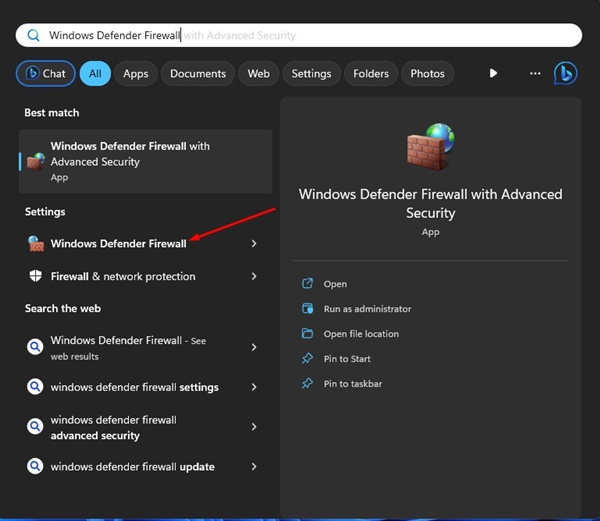
2. On the right side, click on the Turn Windows Defender Firewall on or off link.
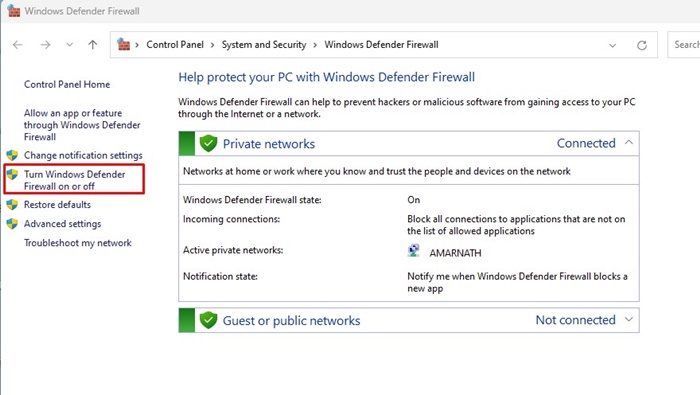
3. On the Customize settings for each type of network, select Turn off Windows Defender Firewall for both Private & Public network settings.
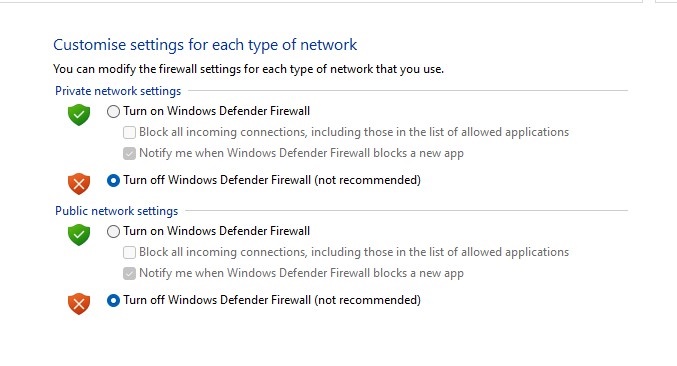
4. After making the changes, click on the Ok button.
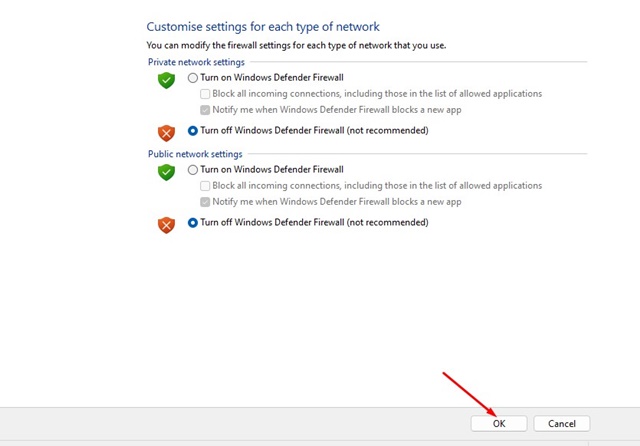
That’s it! Now open the Bing AI Chat and type your question. The chatbot should respond to your prompt.
4. Disable the VPN or Proxy Server
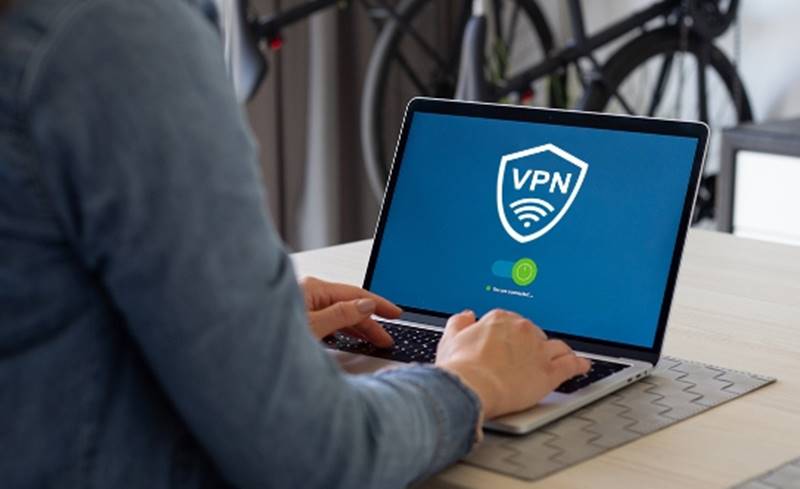
Neither Microsoft nor OpenAI allows you to use the chatbot with a VPN or Proxy server. While many users still connect with the AI Chatbot by changing their server location, it can often trigger connection problems.
Most of the Bing Chat errors like E010007, E010014, E010006, E010013 are linked with connectivity issues that are prominent while using VPN or Proxy servers.
So, if you use any VPN or Proxy app, you can try disabling them temporarily to see if it works. After disabling the VPN/Proxy connection, connect to the Bing Chat and use it for a while. You won’t get the error.
5. Clear your browser Cache & Cookies
Outdated or corrupted cache & cookies are often the reason for website errors. Many users have already fixed Bing Chat AI Error code: E010005 and E010006 by clearing the Edge browser cache & cookies. Hence, you can try doing it as well. Here’s what you need to do.
1. Click on the three dots at the top right.

2. On the Edge menu, select Settings.

3. Use the search box to search for Clear Browsing Data.

4. On the list of search results that appears, select Choose what to clear.

5. Now, select Cookies & Cached images and files on the Clear browsing data prompt. Just select the two options shown on the screen and click Clear now.
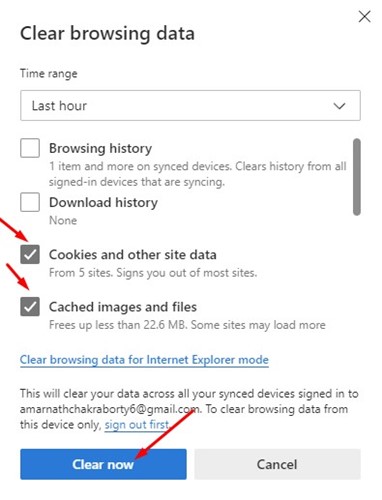
That’s it! After making the changes, restart your Edge browser and reaccess Bing Chat. This time you will be able to use Bing Chat without any error.
6. Update the Microsoft Edge Browser
The next best thing you can do to resolve Bing Chat not working on Edge is to update the browser.
Updating the Microsoft Edge browser is very easy; follow the steps we have shared below.
1. Open the Edge browser and click on the three dots at the top right.

2. On the menu that appears, select Help & Feedback > About Microsoft Edge.
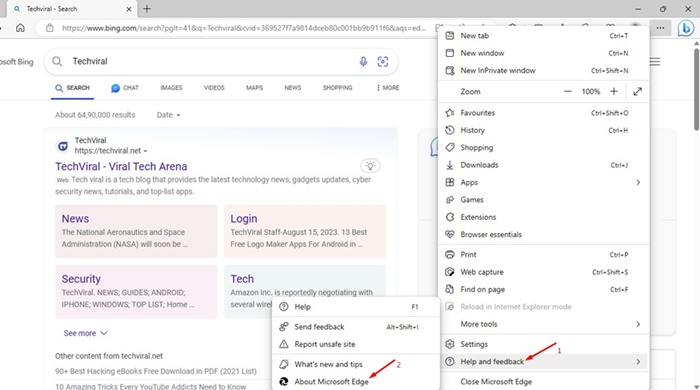
3. Now Edge browser will automatically check for available updates. If any update is pending, it will be installed automatically on your device.

That’s it! That’s how easy it is to update the Edge browser. After updating the Edge, access Bing chat and use it for a while.
7. Contact Bing Support
Contacting Bing Support is your last resort if nothing works in your favor. You can contact Bing’s support team and explain the issue you are facing.
The support team will get in touch with you via email and will fix the problem. Here’s how to contact Bing support.
1. Open the Bing AI chat screen and click the Feedback button at the bottom right.

2. On the Help us Improve the experience prompt, select Other and explain your problem.

3. Now check the Include this screenshot option and capture the error. Once done, click on the Submit button.

That’s it! Now The Bing Chat team will connect with you via your registered email address. You need to track your registered email address and follow the instructions.
So, these are the general workarounds to resolve Bing AI Chat errors. Our shared methods will fix Bing errors E010007, E010014, E010006, E010013, et. Let us know which method worked for you to fix the Bing chat errors.
