Last Updated on July 31, 2023 by Larious
If we look nearby, we will find an Android smartphone in every hand. It’s now the most popular mobile operating system, which millions of users use. The reason why Android behind such a popular relies on the platform itself. The mobile operating system provides users with endless customization options.
Just take a brief look at Android’s Google Play Store, and you will find apps for almost every different purpose. Usually, we all love to try new apps on our smartphones, but sometimes while installing an app, we get a ‘Your Device isn’t Compatible with this version error.
This is not an error, but it was a message that tells you that your device is not supposed to run that app. Sometimes, users see the message even if the app or game is supported. So, here in this post, we will share a few best methods to eliminate the ‘Your device isn’t compatible with version‘ error message.
Table of Contents
Fix ‘Your Device Isn’t Compatible With This Version’ On Play Store
So, if you want to download a new game or app that isn’t compatible with your device, you no longer need to give up your wishes. Check out some of the best few methods below to fix the error message of ‘Your Device isn’t compatible with version’.
1) Update your Android OS
The first thing you can do to resolve the ‘Your Device Isn’t Compatible with this version’ error is to update your Android version.
The error message may also result from a bug or glitch in the operating system. Whatever it is, the best working method to get rid of ‘Your Device Isn’t Compatible with this version’ error on Play Store is to update your Android version.
- Open the Settings app on your Android.
- Now scroll down and tap on the System.
- On the System, tap on the System Update.
That’s it! Now wait until your phone checks for available updates. If any update is pending, it will be downloaded & installed on your phone.
2) Clear Google Play Store Cache
Since we see the error message on the Google Play Store, we need to clear the cache and data of the Google Play Store to fix the ‘Your Device isn’t compatible with version’ error message. To clear the Google Play Store cache, follow some simple steps below.
1. First, open your Android App drawer and head to Settings.
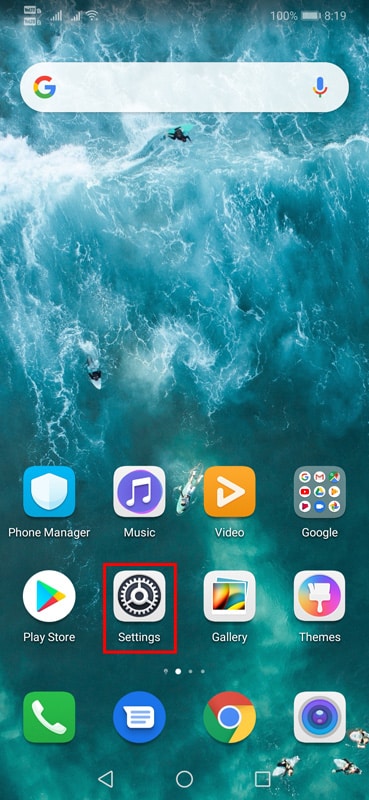
2. In Settings, find Apps.
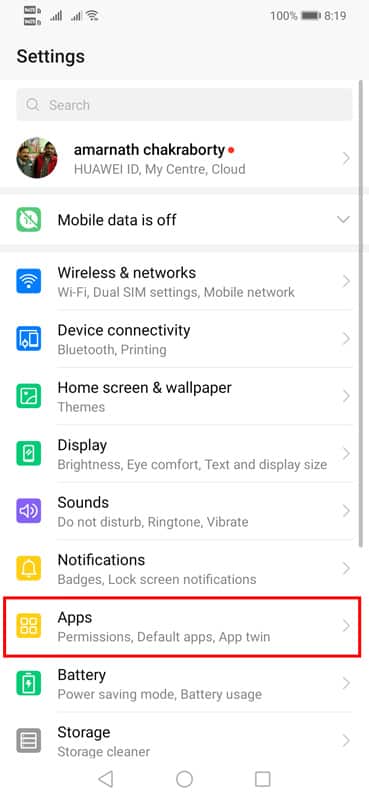
3. Now, find the Google Play Store on the list of installed apps.
4. Click on the Google Play Store and clear the Cache and data.

That’s it; you are done! Now you must restart to fix the error message ‘Your Device isn’t compatible with version’.
3) Uninstall Play Store Updates
If the above mention method failed to fix the ‘Your Device isn’t compatible with version’ from your computer, then you need to uninstall the Play Store updates. To uninstall Play Store updates, follow some simple steps below.
1. First, open your Android device’s App Drawer.
2. In the next step, head to Settings > Apps.
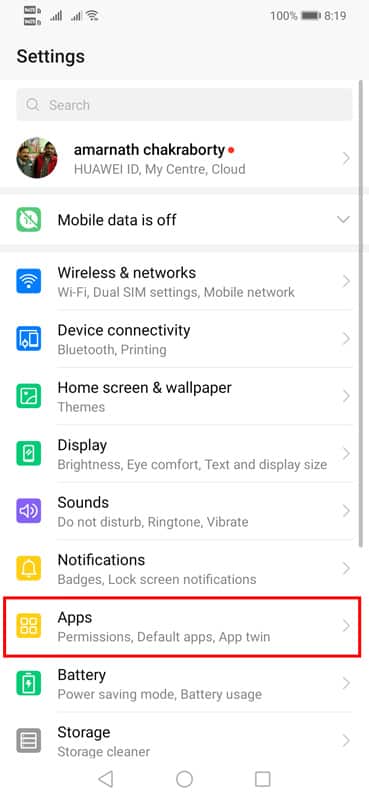
3. On the Apps, find Google Play Store.
4. You need to tap on the Uninstall Updates button.
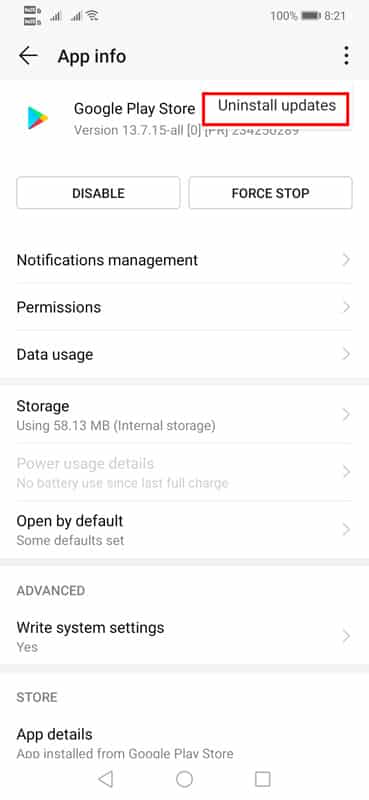
That’s it; you are done! This will remove all updates from the Google Play Store. Restart your smartphone to fix the ‘Your Device isn’t compatible with version’ from your device.
4) Uninstall Google Play Services Updates
You need to uninstall Google Play Services updates like Google Play Store. To Uninstall Google Play Services, follow some of the simple steps below.
1. First of all, open your Android app drawer.
2. Now open settings and tap on Apps.
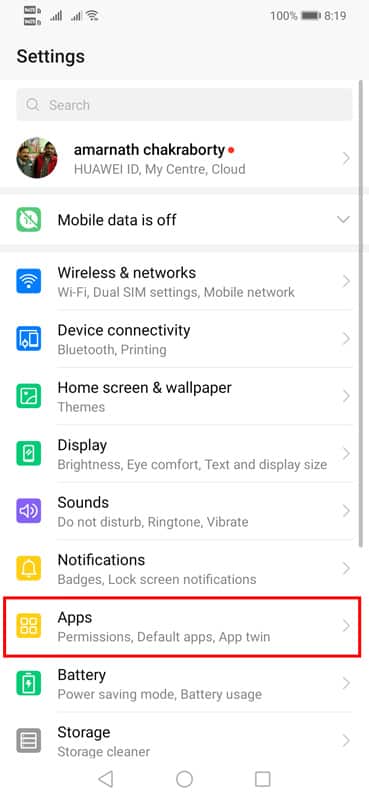
3. Now, you will see the list of all installed apps. There you need to find the option Google Play Services.
4. Now, you need to tap on Uninstall Updates.

That’s it; you are done! This is how you can uninstall updates of Google Play Store to fix the ‘Your Device isn’t compatible with version’ error message.
5) Reset the Google Services Framework on Android
If popular apps show incompatibility issues on the Google Play Store, you can try resetting the Google Services framework. Here’s what you need to do.
1. Open the Settings app on your Android and tap on Apps.

2. On the Apps, select App Management.

3. Tap on the three dots at the top right and select Show System.

4. Now, find and tap Google Services Framework.
5. On the App info screen, tap Disable and Enable after a few minutes.
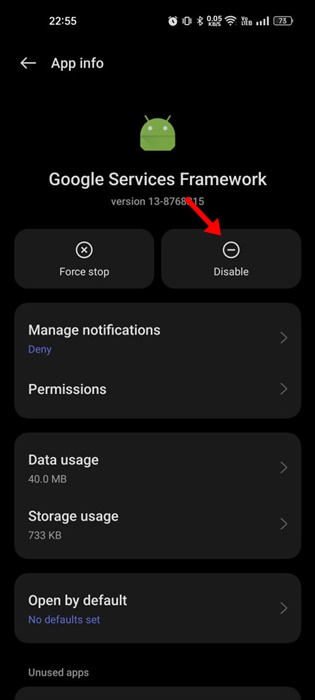
That’s it! This will reset the Google Services framework on your Android device.
6) Remove the Google Services Framework Cache
If resetting the Google Services Framework app didn’t help, you can clear the Google Services Framework cache. Here’s what you need to do.
1. Follow the above method and reach the Google Services Framework.
2. On the App info screen, tap on Storage Usage.
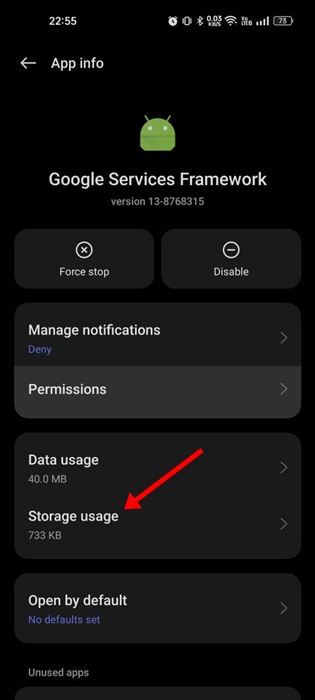
3. On the Storage Usage screen, tap on the Clear Cache.

That’s it! This is how you can clear the Google Services Framework cache on an Android smartphone.
7) Sideload the App from Third-Part App Store
If ‘Your Device Isn’t Compatible with this version’ error still appears on the Google Play Store, your only remaining option is to sideload the app from the web.
You can get the APK files of the app/game you want to install from third-party app stores and install them manually. Just make sure to download the Apk files from trusted sources.
So, these are the four best methods to fix the Your Device that isn’t compatible with the version from Google Play Store. If you know any other working method to fix the device that isn’t compatible with Google Play Store, let us know in the comment box below.
