Last Updated on November 6, 2024 by Larious
What if you wake up, turn on your PC, and launch the Google Chrome browser only to find that the start page redirects you to a random website?
Recently, a few Windows users were found redirected to the Hotcleaner.com website, which says that the Privacy Test extension has been updated to the latest version.
If you have no clue about this and are wondering whether hotcleaner.com is safe?, continue reading the article.
Table of Contents
Hotcleaner.com is it safe?
To clarify things, let me tell you that the ‘Privacy Test Updated successfully’ tab that pops up when you launch Chrome is a result of a virus named Hotcleaner.
The webpage you see is considered a browser hijacker and gets installed through an extension. Since it’s a browser hijacker, this affects the performance and functionality of Google Chrome.
Running a full antimalware scan will not remove the hotcleaner.com virus from your Chrome browser; you will have to manually find the extension and uninstall it.
How to Remove Hotcleaner.com virus from Google Chrome?
Removing hotcleaner.com virus from a Google Chrome browser is fairly easy; follow the methods mentioned below.
1. Remove the Privacy Test Extension
Privacy Test extension is the actual culprit behind the Hotcleaner.com virus on your Google Chrome browser.
If you manage to remove the Privacy Test extension, the start page will revert to the default. Here’s how to remove the Privacy Test Extension from Google Chrome.
- Launch the Google Chrome browser.
- When the browser opens, type chrome://extensions on the address bar and press Enter.
- On the top right corner of the screen, enable the toggle for Developer Mode.
- Next, search for the Extension named Privacy test (ID: pdabfienifkbhoihedcgeogidfmibmhp).
- Once you find it, click on Remove.
- On the confirmation prompt, click Remove again.
After making the changes, close the Google Chrome browser.
This will remove the Privacy Test extension from your Google Chrome browser. From now on, you won’t see the hotcleaner.com pop-up again.
2. Run a full PC scan with Malwarebytes
The latest version of Malwarebytes has the potential to deal with browser hijackers as well. Hence, you can try running a full PC scan with Malwarebytes to get rid of hotcleaner.com virus from your PC.


Simply, download & install Malwarebytes on your computer and then open it. On the main interface of Malwarebytes, click on the Scan button on the Scanner.
3. Remove suspicious programs from your PC
The hotcleaner.com Chrome virus can enter from the programs that you already have installed on your PC. So, you will have to review all programs you’ve recently installed and if you find anything suspicious, simply uninstall it.
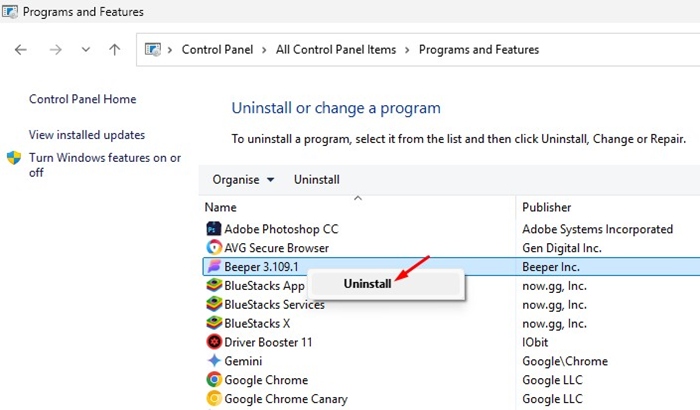
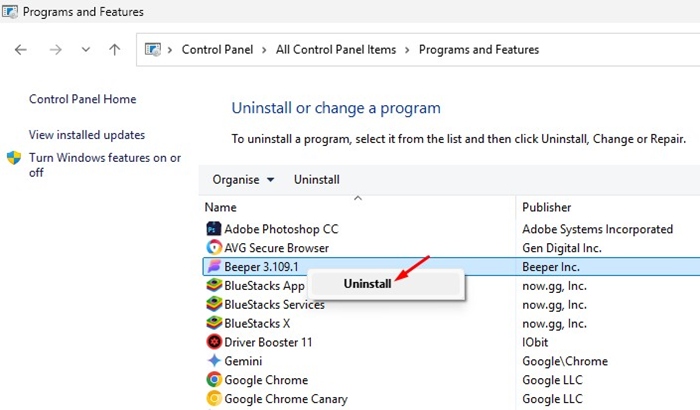
- Open the Control Panel on your PC.
- When the Control Panel opens, click Programs and Features.
- Find the programs you’ve recently installed.
- Once you find the suspicious program, right click on it and select Uninstall.
4. Reset Chrome to Default Settings
If nothing worked to remove the hotcleaner.com virus from your PC, it’s time to reset the Chrome browser to its default settings. To reset Chrome, follow these steps.
1. Open Chrome Settings and select Reset Settings.


2. On the right side, click Restore Settings to their original defaults.


3. On the Reset Settings confirmation prompt, click Reset settings.


This article explains whether hotcleaner.com is safe and how to get rid of it. If you need more help on this topic, let us know in the comments. Also, if you find this guide helpful, don’t forget to share it with your friends.
