Last Updated on September 2, 2023 by Larious
If you use Windows 11, you might know that the operating system ships with a built-in antivirus program called Windows Security. However, Windows Security is not only available on Windows 11; it’s also available on Windows 10.
Windows Security is a great program that protects your computer from security threats like viruses, malware, PUPs, etc. Also, it has a feature that protects your computer from ransomware attacks.
Although Windows Security is excellent, some malware or spyware can disable it. Several malware was designed to disable the Windows Security first to avoid detection. Microsoft knows this, so they have introduced a new Tamper Protection feature.
Table of Contents
What is Tamper Protection?
Tamper Protection is a Windows Security feature that prevents malicious apps from changing Microsoft Defender settings.
The feature basically blocks malicious apps from disabling Windows Security, including real-time and cloud-delivered protection.
If you use the latest Windows 11 build, the Tamper protection feature might be enabled by default. However, if it’s disabled, you will see a yellow warning in the Windows Security app under Virus & Threat Protection.
If your PC is recently infected, the chances are that a malicious program might disable the feature. So, it’s best to turn on the feature manually. Also, if you are using any third-party security program, the feature will be disabled.
Tamper Protection On or Off?
Well, this is one of the most important questions to ask before you try any new feature. Since Tamper Protection is a part of Windows Security, there’s no harm in keeping the feature enabled.
When you turn on Tamper Protection, the Windows Security app can block malicious apps from disabling the Windows Security. On the latest builds of Windows 11, the security feature is already enabled.
However, if this feature is disabled, you should run a full antivirus or antimalware scan and enable the Tamper Protection feature.
If you use third-party antimalware tools like Malwarebytes, Norton, etc., you can choose to disable the Tamper Protection feature. However, disabling tamper protection is never recommended, especially if you download & install files from the internet.
This feature is important for preventing your computer from malicious apps.
How to Activate Tamper Protection in Windows 11
Tamper protection is one such feature that every Windows 10/11 user should enable. Hence, this article will share a step-by-step guide on enabling the Tamper Protection in Windows 11. Let’s check out.
1. First, click on the Windows 11 search and type in Windows Security.
2. On Windows Security, click on the Virus & Threat Protection option.

3. Now click Manage Settings under the Virus & Threat Protection settings.

4. On the Next page, find the Tamper Protection option. You need to change the Tamper Protection setting to On.
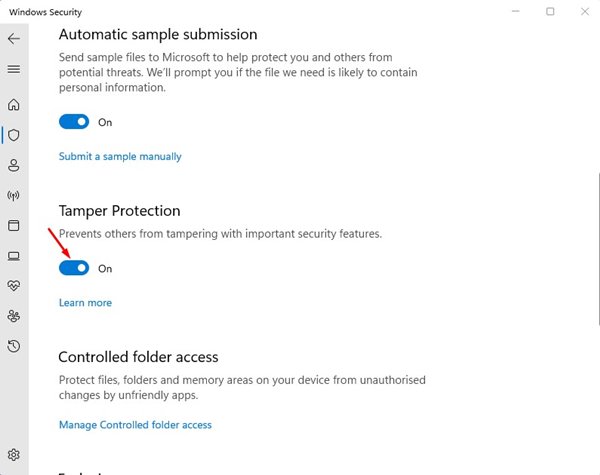
That’s it! You are done. This will prevent others from tampering with essential security features.
Enabling or Disabling the Tamper Protection is easy, especially on the Windows 11 operating system. I hope this article helped you! Please share it with your friends also. If you have any doubts, let us know in the comment box below.
