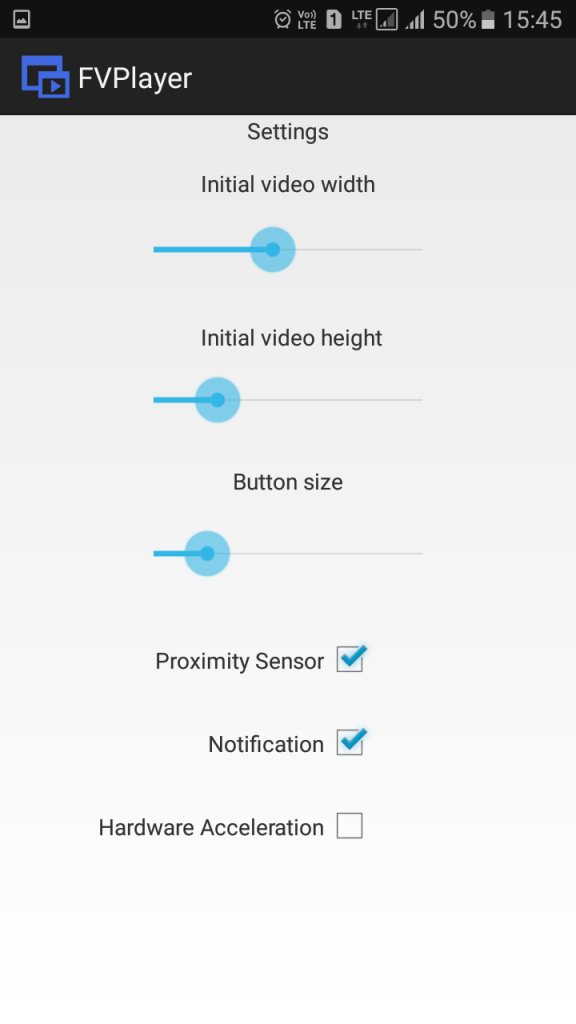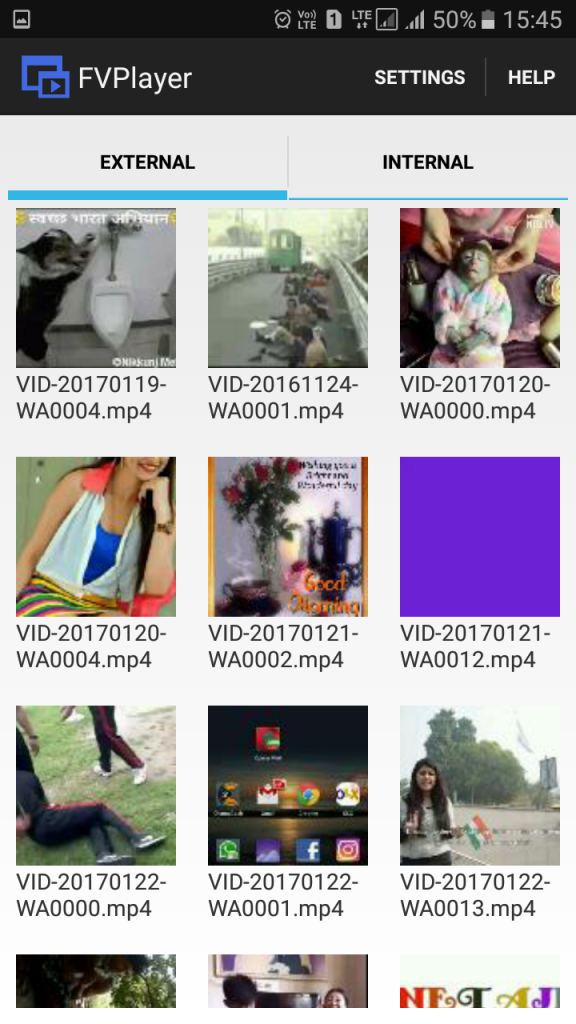Last Updated on May 28, 2021 by Larious
If you are running an older version of Android, you might not have the option to play video in a floating window. The problem is that when you start a video playback, the video captures the entire screen.
Since it’s a generation of multitasking, having a floating video feature in Android could be helpful. With the Floating video feature, you can access other apps while watching videos.
So, in this guide, we will share a few best methods that would help you add a floating video feature on any Android.
Table of Contents
Methods to Add Floating Video Feature In Any Android
The apps shared in this article were compatible with every Android version. So, let’s check out the best ways to add a floating video feature on an Android.
Using Awesome Pop-up Video
Well, this method requires a rooted Android device to work. So, if you have a rooted device, then follow the steps. If you don’t have a rooted device, then skip this method.
Step 1. First of all, you need a rooted android as the Xposed installer can only be installed on a rooted android, so Root your android to proceed.
Step 2. After rooting your android device, you have to install the Xposed installer on your android. For that, you can proceed with our Guide to Install Xposed Installer On Android.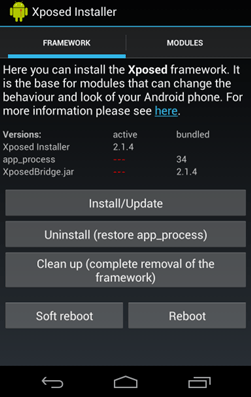
Step 3. After installing the Xposed module, you need an Xposed module that will allow you to play any of your videos in a popup in an android user interface. This thing could be possible with the Awesome Pop-up Video module.
Step 4. Now install the app and then in Xposed installer activate this app and after that, you need to reboot your android device for the proper working of the module in your device.
Step 5. Now try to open the video either from your file manager, gallery, or browser, and the video will be pop up, and you can also adjust the size of that pop-up window according to your wish.

Using FVPlayer-floating video player
FVPlayer is a floating video player. You could watch a video while browsing the web, doing your email, or using any other app on your tablet or phone.
Step 1. First of all, download and install the FVPlayer-floating video player on your Android smartphone.
Step 2. Once downloaded, open the app and there click on Settings.
Step 3. Now from settings, you need to adjust the initial video width, initial video height, and button size, etc., adjust it as per your wish and continue.
Step 4. Now tap on the video that you want to play in the floating window. You could watch a video while browsing the web, doing your email, or using any other app on your tablet or phone.
That’s it! You are done. This is how you can watch a video while browsing the web, doing your email, or using any other app on your tablet or phone.
Alternatives:
Like the above-listed apps, there are plenty of other Android apps available on the Google Play Store to add floating windows. Below, we have listed the few best apps that would help you add a floating video feature on any Android device.
1. Floating Apps Free
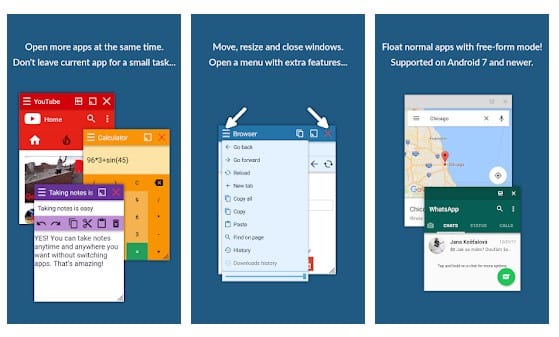
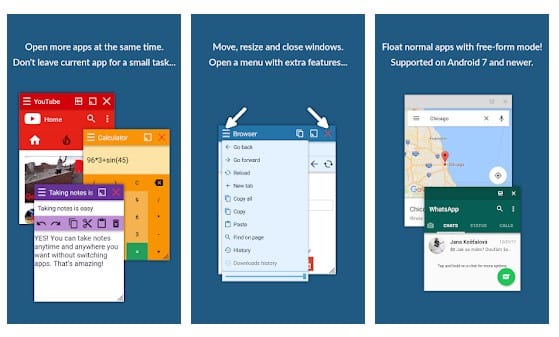
Floating Apps Free is one of the best and useful multitasking apps that you can use on your Android smartphone. The great thing about Floating Apps Free is that it allows users to open more apps simultaneously in a floating window.
The app works on both rooted and non-rooted Android smartphones. Floating Apps Free offers users more than 41 floating apps like video players, music players, contacts, browsers, etc.
2. Overlays
Overlays is another best multitasking app that you can use on your Android smartphone. The great thing about Overlays is that it adds floating widgets on top of other applications.
Not only that, but Overlays also allows users to create custom floating apps of their own. With Overlays, you can create custom floating apps like floating sidebar, floating browser, floating stopwatch, floating video player, etc.
So above is all about how to add a floating video feature in any Android. I hope this article helped you! Please share it with your friends also. If you have any doubts related to this, let us know in the comment box below.