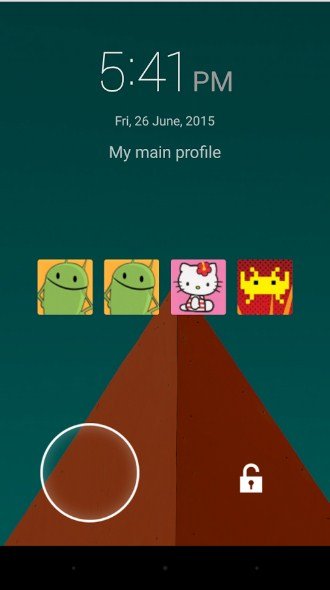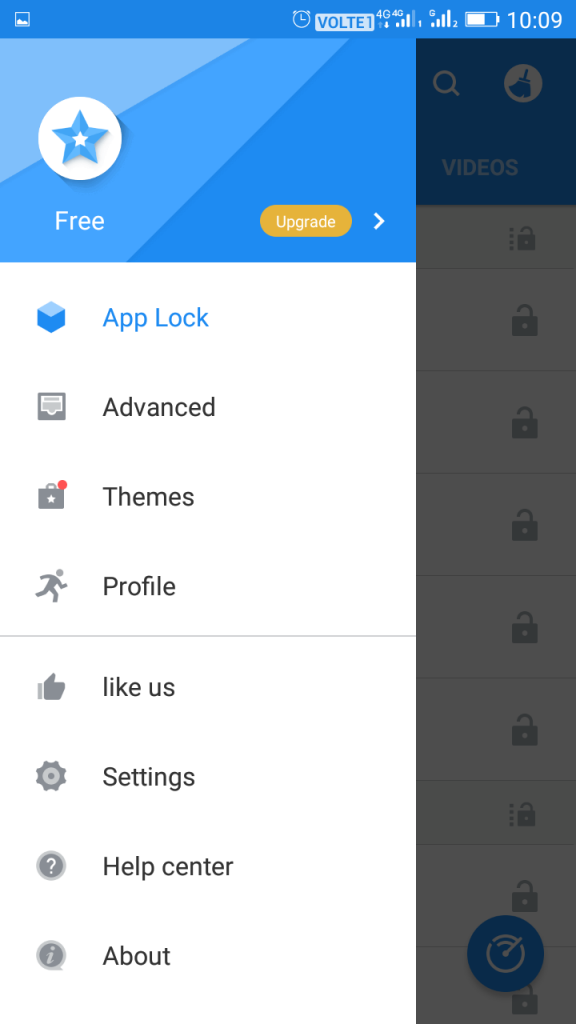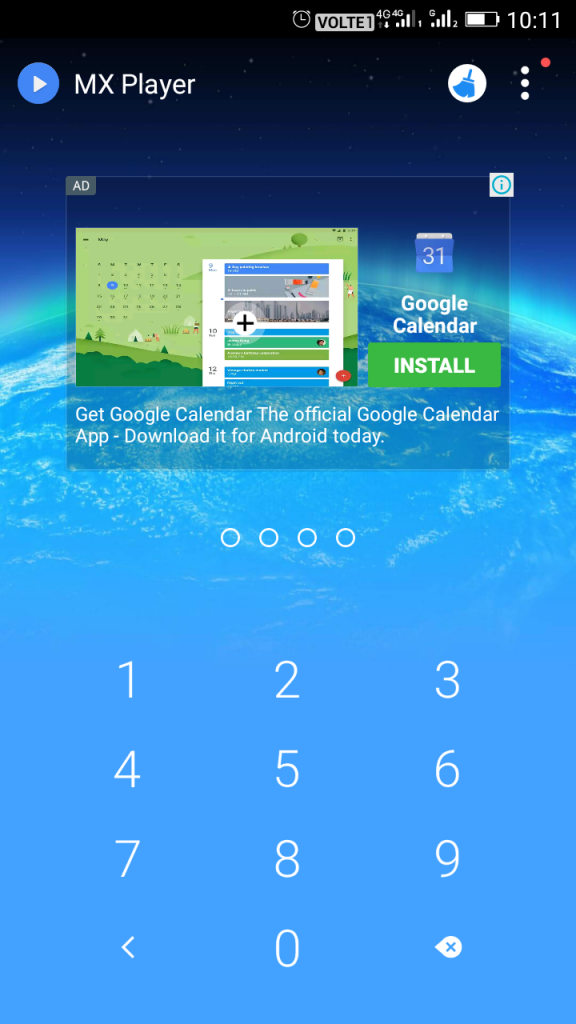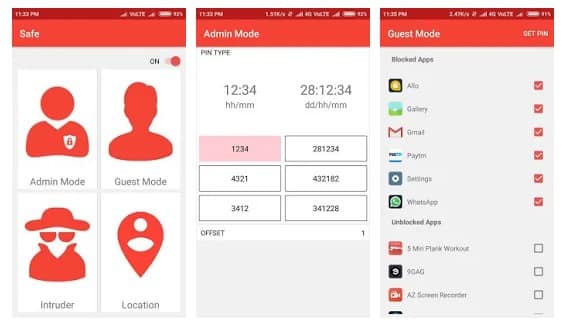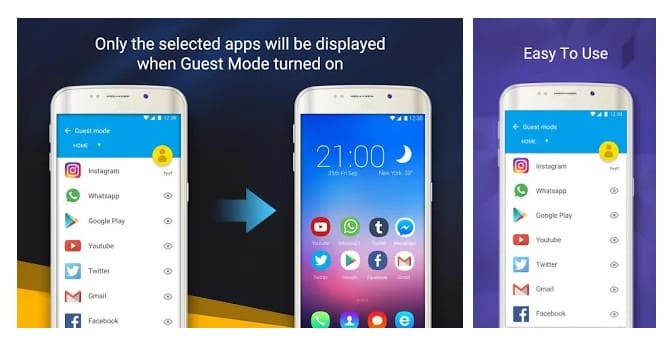Last Updated on June 3, 2021 by Larious
Since we carry our Android smartphone everywhere we go, we store lots of much-needed files on it. Also, Android is right now the most used mobile operating system, and it has more apps than any other platform.
Android indeed offers more privacy and security features than any other mobile OS. Still, users look for more. One of the features that Android misses is the Guest Mode.
Guest Mode is an excellent way to ensure your privacy. In this mode, you can set menu options and apps as per your wish. Since there’s no direct option to create guest mode on Android, we have to rely on third-party apps.
Table of Contents
Methods to Add Guest Mode Feature In Any Android
So, in this article, we will share a detailed guide on adding a Guest mode feature to any Android smartphone. Let’s check out.
Guest Mode In Android Using Switchme App
Step 1. First of all, you need a rooted Android. For rooting your Android, click here. After rooting, download and install the app Switchme on your Android device.
Step 2. Now launch the app and grant it superuser access. There you need to create a primary profile first then the other profile according to your wish.
Step 3. In all other secondary profiles, you can set the limited apps that you want to select.
That’s it! You are done. Now you can quickly switch between these accounts.
Using AppLock – Privacy & Vault
The most trusted and Smart Applock Pro. Privacy Scan, private vault, safe lock screen, recommended by 10000 000 users! This app also provides the option of Guest Mode.
Step 1. First of all, you need to download and install the app AppLock on your Android device
Step 2. Now you will see a welcome screen; just tap on ‘Start Protection’ to continue
Step 3. Now you will be asked to set a password. Just enter your password.
Step 4. Now you will be asked to grant permission for the usage access. Tap on Permit to continue.
Step 5. Now you will see the home screen of Applock pro, open the setting panel and click on “Profile.”
Step 6. Now select the option “Guest.”
Step 7. Now start locking the apps according to your wish.
That’s it! If anyone tries to open the locked file, he/she will be asked to enter the password.
Alternatives:
Just like the above three apps, there are plenty of other Android guest mode apps available on the Google Play Store that can protect you from privacy leakage. Below, we are going to list down some of the best Android apps to add gues mode.
1. Safe: Protect Your Privacy
Safe: Protect Your Privacy is one of the best and top-rated Android guest mode app available on the Google Play Store. The great thing about Safe: Protect Your Privacy is that it can fix the problem of leaking your privacy.
The app provides users different modes for using the smartphone like Admin mode for full access, a guest mode for limited access.
2. Double Screen
Double Screen is another best Android app that can help you to protect your privacy. The app provides users two modes to operate. One is for work and another one for home. In both of the modes, you can select different apps.
Not just that, but the app also allows users to hide the Music player and gallery app as well. So, Double Screen is another best guest mode app that you can use right now.
So, this article is all about adding a Guest Mode Feature in any Android. I hope this article helped you! Please share it with your friends also. If you have any doubts related to this, let us know in the comment box below.