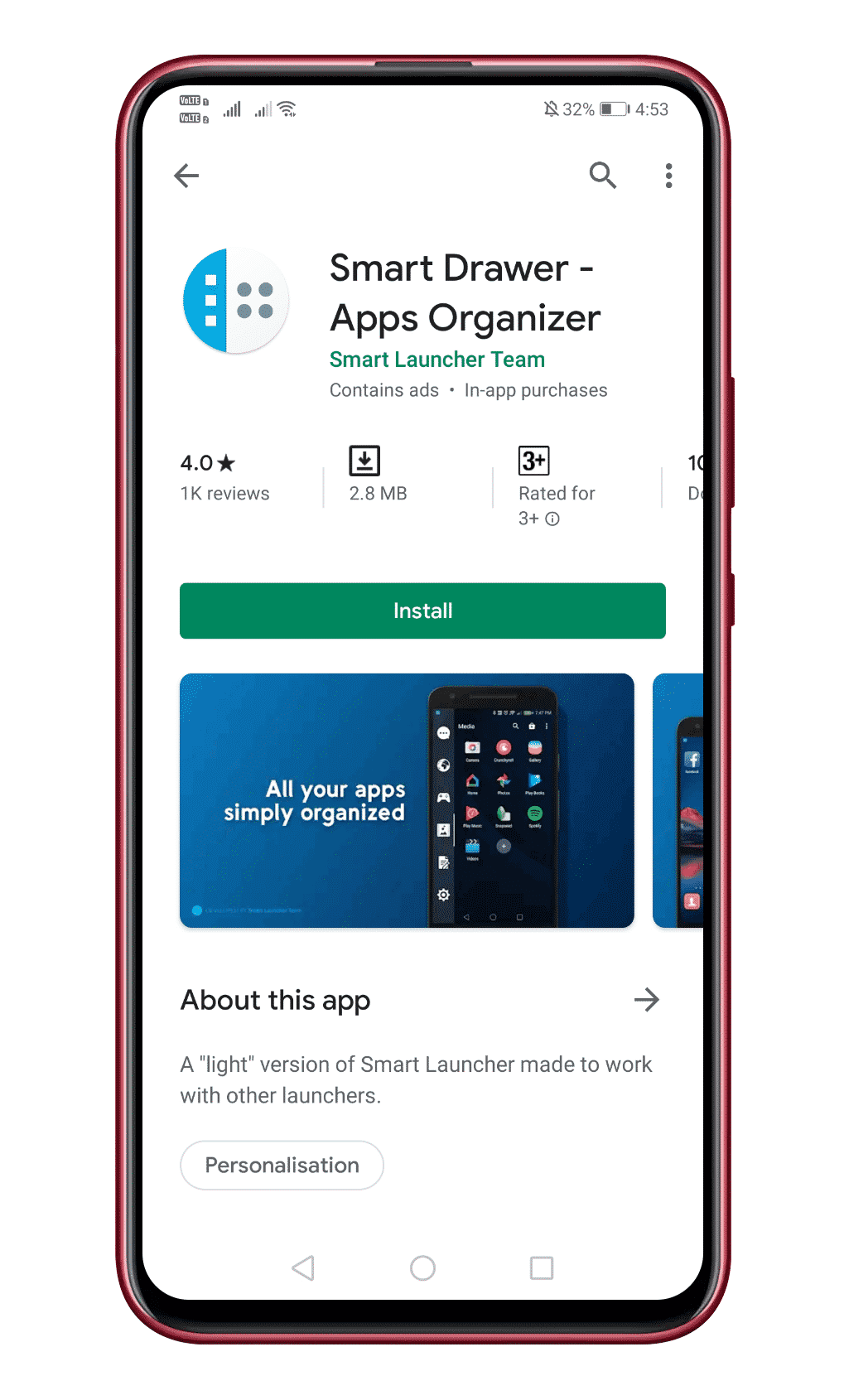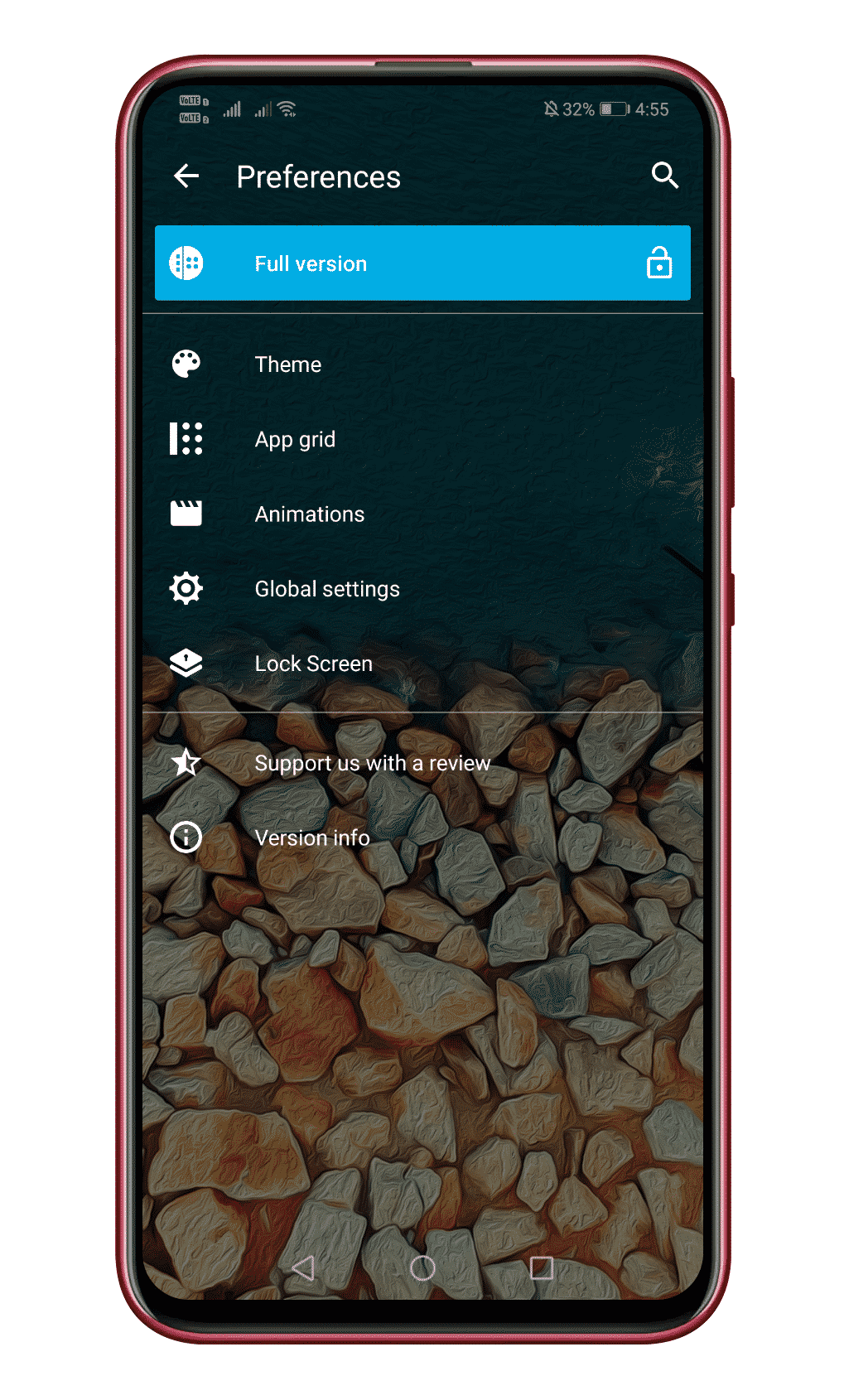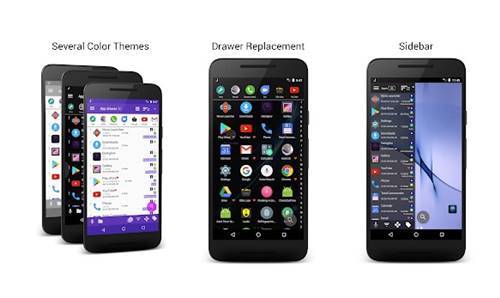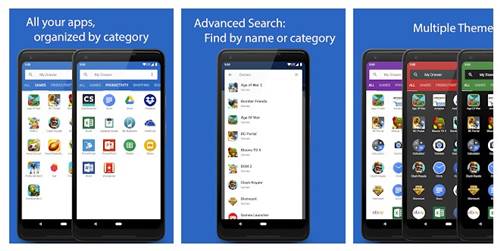Last Updated on May 16, 2021 by Larious
On Average, Android users install almost 30-40 apps on their smartphones. Installing endless apps is not a matter of issue, but managing them could be challenging.
Just open your Android app drawer; you will find tons of apps over there with no sorting at all. The latest Android versions list the most used apps on the top of the app drawer, making things easy.
The new sorting options look good, and it provides users a comfortable way to locate the apps they want to use. However, the smart sorting feature is not present in the older version. So, if you are using an older Android version, you need to rely upon a third-party app.
Table of Contents
Steps to Add Smart Drawer on Android
In this article, we will share an easy method that would help you add a smart drawer and get an automatic sorting feature on any Android smartphone. So, let’s look at how to add a smart drawer ad get an automatic sorting feature.
Step 1. First of all, download & install Smart Drawer – Apps Organizer on your Android smartphone from the Google Play Store.
Step 2. Once done, open the app, and you will see a screen like below. Here you need to tap on the ‘Continue‘ button.
Step 3. Now you will see the new smart drawer on your Android smartphone.
Step 4. If you want to customize the new smart drawer, head to the Settings > Preference and adjust everything as per your wish.
That’s it, you are done! This is how you can use Smart Drawer – Apps Organizer on your Android smartphone. If you have any other doubts about this, let us know in the comment box below.
Alternative Apps
Just like Smart Drawer, you can use other Android apps to get a smart drawer on your phone. Below, we have listed the two best Android apps to get the smart drawer feature on Android.
1. JINA
JINA is one of the unique Android apps that you can use today. The app helps you to manage and find apps installed on your device.
The great thing about JINA is that it lets you create dynamic folders which act as a smart drawer. After creating dynamic folders, you can organize apps automatically by tags.
Also, you can set apps as favorites to access them easily. The app is entirely free to use, and it’s without any hidden charges.
2. My Drawer
Well, both Smart Drawer and My drawer are the same. However, My Drawer is less popular than the Smart Drawer app. It’s a perfect app drawer replacement app that you can have on Android.
The good thing about My Drawer is that it automatically organize apps based on their categories. Not only that, but it even provides you advanced search functionality, multiple themes, and more.
My Drawer also offers you home screen widgets to access certain apps quickly. The application is entirely free to download and use.
So, this is all about How to Add Smart Drawer and Get an Automatic Sorting Feature On Android. I hope this article helped you share it with your friends also. If you have any doubts about this, let us know in the comment box below.