Last Updated on September 27, 2024 by Larious
Are you using qBittorrent to download torrent files from the internet but getting a slow download speed? If yes, you need to add custom trackers to it.
You might have heard about ‘trackers’ on various forums like Reddit, Quora, etc. Have you ever wondered what trackers are and how they improve torrent downloading speed? If you have no clue, continue reading the article.
Table of Contents
What are Trackers?
Many YouTubers suggest adding custom trackers to qBittorrent to improve the download & upload speed. Torrent trackers look like a bunch of weird links, and this is what questions about their safety & reliability.
If you’re non-technical, you may find it difficult to understand a tracker. In simple words, a tracker is basically software running on a server that joins the people uploading the files to those downloading it.
So, what trackers do is that when you start a download, your torrent client connects to the tracker and searches if anyone has the file, to which hopefully several clients reply saying they do and connect to them to get it.
Another interesting thing to note is that Trackers works both ways, means if you have any file that others wants, the trackers will immediately let the other people’s client know about it.
Does adding more trackers speeds up torrent downloads?
Yes, of course! Adding more trackers speeds up torrent downloads. This is because trackers allow peers to connect to each other.
Adding more trackers means having more options for peers to connect to, which speeds up the download speeds.
How to Add Trackers to qBittorrent?
Adding more trackers to qBittorrent is super easy, provided you have the client app installed. Follow these steps to add trackers to qBittorrent.
1. Launch the qBittorrent client on your PC.
2. Once opened, click on the Tools > Options.


3. On the Options screen, switch to the BitTorrent tab.
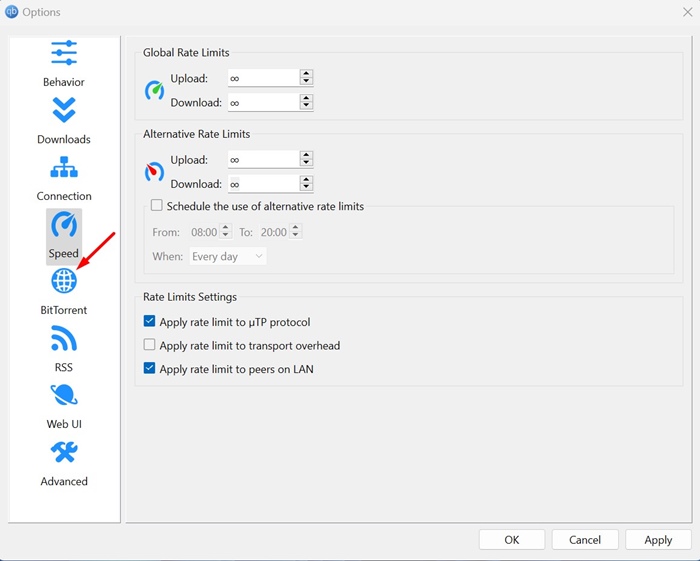
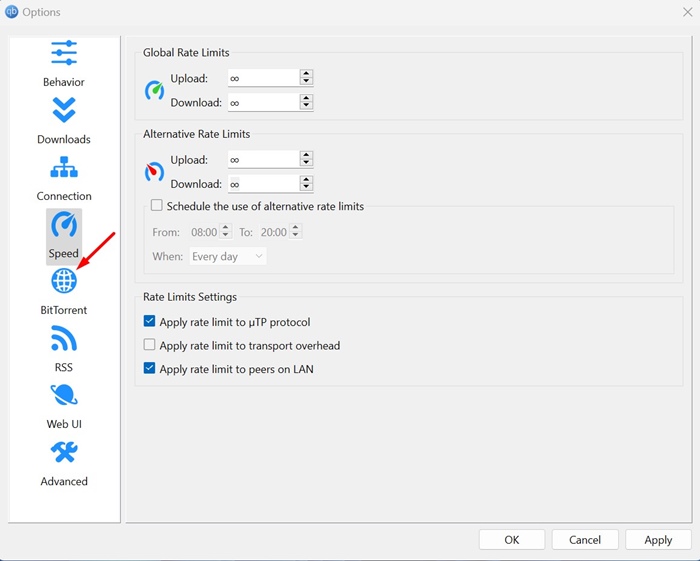
4. On the right side, check the Automatically add these trackers to new downloads.
![]()
![]()
5. Paste the trackers and click Apply.
How to Get Torrent Tracker List?
You can get the latest Torrent tracker list from the Google Search. The trackers are frequently updated, often every month.
You need to keep visiting different websites to find the working trackers. The most updated tracker lists I found are the ones from TorrentTrackerList and this GitHub page.
This article explains how to add trackers to qBittorrent. If you need more help on this topic, let us know in the comments. Also, if you find this guide helpful, don’t forget to share it with your friends.
