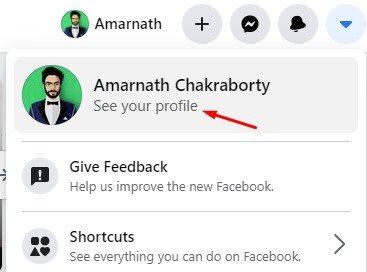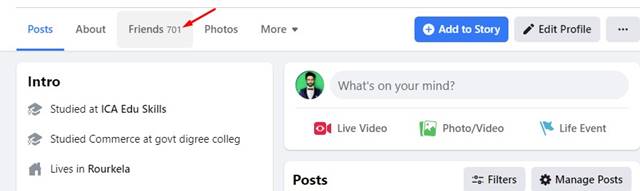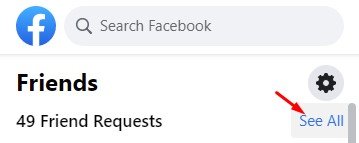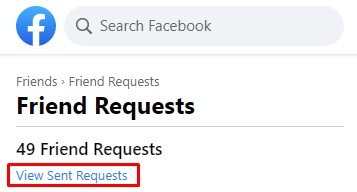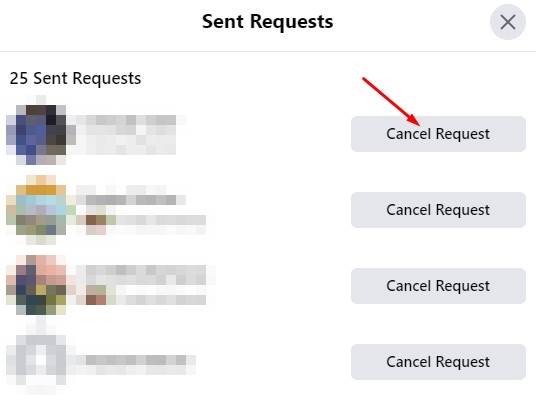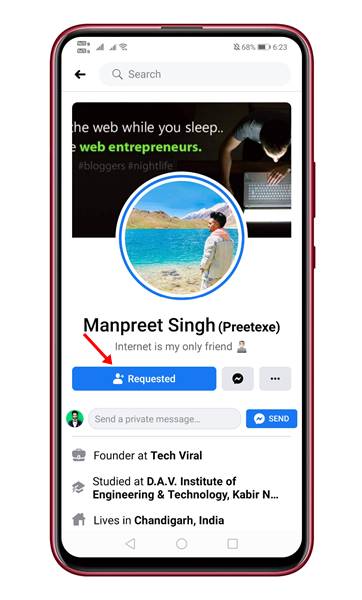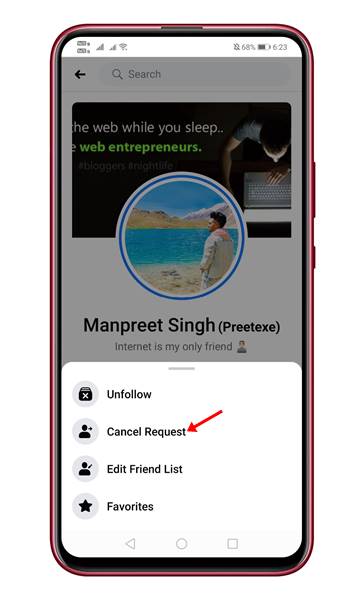Last Updated on April 17, 2021 by Larious
Facebook is indeed a great social networking platform to connect with friends and family members. The good thing about Facebook is that it allows you to send friend requests to random people. Even if you don’t know a person, you can send him/her a friend request. There are times when we feel like reviewing all friend request that we have already sent.
Sometimes, due to some personal reasons, we also feel like canceling a sent friend request on Facebook. But, now the main question is how to find all sent requests and how to cancel them? Well, Facebook does allow you to review all friend request that you have sent from your profile. Not just review, but you can even cancel any sent friend request if it’s pending.
Also Read: Here’s How to Disable Friend Suggestions On Facebook
Table of Contents
2 Methods to Cancel Sent Friend Request on Facebook
So, if you are willing to learn how to cancel a friend request on Facebook, you have landed on the right webpage. In this article, we will share a step-by-step guide on how to cancel a friend request on Facebook for desktop and Android. Let’s check out.
1. Cancel a friend request on Facebook (Desktop)
Canceling sent friend requests on Facebook via desktop is pretty easy. You need to implement some of the simple steps given below. Here’s how to cancel a friend request on Facebook in 2021.
Step 1. First of all, log in to your Facebook account and click on the drop-down arrow.
Step 2. Now, click on your Profile name.
Step 3. On the Profile page, click on the ‘Friends‘ option.
Step 4. Now on the Friends page, click on the ‘Friend Requests’ button.
Step 5. On the next page, click on the ‘See All’ button as shown below.
Step 6. Now you will find a new option – View Sent Requests.
Step 7. Click on the View Sent Requests option to see all pending requests. You can directly cancel a friend request from the same panel.
That’s it! You are done. This is how you can cancel a sent friend request on Facebook.
2. Cancel Sent Friend Request (Android)
Well, there’s no direct option to cancel sent friend requests on Facebook for Android. You need to manually search for the name of the person and then cancel the friend request.
Step 1. First of all, open the Facebook app on your Android device.
Step 2. Now use the search box to find the person whose request you want to cancel.
Step 3. On the profile page, click on the ‘Requested‘ button
Step 4. Now tap on the ‘Cancel Request’ button to cancel the friend request.
That’s it! You are done. This is how you can cancel sent friend requests on Facebook for Android.
This article is all about how to cancel sent friend requests on Facebook for desktop and Android. I hope this article helped you! Please share it with your friends also. If you have any doubts related to this, let us know in the comment box below.