Last Updated on July 11, 2023 by Larious
Summarize this content to 100 words
SHOWTIME is a streaming service owned by Paramount that lets you watch movies, documentaries and sports on all streaming devices. If you have a SHOWTIME subscription that you no longer want, don’t worry — it’s easy to cancel.
In this article, we’ll explain how to cancel your SHOWTIME subscription, regardless of which device or provider you purchased it through.
How to Cancel Your SHOWTIME Subscription
Canceling SHOWTIME is easy, but you have to do so via the provider or device that you purchased SHOWTIME through in the first place. For example, if you purchased via SHOWTIME.com on your PC, you’ll have to cancel in the same way.
However, if you purchased your SHOWTIME subscription from any of the following sources, you can only cancel your subscription through the official SHOWTIME website:
Optimum Online
LG, Samsung Smart TV, or Apple TV
Xbox One or Xbox Series X|S
PlayStation 4 or 5
Xfinity Flex
Cox Contour Stream Player
Sam’s Club membership
Paramount+ or a Paramount bundle subscription
If you don’t remember how you purchased your SHOWTIME subscription, you can find your billing provider as follows:
Load SHOWTIME.com and sign in to your SHOWTIME account.
Select your profile icon in the top-right corner and select Account Settings > Your Account.
Select Payment Method > Edit Payment — your billing provider will be listed here.
Below, we’ll cover every possible way to cancel your subscription.
1. How to Cancel SHOWTIME Through Your Web Browser
To cancel SHOWTIME on your PC:
Open your web browser and load SHOWTIME.com, then sign in to your account.
Select the profile icon > Account Settings > Your Account.
Select Cancel Subscription and follow the instructions.
2. How to Cancel SHOWTIME Via an Apple Device
To cancel your SHOWTIME app subscription via an iPhone, iPad, or iPod Touch:
On your device’s home screen, select Settings.
Tap your name.
Select Subscriptions.
Select SHOWTIME.
Turn off Automatic Renewal.
To cancel via your Mac computer:
Open iTunes and sign in to your account with your Apple ID.
Select your name, then select Account Info.
Scroll down to Settings. To the right of Subscriptions, select Manage.
Select SHOWTIME.
Turn off Automatic Renewal.
3. How to Cancel SHOWTIME Via an Android Device
To unsubscribe from SHOWTIME via an Android mobile device:
Open the Google Play Store.
Select your profile picture in the top-right corner.
Select Payment and subscriptions.
Select Subscriptions.
Tap SHOWTIME and tap Cancel.
4. How to Cancel SHOWTIME Via an Amazon Device
SHOWTIME is available as one of Amazon’s Prime Video Channels. If you purchased SHOWTIME through an Amazon Kindle Fire, Fire Tablet, or Fire TV, you can cancel your subscription via the Amazon website’s channel subscriptions or through your Amazon device.
To cancel via the Amazon Prime website:
Load Amazon’s official website in your web browser and sign in.
Hover your cursor over Your Account and select Your Memberships & Subscriptions.
Select SHOWTIME, then select Cancel Subscription.
To cancel via your Fire Tablet:
Tap Apps > Store.
Open the menu, then select Subscriptions.
Select SHOWTIME, then select Cancel Subscription.
5. How to Cancel SHOWTIME Via a Roku Device
You can cancel your SHOWTIME subscription via the Roku website, or from your Roku TV device.
To cancel your subscription via the website:
Go to my.roku.com/account and select Manage Your Subscriptions.
Select Unsubscribe under your SHOWTIME subscription.
To cancel from your Roku:
From the home screen, find SHOWTIME and press the asterisk (*) on your Roku remote.
Select Manage Subscription.
Select the Cancel Subscription option.
6. How to Cancel SHOWTIME via Hulu
To cancel your SHOWTIME subscription through Hulu:
Load the official Hulu website.
Select your account name at the top right-hand corner.
Select the drop-down menu and choose Account.
Select Manage Your Account > Manage Add-ons.
Select SHOWTIME and uncheck the black dot next to the SHOWTIME title.
Select Review Changes and Submit to cancel your account.
Stream Your Favorite Movies Elsewhere
These days, there are dozens of streaming services to keep track of. If you find you no longer need one, the best way to save money is to cancel your subscription and stream movies elsewhere. If you still can’t cancel your SHOWTIME streaming service subscription, try contacting SHOWTIME’s customer support.
SHOWTIME is a streaming service owned by Paramount that lets you watch movies, documentaries and sports on all streaming devices. If you have a SHOWTIME subscription that you no longer want, don’t worry — it’s easy to cancel.
In this article, we’ll explain how to cancel your SHOWTIME subscription, regardless of which device or provider you purchased it through.
Table of Contents
How to Cancel Your SHOWTIME Subscription
Canceling SHOWTIME is easy, but you have to do so via the provider or device that you purchased SHOWTIME through in the first place. For example, if you purchased via SHOWTIME.com on your PC, you’ll have to cancel in the same way.
However, if you purchased your SHOWTIME subscription from any of the following sources, you can only cancel your subscription through the official SHOWTIME website:
- Optimum Online
- LG, Samsung Smart TV, or Apple TV
- Xbox One or Xbox Series X|S
- PlayStation 4 or 5
- Xfinity Flex
- Cox Contour Stream Player
- Sam’s Club membership
- Paramount+ or a Paramount bundle subscription
If you don’t remember how you purchased your SHOWTIME subscription, you can find your billing provider as follows:
- Load SHOWTIME.com and sign in to your SHOWTIME account.
- Select your profile icon in the top-right corner and select Account Settings > Your Account.

- Select Payment Method > Edit Payment — your billing provider will be listed here.

Below, we’ll cover every possible way to cancel your subscription.
1. How to Cancel SHOWTIME Through Your Web Browser
To cancel SHOWTIME on your PC:
- Open your web browser and load SHOWTIME.com, then sign in to your account.
- Select the profile icon > Account Settings > Your Account.
- Select Cancel Subscription and follow the instructions.

2. How to Cancel SHOWTIME Via an Apple Device
To cancel your SHOWTIME app subscription via an iPhone, iPad, or iPod Touch:
- On your device’s home screen, select Settings.
- Tap your name.
- Select Subscriptions.

- Select SHOWTIME.
- Turn off Automatic Renewal.
To cancel via your Mac computer:
- Open iTunes and sign in to your account with your Apple ID.
- Select your name, then select Account Info.
- Scroll down to Settings. To the right of Subscriptions, select Manage.
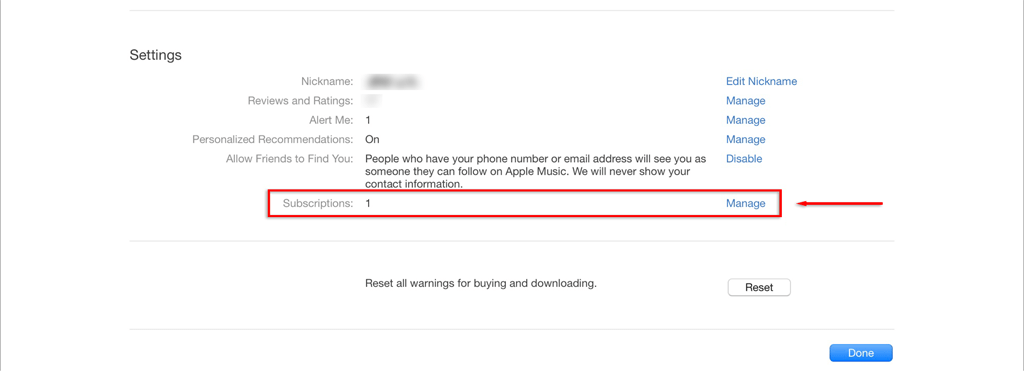
- Select SHOWTIME.
- Turn off Automatic Renewal.
3. How to Cancel SHOWTIME Via an Android Device
To unsubscribe from SHOWTIME via an Android mobile device:
- Open the Google Play Store.
- Select your profile picture in the top-right corner.

- Select Payment and subscriptions.
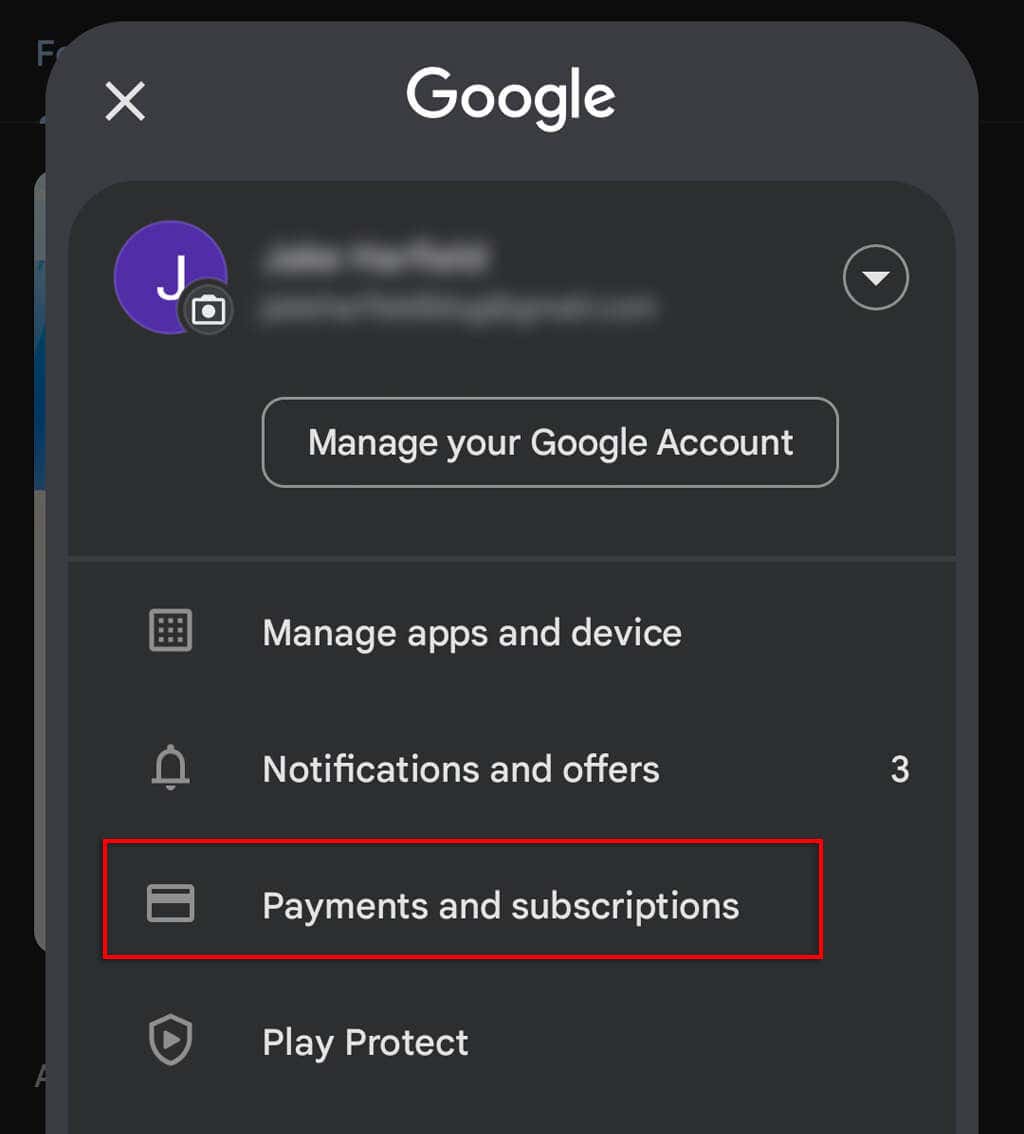
- Select Subscriptions.

- Tap SHOWTIME and tap Cancel.
4. How to Cancel SHOWTIME Via an Amazon Device
SHOWTIME is available as one of Amazon’s Prime Video Channels. If you purchased SHOWTIME through an Amazon Kindle Fire, Fire Tablet, or Fire TV, you can cancel your subscription via the Amazon website’s channel subscriptions or through your Amazon device.
To cancel via the Amazon Prime website:
- Load Amazon’s official website in your web browser and sign in.
- Hover your cursor over Your Account and select Your Memberships & Subscriptions.

- Select SHOWTIME, then select Cancel Subscription.
To cancel via your Fire Tablet:
- Tap Apps > Store.
- Open the menu, then select Subscriptions.
- Select SHOWTIME, then select Cancel Subscription.
5. How to Cancel SHOWTIME Via a Roku Device
You can cancel your SHOWTIME subscription via the Roku website, or from your Roku TV device.
To cancel your subscription via the website:
- Go to my.roku.com/account and select Manage Your Subscriptions.
- Select Unsubscribe under your SHOWTIME subscription.
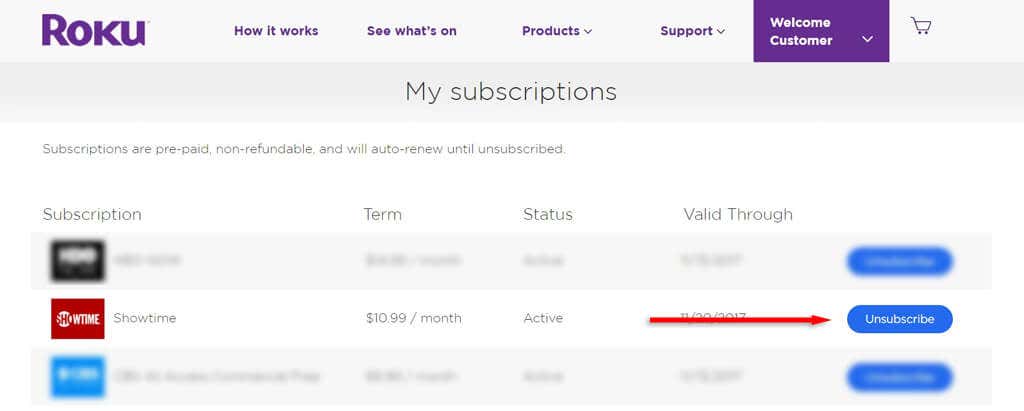
To cancel from your Roku:
- From the home screen, find SHOWTIME and press the asterisk (*) on your Roku remote.
- Select Manage Subscription.
- Select the Cancel Subscription option.
6. How to Cancel SHOWTIME via Hulu
To cancel your SHOWTIME subscription through Hulu:
- Load the official Hulu website.
- Select your account name at the top right-hand corner.
- Select the drop-down menu and choose Account.
- Select Manage Your Account > Manage Add-ons.

- Select SHOWTIME and uncheck the black dot next to the SHOWTIME title.
- Select Review Changes and Submit to cancel your account.
Stream Your Favorite Movies Elsewhere
These days, there are dozens of streaming services to keep track of. If you find you no longer need one, the best way to save money is to cancel your subscription and stream movies elsewhere. If you still can’t cancel your SHOWTIME streaming service subscription, try contacting SHOWTIME’s customer support.
conclusion SHOWTIME is a streaming service owned by Paramount that lets you watch movies, documentaries and sports on all streaming devices. If you have a SHOWTIME subscription that you no longer want, don’t worry — it’s easy to cancel. In this article, we’ll explain how to cancel your SHOWTIME subscription, regardless of which device or provider you purchased it through. How to Cancel Your SHOWTIME Subscription Canceling SHOWTIME is easy, but you have to do so via the provider or device that you purchased SHOWTIME through in the first place. For example, if you purchased via SHOWTIME.com on your PC, you’ll have to cancel in the same way. However, if you purchased your SHOWTIME subscription from any of the following sources, you can only cancel your subscription through the official SHOWTIME website: Optimum Online LG, Samsung Smart TV, or Apple TV Xbox One or Xbox Series X|S PlayStation 4 or 5 Xfinity Flex Cox Contour Stream Player Sam’s Club membership Paramount+ or a Paramount bundle subscription If you don’t remember how you purchased your SHOWTIME subscription, you can find your billing provider as follows: Load SHOWTIME.com and sign in to your SHOWTIME account. Select your profile icon in the top-right corner and select Account Settings > Your Account. Select Payment Method > Edit Payment — your billing provider will be listed here. Below, we’ll cover every possible way to cancel your subscription. 1. How to Cancel SHOWTIME Through Your Web Browser To cancel SHOWTIME on your PC: Open your web browser and load SHOWTIME.com, then sign in to your account. Select the profile icon > Account Settings > Your Account. Select Cancel Subscription and follow the instructions. 2. How to Cancel SHOWTIME Via an Apple Device To cancel your SHOWTIME app subscription via an iPhone, iPad, or iPod Touch: On your device’s home screen, select Settings. Tap your name. Select Subscriptions. Select SHOWTIME. Turn off Automatic Renewal. To cancel via your Mac computer: Open iTunes and sign in to your account with your Apple ID. Select your name, then select Account Info. Scroll down to Settings. To the right of Subscriptions, select Manage. Select SHOWTIME. Turn off Automatic Renewal. 3. How to Cancel SHOWTIME Via an Android Device To unsubscribe from SHOWTIME via an Android mobile device: Open the Google Play Store. Select your profile picture in the top-right corner. Select Payment and subscriptions. Select Subscriptions. Tap SHOWTIME and tap Cancel. 4. How to Cancel SHOWTIME Via an Amazon Device SHOWTIME is available as one of Amazon’s Prime Video Channels. If you purchased SHOWTIME through an Amazon Kindle Fire, Fire Tablet, or Fire TV, you can cancel your subscription via the Amazon website’s channel subscriptions or through your Amazon device. To cancel via the Amazon Prime website: Load Amazon’s official website in your web browser and sign in. Hover your cursor over Your Account and select Your Memberships & Subscriptions. Select SHOWTIME, then select Cancel Subscription. To cancel via your Fire Tablet: Tap Apps > Store. Open the menu, then select Subscriptions. Select SHOWTIME, then select Cancel Subscription. 5. How to Cancel SHOWTIME Via a Roku Device You can cancel your SHOWTIME subscription via the Roku website, or from your Roku TV device. To cancel your subscription via the website: Go to my.roku.com/account and select Manage Your Subscriptions. Select Unsubscribe under your SHOWTIME subscription. To cancel from your Roku: From the home screen, find SHOWTIME and press the asterisk (*) on your Roku remote. Select Manage Subscription. Select the Cancel Subscription option. 6. How to Cancel SHOWTIME via Hulu To cancel your SHOWTIME subscription through Hulu: Load the official Hulu website. Select your account name at the top right-hand corner. Select the drop-down menu and choose Account. Select Manage Your Account > Manage Add-ons. Select SHOWTIME and uncheck the black dot next to the SHOWTIME title. Select Review Changes and Submit to cancel your account. Stream Your Favorite Movies Elsewhere These days, there are dozens of streaming services to keep track of. If you find you no longer need one, the best way to save money is to cancel your subscription and stream movies elsewhere. If you still can’t cancel your SHOWTIME streaming service subscription, try contacting SHOWTIME’s customer support.
