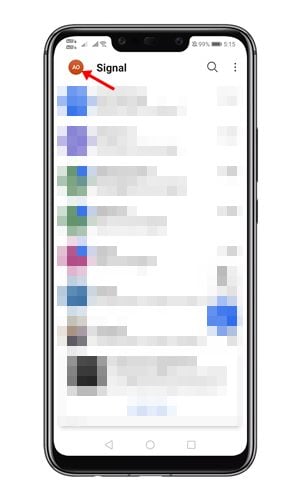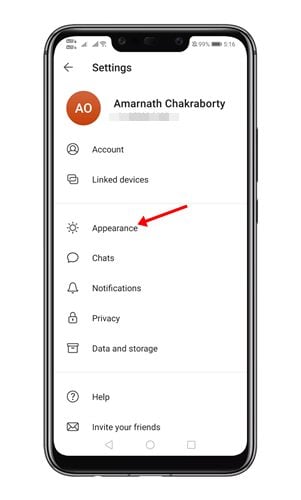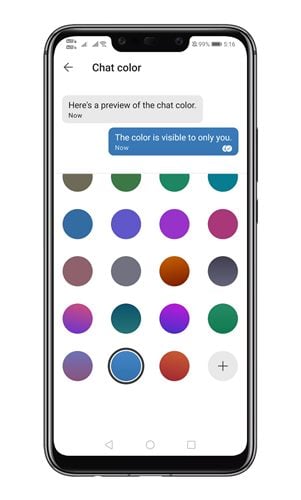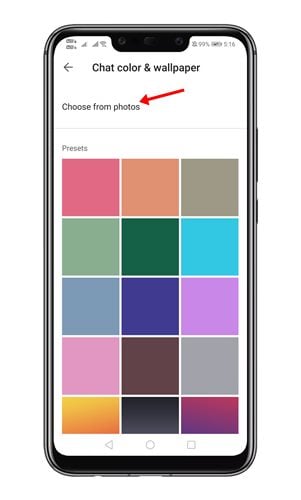Last Updated on July 2, 2021 by Larious
Signal doesn’t have a comparable user-base when put against Telegram and WhatsApp, but the app offers some useful and exciting features.
Signal is right now the most secure instant messaging app available for Android and iOS. Compared to every other instant messaging apps, Signal offers you more security and privacy features.
Also, the app also offers some customization options to change the look and feel of the messaging app. For example, on Signal, you can choose unique wallpapers for individual chats or just set one default background to apply to all chats.
Also Read: How to Delete or Unsend Messages in Signal Private Messenger
Change Chat Color & Wallpaper in Signal Private Messenger
So, in this article, we will share a step-by-step guide on how to change Chat Color, Wallpapers, and Themes on the Signal Private Messenger app. Let’s check out.
Important: When you set wallpaper on individual chats, the wallpaper is only displayed on your screen. The receiver won’t see the wallpaper you have set.
Step 1. First of all, open the Signal app on your Android smartphone. Next, tap on your profile picture as shown below.
Step 2. From the list of options, tap on the ‘Appearance‘ option.
Step 3. On the Appearance page, tap on the ‘Chat color & wallpaper’ option.
Step 4. On the Chat color & wallpaper page, tap on the color behind the chat color.
Step 5. Next, select the color of your choice. This will change the message bubble colors on Signal.
Step 6. Now move back to the ‘Chat Color & Wallpaper’ page and tap on the ‘Set wallpaper’ option.
Step 7. On the next page, tap on the ‘Choose from Photos’ option. Next, select the photo that you want to set as a chat background.
Step 8. Once done, tap on the ‘Set Wallpaper’ button.
That’s it! You are done. This is how you can change chat color and background wallpaper on Signal Private Messenger.
So, this article is all about how to customize the Signal Private Messenger app. I hope this article helped you! Please share it with your friends also. If you have any doubts related to this, let us know in the comment box below.