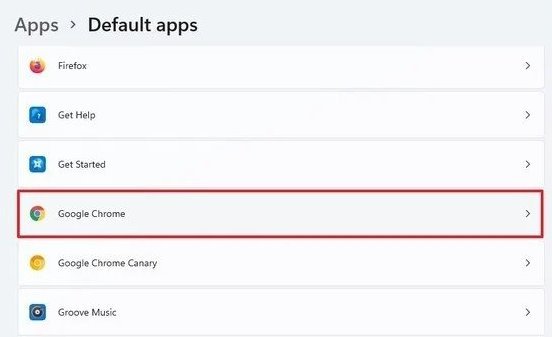Last Updated on July 11, 2021 by Larious
A few weeks ago, Microsoft introduced its new operating system – Windows 11. Not only that, but Microsoft already released the first and the second preview build of Windows 11.
To install the Windows 11 preview build, you first need to join the Windows Insider Program. Once joined, you will get the option to download and update the preview build of Windows 11.
If you are already using Windows 11, you might have noticed that the default browser is set to Microsoft Edge. By default, Windows 11 opens all web pages and .htm files on its Edge browser.
Although Microsoft Edge is as good as Chrome, many users still like to stick with the Chrome browser only. So, if you are also want to set Chrome as a default web browser for Windows 11, you are reading the right article.
Steps to Change the Default Web Browser in Windows 11
In this article, we will share a step-by-step guide on how to change the default web browser in Windows 11. The process will be straightforward; just follow some of the simple steps given below.
Step 1. First of all, head to the Start > Settings > Apps on your Windows 11 PC. This will open the Settings page on your computer.
Step 2. On the right pane, click on the ‘Default Apps’ option.
Step 3. On the next page, type in or select ‘Chrome‘ under the Set defaults for application. Next, click on the arrow button behind the Chrome browser.
Step 4. On the next screen, click on the .htm, and from the pop-up, click on the ‘Google Chrome’. Apart from Google Chrome, you can also set any other browser to open .htm files like Firefox, Opera, etc.
Step 6. On the confirmation page, click on the ‘Switch anyway’ option.
That’s it! You are done. This is how you can change the default browser to anything in Windows 11. You need to follow the same steps for PDF, webp, HTML, and other web browser-related file types.
So, this guide is all about how to change the default web browser on Windows 11. I hope this article helped you! Please share it with your friends also. If you have any doubts related to this, let us know in the comment box below.