Last Updated on November 6, 2024 by Larious
With the improvements in hardware architecture, we now see these terms used even on Android devices. Smartphones with 32-bit and 64-bit processors aren’t a new thing. They have been around for a few years now, and we don’t care to know about the architecture used in a smartphone processor, which is the main thing that impacts the device’s performance.
In short and simple words, a 64-bit processor is more capable than a 32-bit processor. This is because a 64-bit processor can fetch and handle more data at once. So, now the important question is, ‘Is my device running a 32 or 64 bit operating system?’.
If a 64-bit processor powers your Android device, it will run on a 64-bit version of Android. Similarly, if it’s using a 32-bit processor, it will likely have a 32-bit version of Android. For more details, check out the article “Difference Between 32-bit and 64-bit Smartphones.”
Table of Contents
Is My Phone 32 or 64 bit?
If you are about to side-load an app on your Android device, you should know whether the app will be compatible with your device or not. The Apk file that you download will be compatible with only the 32-bit or 64-bit version of Android.
Below is a detailed guide on checking if your device is 32-bit or 64-bit. Let’s check out.
- Head to the Google Play Store and download the AIDA64 app.
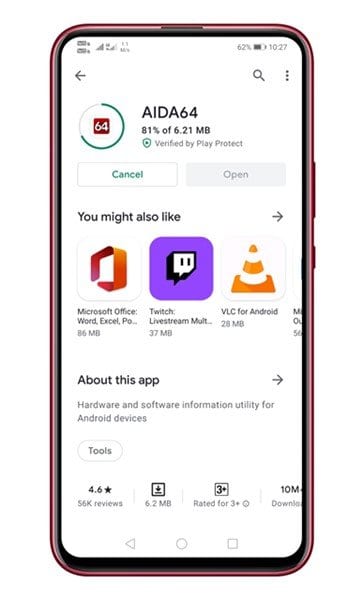
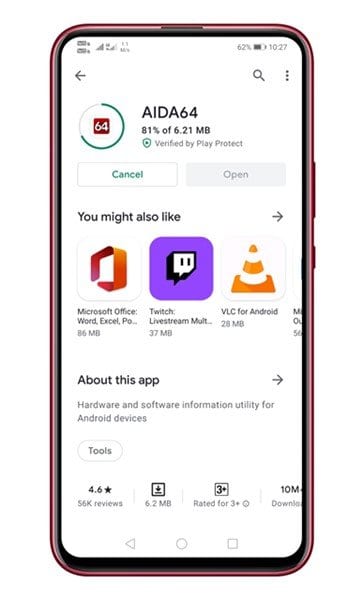
2. Now open the app. You will now a screen like below. Simply tap on the CPU option.


3. Under the CPU, you need to check the Instruction Set option. This tells about the CPU architecture used on your device.
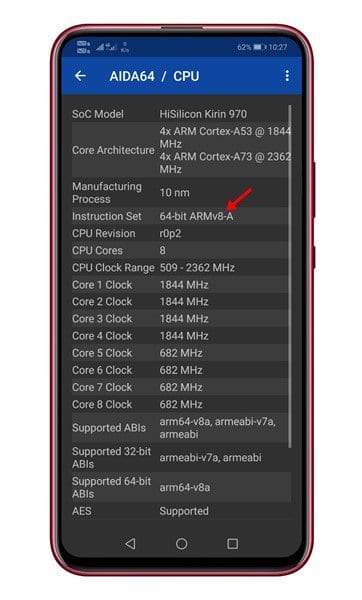
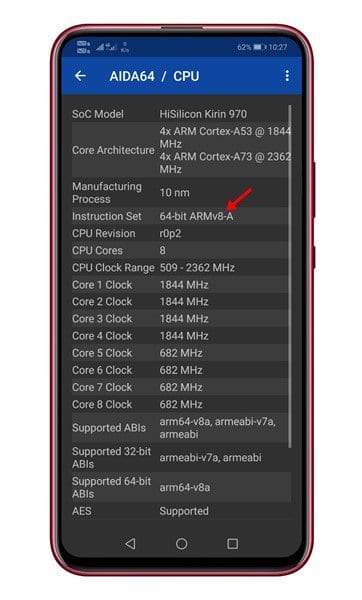
4. If you want to check if your phone is using 64 or 32bit Android, tap on the Android option.
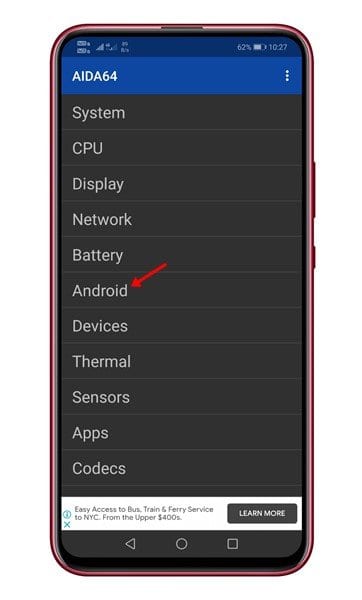
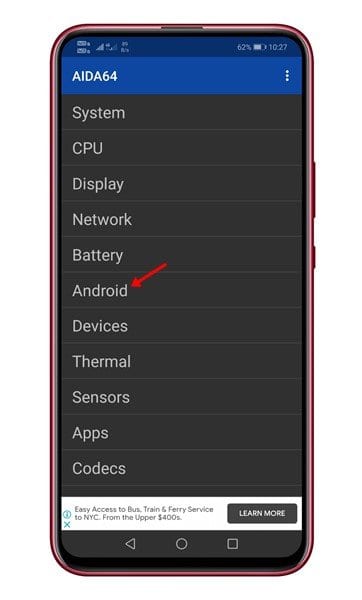
5. Under the Android, look at the Kernel Architecture field. It tells you if your device is 32-bit or 64-bit.
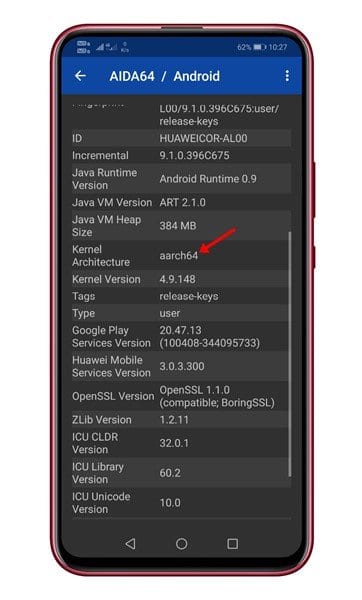
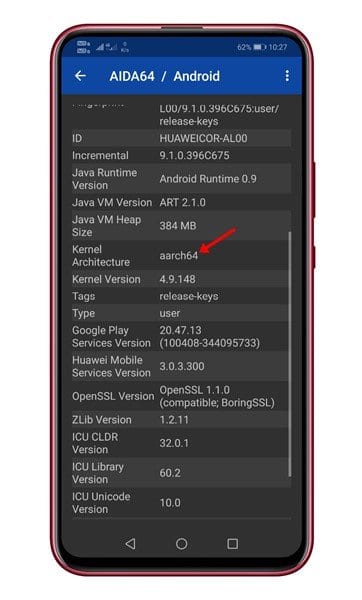
Check if your device is running on 32-bit or 64-bit Using CPU X
CPU X is another great application that provides complete information about your phone’s processor, such as the cores, speed, model, RAM, camera, etc. Here’s how you can use it
1. Download & Install CPU X on your phone from the Google Play Store.
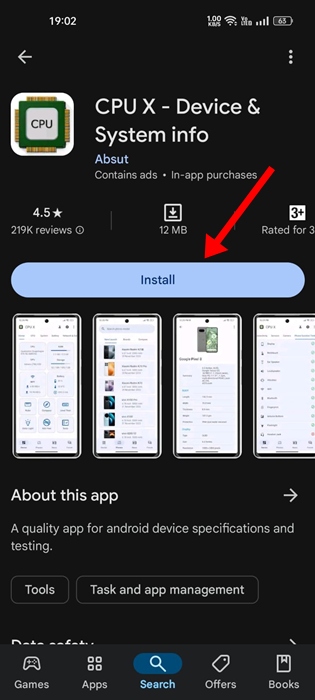
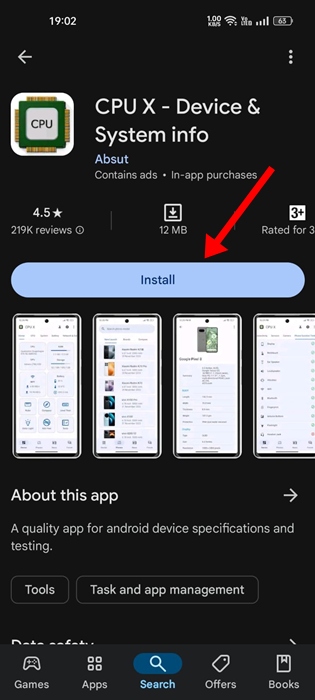
2. Once downloaded, launch the app.
3. Next, switch to the CPU tab.
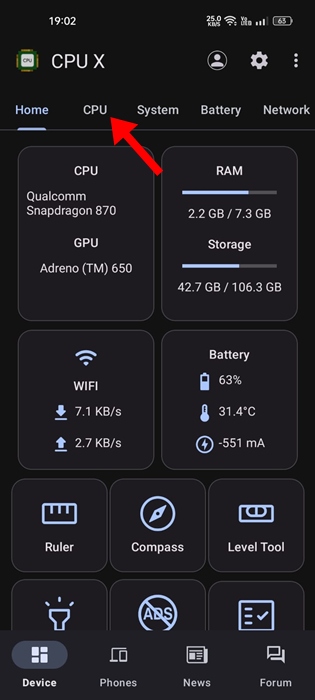
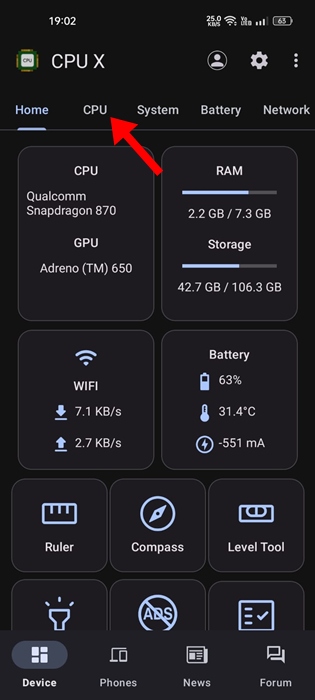
4. Scroll down to the Instruction Set section. This will tell you about the CPU architecture used on your phone.
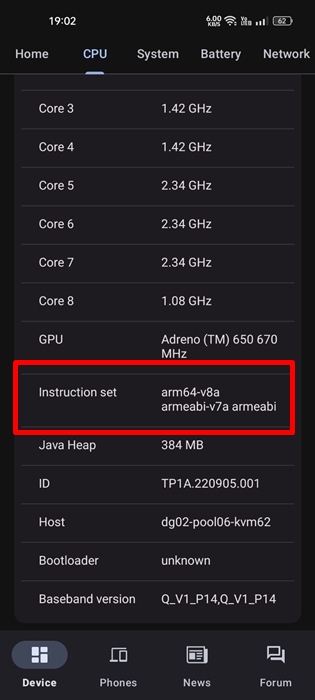
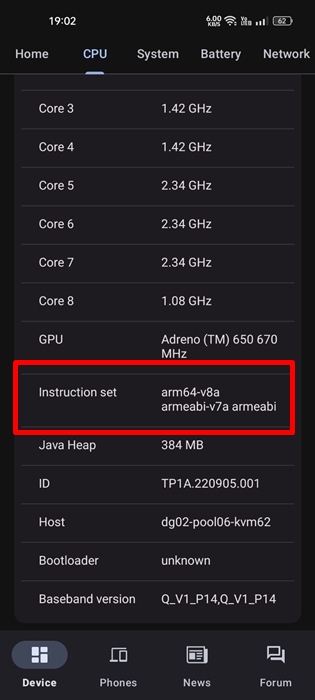
This article explains how to check whether an Android device is 64-bit or 32-bit. I hope this article helped you! Please share it with your friends. If you have any doubts related to this, let us know in the comment box below.
