Last Updated on November 20, 2024 by Larious
Facebook is a great social networking platform. Its mobile app allows you to connect with your friends and family members.
However, like the Android version of Facebook, the iPhone Facebook app can sometimes encounter problems. When the app runs into problems, you may not be able to use it at its full potential.
One great way to deal with Facebook iPhone app problems is to clear the app cache file. So, how do you clear the Facebook Cache on your iPhone? Let’s know about it in detail.
Table of Contents
What is Facebook Cache on iPhone?
Whenever you use Facebook on your iPhone, the app cache stores the most used information as cache data.
When you revisit that information, the app shows you the stored cache data. This reduces the load time and the data usage.
So, as you use the Facebook app over time, the app cache data fills up quickly and can create problems. Worse, if this cache data becomes outdated or corrupted, you will face problems using the Facebook app.
So, to deal with corrupted or outdated app cache issues, you will first have to remove the saved ones.
How to Clear Facebook Cache on iPhone?
It’s super easy to clear the Facebook Cache on your iPhone, and there are multiple ways to do it. Here’s how you can clear the Facebook Cache on your iPhone.
1. Launch the Facebook app installed on your iPhone.
2. When the app opens, tap the Menu icon.
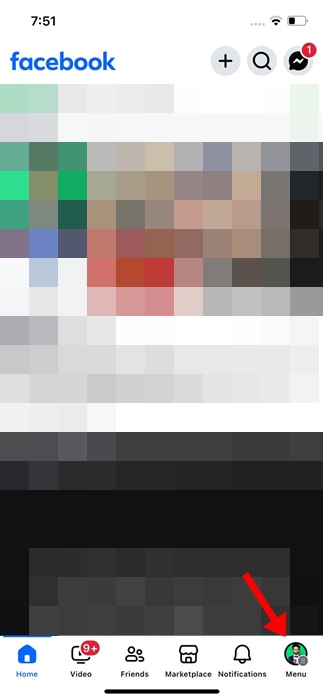
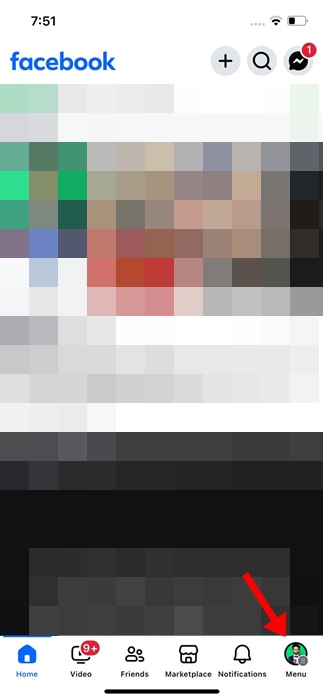
3. Scroll down and tap Settings & Privacy.


4. On the Settings & Privacy, tap Settings.
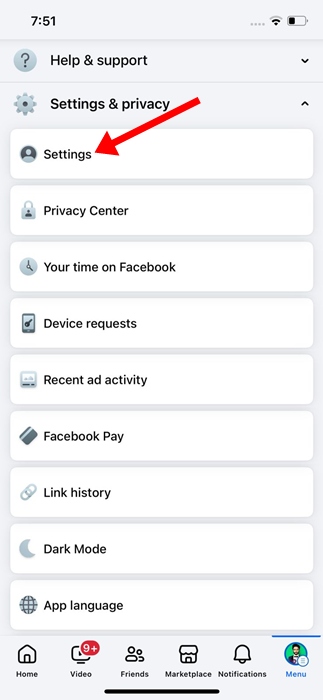
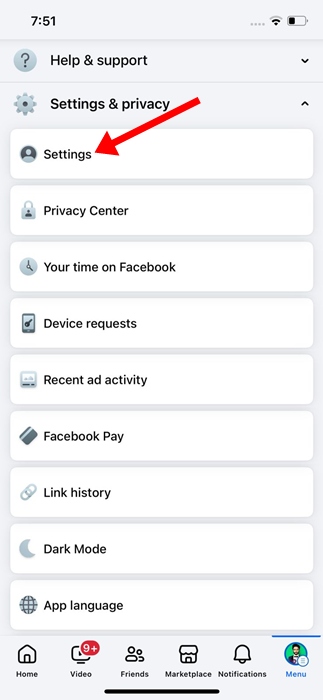
5. On the next screen, tap Browser.


6. On the Browser Settings, tap the Clear button beside Cookies and Cache.


Clear Facebook Cache on iPhone by Deleting the App
Another easy way to clear the Facebook cache is to delete and reinstall the app. Here’s what you need to do.
1. Open the Settings app on your iPhone.


2. When the Settings app opens, tap on General.


3. On the General screen, tap iPhone Storage.
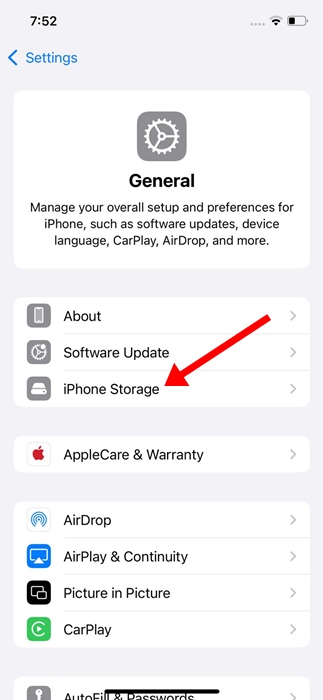
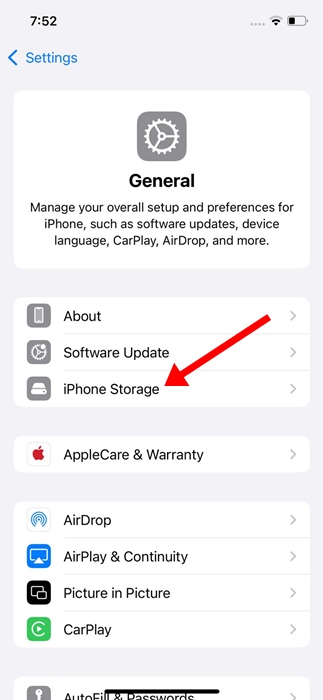
4. Find and tap on Facebook.


5. On the next screen, tap Delete App.
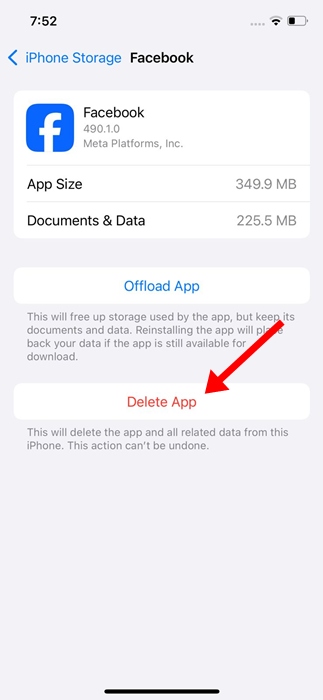
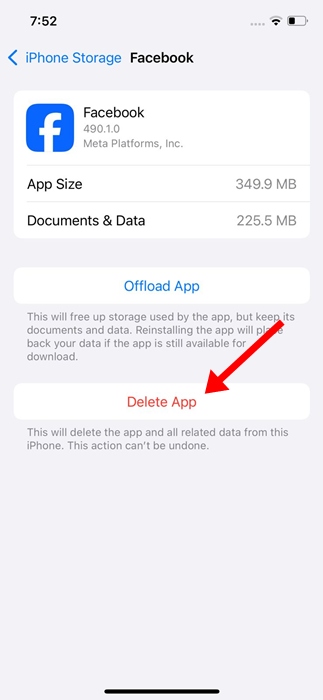
6. On the confirmation prompt, tap Delete app again.
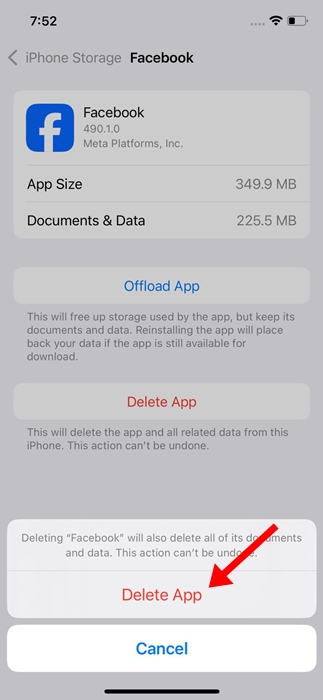
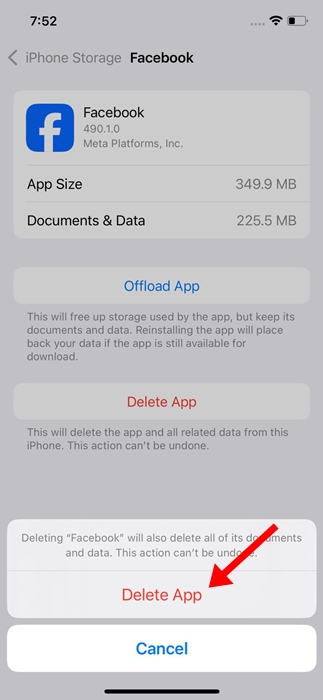
7. Open the Apple App Store and type Facebook. Open the official app listing screen and install the app again.
These are the two best ways to clear the Facebook app cache. In the comments, let us know if you need more help on this topic. Also, if you find this guide helpful, don’t forget to share it with your friends.
