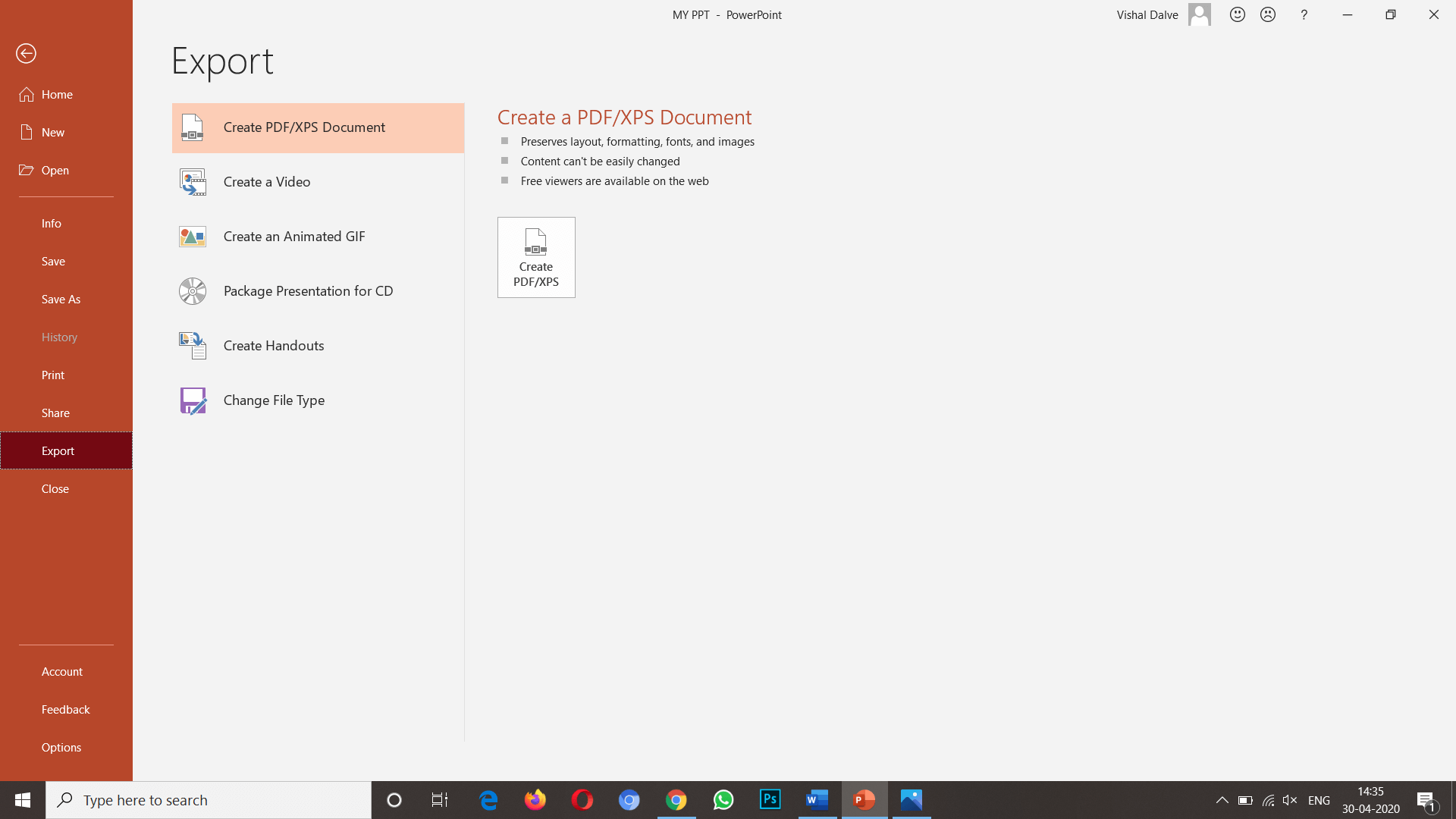Last Updated on April 30, 2020 by Larious
While working professionally, lots of times, we need to convert PowerPoint files To Word file, but PowerPoint does not allow you to do it directly. If you are searching for how you can convert .PPT to .Doc, then this article is for you.
Table of Contents
How To Convert PowerPoint To Word?
You can convert PowerPoint files To Word file in 2 different ways; we have shared both the way with step by step instructions, just follow the steps & you are done. In both ways, you first have to convert your PPT file to PDF; then you can convert it in Word File.
1. Convert PPT To Word Online
There are tons of online websites available out there that allows you easily convert your PowerPoint file to Word in just few click. Follow the below instructions.
Step 1: First of all go to https://smallpdf.com/ppt-to-pdf
Note: You can not convert directly from PPT to DOC. First, you have to convert your PPT into PDF then PDF to DOC.
Step 2: Click on choose file & select the PPT file that you want to convert in DOC.


Step 3: The conversion process will take some time, depending up your file size; after completing, you can download it just by clicking the Download button.
Step 4: After Downloading a PDF file, go to https://smallpdf.com/pdf-to-word.
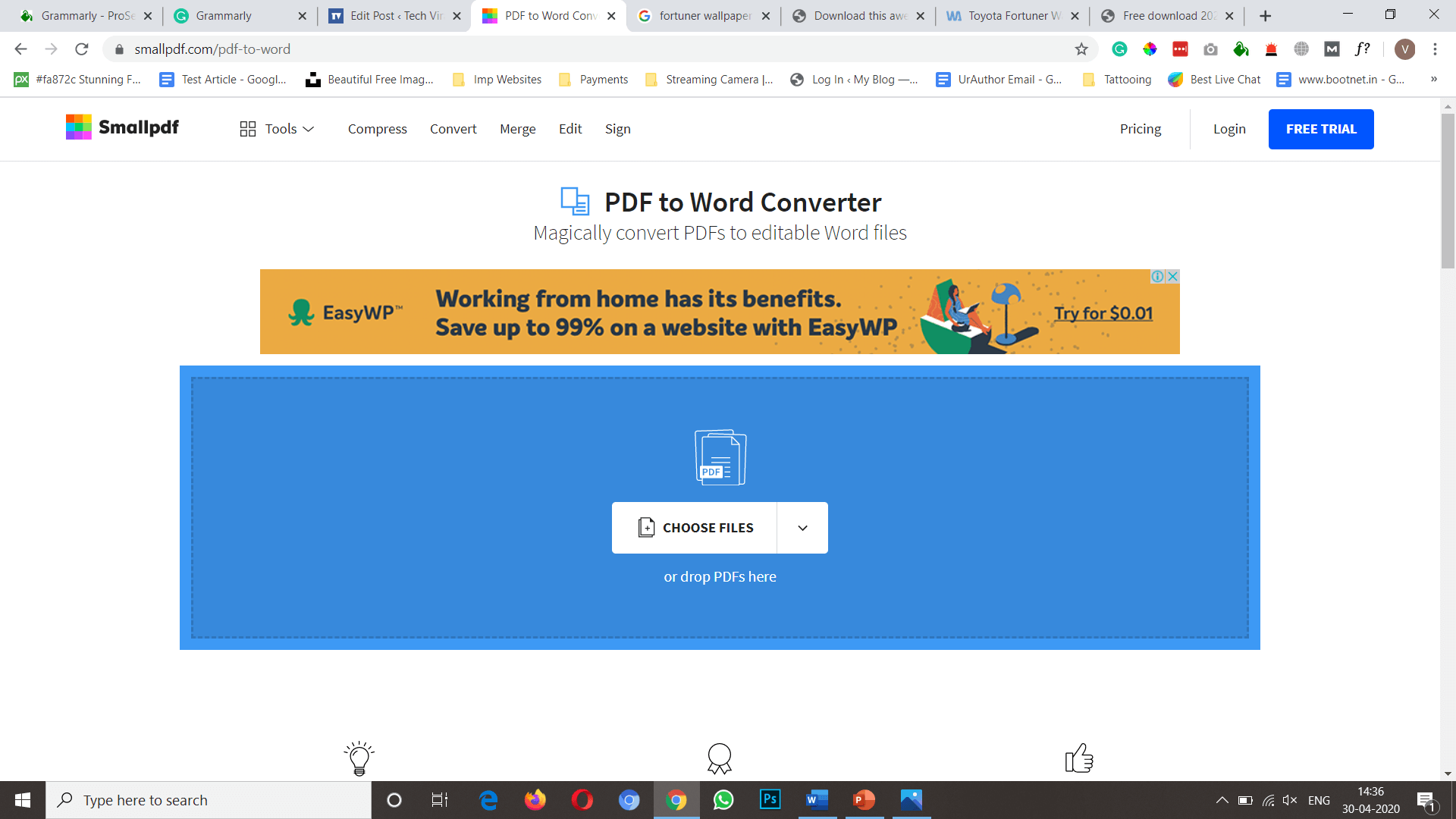
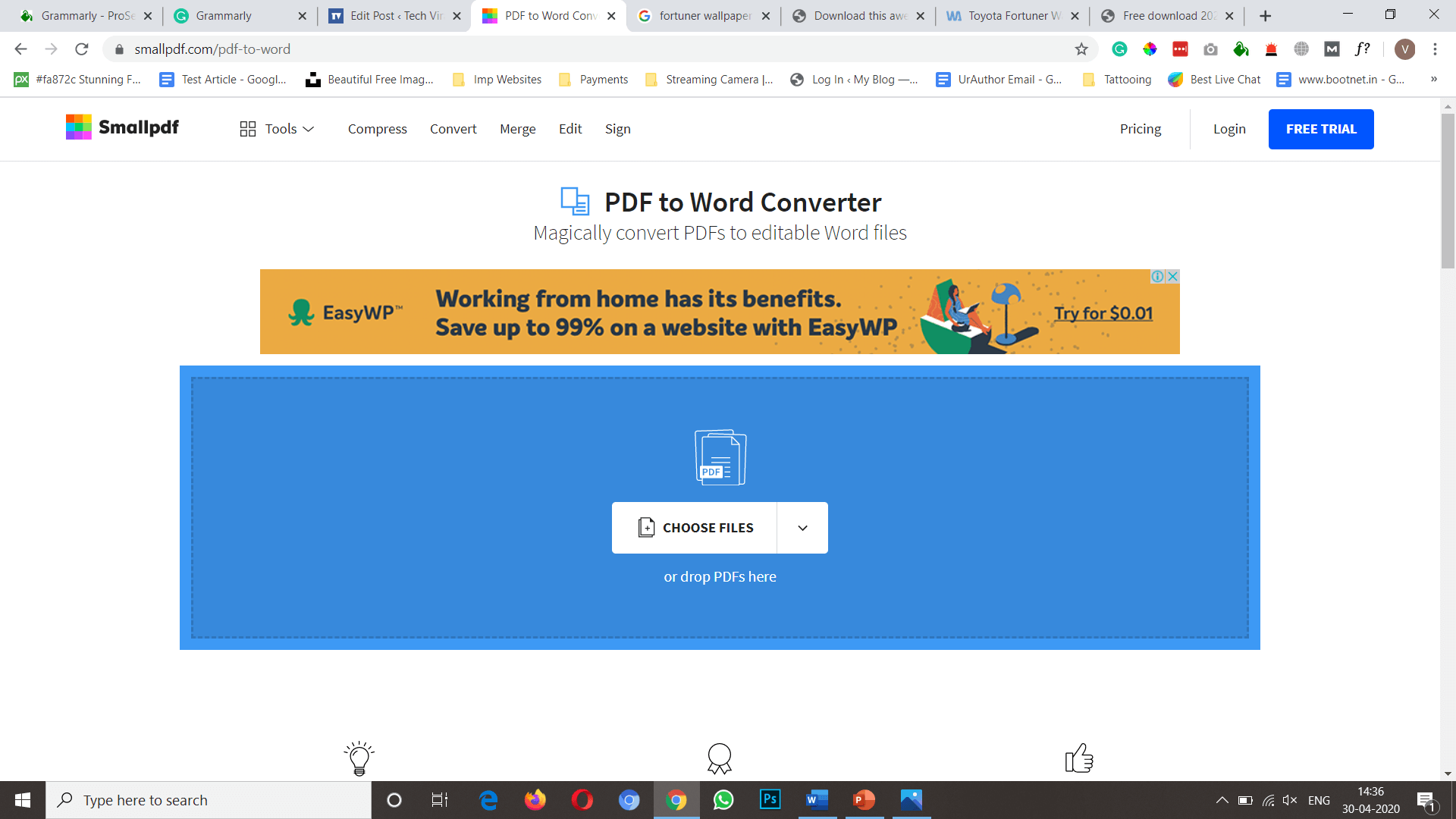
Step5: Upload PDF file here, after converting Download the word file.


That’s how you can convert PPT to Word online; let’s understand how you can do it offline.
Must Read: How To Edit PDF Files For Free
2. Convert PPT To Word Offline
Step 1: Open the PPT in Powerpoint that you want to convert, click on the file menu.
Step 2: In the end, you will get an option as Export, click on that then click on Create PDF/XPS Document.
Step 3: From save as window, select the location where you want to save it, click on Publish.
Now you have successfully converted your PPT file to PDF.
You can directly open the PDF file in Word, then save it as Doc & you are done.
That’s how you can easily convert PowerPoint files To Word file; We hope this article is helpful for you, If the article is useful for you in any manner do share it on social media, Stay connected with us for future updates.