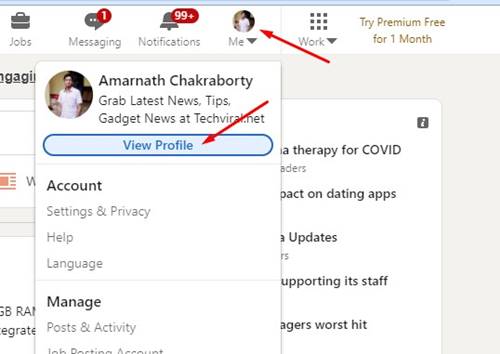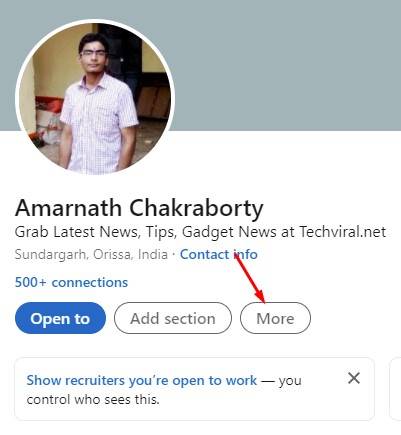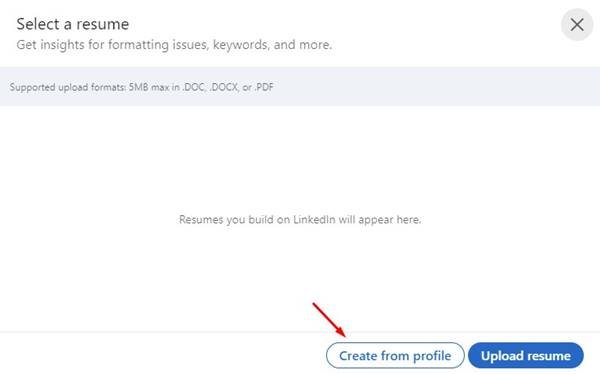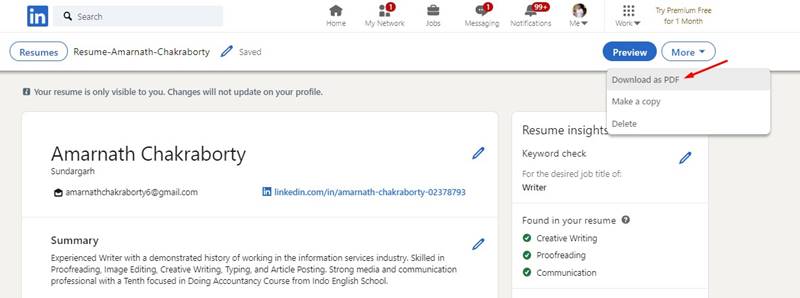Last Updated on May 19, 2021 by Larious
As of now, hundreds of resume builder websites available on the internet. Some of the resume builders were free, whereas others require a premium account.
It doesn’t matter how qualified you are; you still need a professional-type resume to seize a job opportunity. However, creating a professional resume is not an easy task.
You would need to spend a reasonable amount of time to create a unique resume. However, what if you don’t have enough time to make a resume? In urgency, you can convert your Linkedin profile to a beautiful resume.
Table of Contents
2 Methods to Create a Resume From Your LinkedIn Profile
If you already have your work experience listed on your Linkedin profile, the site can generate a unique resume for you. So, in this article, we will share a detailed guide on how to create a resume from your Linkedin Profile. Let’s check out.
1. Download Resume in PDF format
Linkedin offers you two different ways to download your resume. In this method, we will download the Linkedin profile as a PDF. The PDF will have all experiences and work profiles that you have listed on your Linkedin profile.
Step 1. First of all, log in to your Linkedin profile from your computer.
Step 2. Now click on your Profile Picture and click on ‘View Profile.’
Step 3. Now click on the ‘More‘ button and select the option ‘Save to PDF.’
Step 4. Now, wait for few seconds, and your browser will start to download the resume PDF file.
That’s it! You are done. This is how you can quickly generate a resume from your Linkedin profile.
2. Generate Customized Resume Using Linkedin
This method lets you create a customized resume from your Linkedin profile. Follow some of the simple steps given below.
Step 1. First of all, log in to your Linkedin profile from your computer.
Step 2. Now click on your Profile Picture and click on ‘View Profile’
Step 3. Now click on the ‘More‘ button and click on ‘Build a resume’
Step 4. On the next page, click on the ‘Create from Profile’ button.
Step 5. Now you will be asked to enter the Job title and few other details.
Step 6. On the final page, you will see a preview of your resume. You can click on the Edit icon to edit any section of your resume.
Step 7. Once done with the editing, click on the ‘More‘ button as shown below. Next, click on the ‘Download as PDF’ button.
That’s it! You are done. This is how you can generate a resume from your LinkedIn profile.
So, this article is all about how to generate a resume from your Linkedin profile. I hope this article helped you! Please share it with your friends also.