Last Updated on September 17, 2023 by Larious
As Chrome turned 15 this month, Google introduced many new customization options. As a Chrome user, you may know about the Google Material Theme it brought to the browser years ago.
The same theming option has received a new update & brings many visual changes. The new Material You redesign follows the same layout of Google Material Theme; the noticeable modifications are various corners have been rounded, new color palettes & icons, toolbar, etc.
Chrome’s new Material You Theming options are now available to all users worldwide; all you need to do is update the web browser. So, if you are interested in customizing the appearance of your Google Chrome browser for free, read the article till the end.
Since the Material You Redesign is available to all users worldwide, you must update your web browser to access the new customization options. Here are some of the simple steps you need to follow.
Table of Contents
How to Enable Material You Design on Chrome
It’s pretty easy to enable the Material You design in the Google Chrome web browser. Just follow some of the simple steps we have shared below.
1. Open the Google Chrome browser on your computer.
2. When the browser opens, click on the three dots at the top right corner.
3. On the Chrome menu, navigate to Help > About Google Chrome.
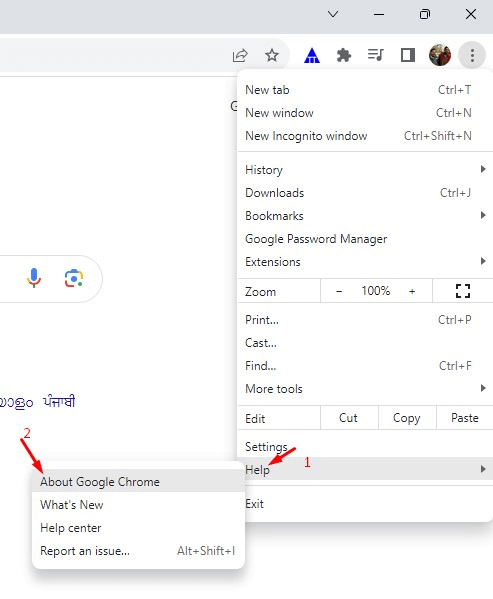
4. This will take you to the About Chrome screen. Simply wait until Google Chrome installs all pending updates.
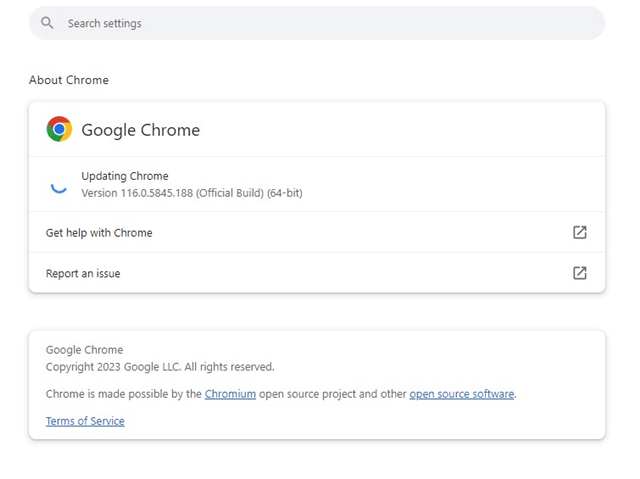
5. Once the browser is updated, restart it. Now open this web address: chrome://flags.

6. Now search for Chrome refresh on the Chrome Experiments page.
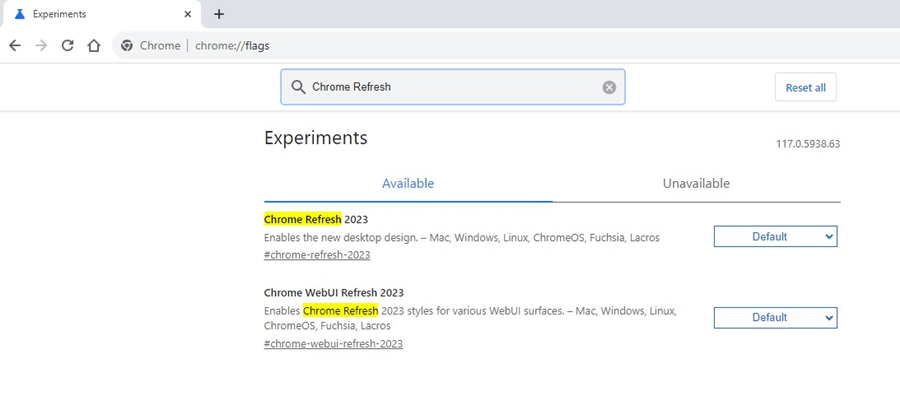
7. Now, enable both flags from the drop-down menu beside them.
- chrome://flags/#chrome-refresh-2023
- chrome://flags/#chrome-webui-refresh-2023

8. Once done, click the Relaunch button at the bottom right corner.
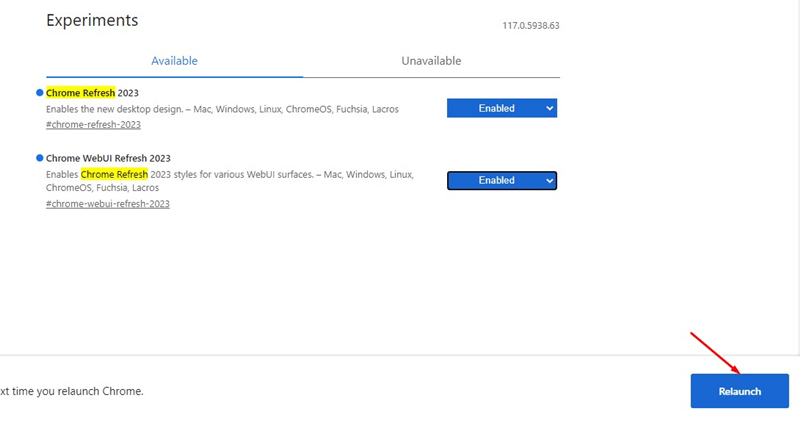
That’s it! This will enable the new Material You redesign on your Google Chrome web browser.
How to Access the Material You Theming Options
Now that you have enabled the customization options, you need to follow these steps to find & access the Material You theming options to customize Chrome.
1. Open the Google Chrome browser. Click the Customize Chrome button at the bottom right corner on the new tab page.
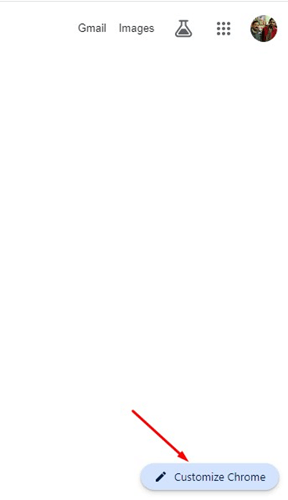
2. This will open the Customize Chrome panel where you will find various customization options.

3. You can change the Chrome theme & follow a particular color palette of your choice.

4. The theming options include selecting the color palette, show or hide shortcuts, etc.

5. Also, you can switch between Light & Dark themes.
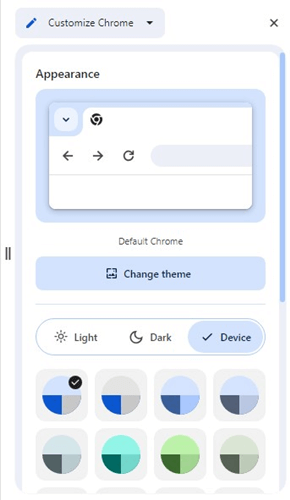
That’s it! This is how you can customize your Google Chrome browser with new Material You theming options.
So, this guide is about how to customize Google Chrome with new Material You Theming options. Let us know in the comments below if you need more help on this topic. Also, don’t forget to share your views with us on Google Chrome’s new Material You redesign.
Also read: 12 Best Google Chrome Extensions That Are Worth A Try
