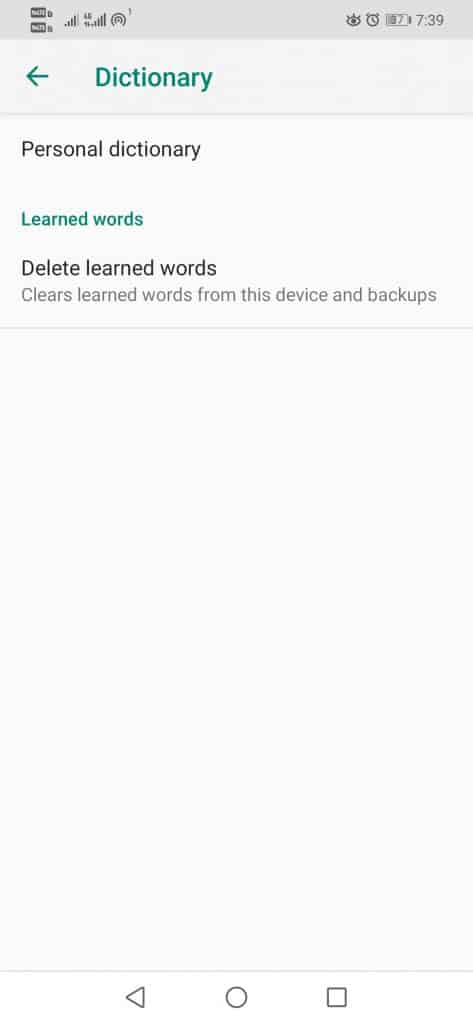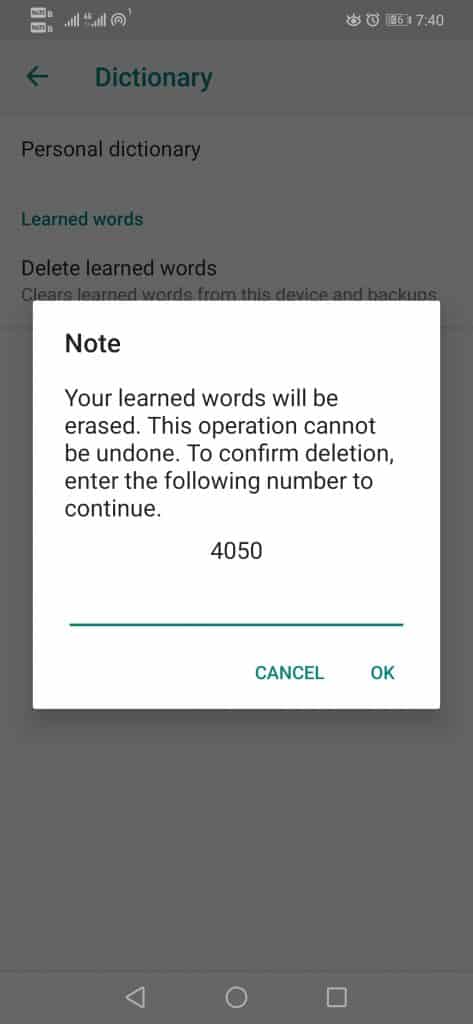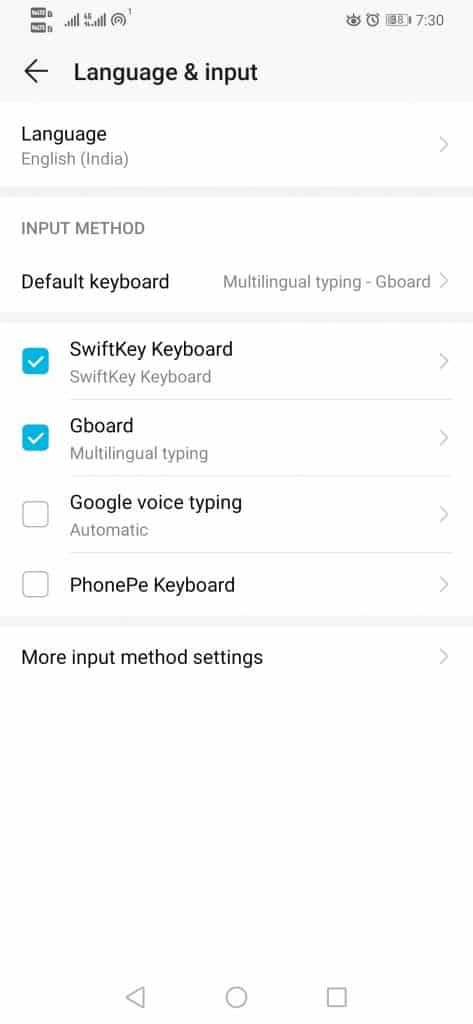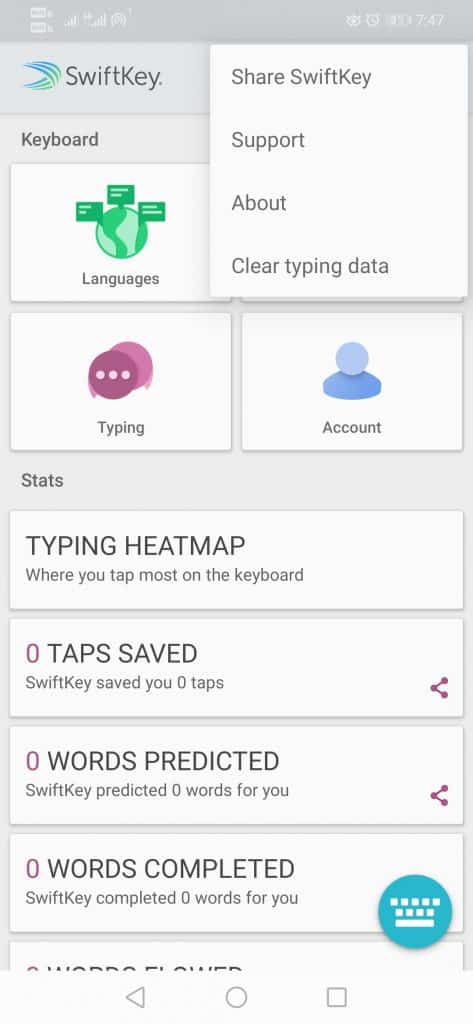Last Updated on July 14, 2021 by Larious
The keyboard app of your Android knows more about you than you, as it simply keeps the record of everything that you write on your Android device.
Basically, the keyboard of smartphones stores all your data to offer you better user experiences like personalized suggestions, more accurate autocorrect, and much more.
However, the fact is that you always have the power to disable the data storing feature of the keyboard present on your Android device. Hence, here we will show you how you can clear or erase the keyboard history of your Android device.
So, now without wasting much time let’s get started and simply explore the whole tutorial that we have mentioned below.
Table of Contents
Steps to erase the default keyboard history on your Android
If you use the default keyboard app that comes pre-installed then you simply have to follow some simple steps to erase your keyboard history.
First of all, open the settings option on your Android device.
- Now simply search and tap on the “Language & input” option.
- Then simply select your default keyboard app.
- Now select the Reset Settings option.
- After the above step now simply select the Clear Personalised Data option.
- That’s it now you are done.
Erase Gboard (Google Keyboard) history
We all know very well that Gboard is a well-known keyboard app which is developed by the tech giant Google with lots of extraordinary and powerful features that makes it one of the best options available in the Google Play Store. Just like others, Gboard also stores much of your personal data simply to offer you a more organized and personalized use.
Step 1. First of all, open the settings option on your Android device. Now tap on the “Language & input” option.
Step 2. Under the keyboard options, tap on the ‘Gboard’
Step 3. On the next page, tap on the Dictionary option.
Step 4. Under the dictionary, tap on the ‘Delete learned words’ option.
Step 6. Confirm the action by entering the code displayed on the screen.
That’s it now you are done. This is how you can delete Gboard history on Android.
How to delete the SwiftKey history?
SwiftKey is another well-known and popular keyboard app which is owned by the tech giant Microsoft and not only that even it also claims that it is the fastest Android keyboard that you can find on the Play Store.
Step 1. First of all, you have to open the settings option on your Android device.
Step 2. Now search and tap on the “Language & input” option.
Step 3. Then simply select the SwiftKey Keyboard.
Step 4. After the above step now simply select the icon with three vertical dots located on the top right corner of your screen.
Step 5. Now simply select the Clear typing data option.
After that simply tap on the “Continue” option. That’s it now you are done.
So, what do you think about this? Simply share all your views and thoughts in the comment section below. And if you liked this tutorial then simply do not forget to share this tutorial with your friends and family.