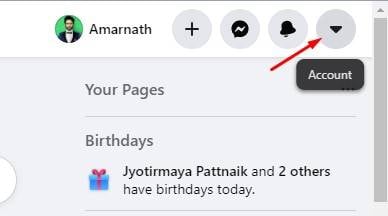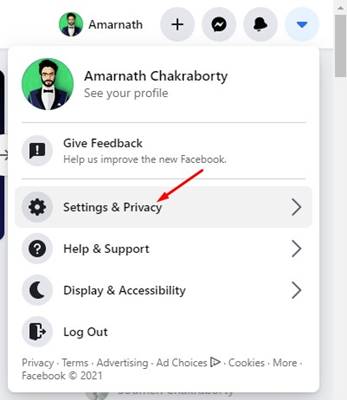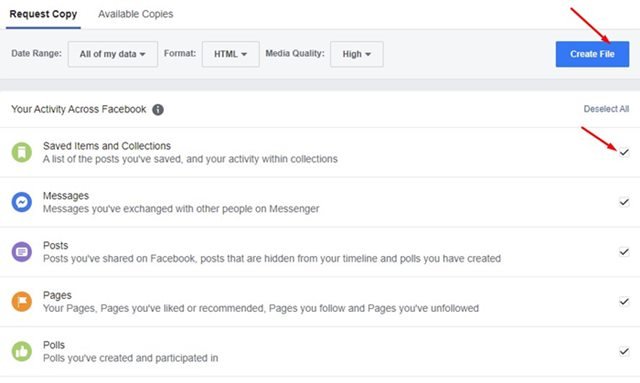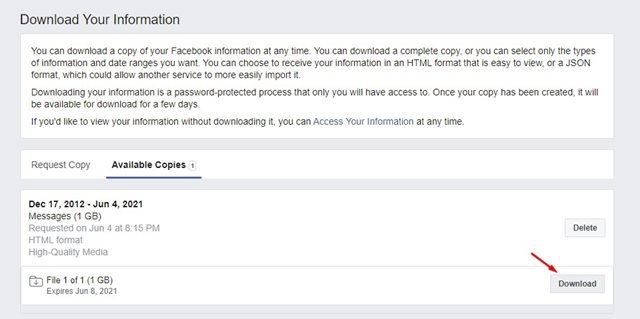Last Updated on June 4, 2021 by Larious
If you have been using Facebook for a while, your account might have lots of photos and videos. If you use Facebook for business purpose, then you should always have a backup of everything your share on the platform.
Also, if you don’t have a backup, you can ask Facebook to provide you a full copy of all photos and videos that you have uploaded to your Account.
Yes, Facebook allows you to download a copy of all your account data. You can even request Facebook to provide you data from a specific date range, HTML or JSON format.
Also Read: How to Hide the Active Status On Facebook
Steps to Download a Copy of All Your Facebook Data
So, if you are interested in downloading a copy of all your Facebook pictures, videos, and data, then you are reading the right article. Below, we have shared a step-by-step guide on downloading a copy of all your Facebook pictures, videos, and data. Let’s check out.
Step 1. First of all, log in to your Facebook account from your PC. Next, click on the drop-down arrow as shown in the screenshot.
Step 2. From the drop-down menu, click on the ‘Settings & Privacy’
Step 3. Under the Settings & Privacy, click on the ‘Settings’ again.
Step 4. On the left pane, click on the ‘Your Facebook Information‘ option.
Step 5. On the right pane, click on the View link next to the ‘Download Your Information’ category
Step 6. On the next page, check what you do or don’t want to download. Once done, click on the ‘Create File’ button, as shown in the screenshot below.
Step 7. Now you need to wait for few minutes until Facebook creates a downloadable file for you. The amount of time it takes will vary depending on the amount of data you have requested.
Step 8. Once completed, you will get a notification message. Click on the Notification, and you will be redirected to a download page.
Step 9. Click on the ‘Download‘ button and enter your account password.
That’s it! You are done. This is how you can download a copy of all your Facebook Pictures, Videos, and data.
So, this article is all about how to download a copy of all your Facebook data. I hope this article helped you! Please share it with your friends also. If you have any doubts related to this, let us know in the comment box below.